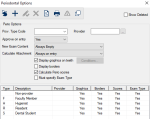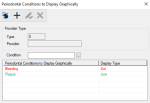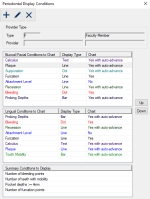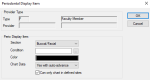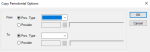Periodontal Options Window
The Periodontal Options window allows you to manage the perio options for use each provider/provider type in your institution.
 Periodontal Options - About Periodontal Options - About
You must configure perio options for each provider/non-provider type that will use the Perio module.
Note: Perio options can be set according to provider type or individual provider. This includes an option for non-providers.
Perio options determine which conditions are charted, which information is displayed, and which values are calculated manually or by axiUm.
Perio options configuration involves three parts:
- Create the perio options record and configure basic settings.
- List any conditions that will display on teeth graphically.
- Specify which perio conditions and summaries will be charted and displayed.
 Periodontal Options - Field Definitions Periodontal Options - Field Definitions
| Prov. Type Code
|
A drop-down list that indicates which Provider Type these options apply to.
Tip: For non-provider options, leave this and the Provider field blank.
Note: This field is disabled if the Provider field is populated.
|
| Provider
|
A text field that indicates which provider these options apply to.
The ellipsis is used to display the Providers List window and select a provider.
Important: Individual settings override provider type settings.
Note: This field is disabled if the Prov. Type Code field is populated.
|
| Approve on entry
|
A drop-down list that indicates when exams will be approved (for users that require approval):
- No: If selected, no approval window or prompt displays and approval is obtained via the patient approvals process.
- Yes: If selected approval must be performed at the time of entry.
- Optional: If selected, approval can be performed at entry or at a later time during the patient approvals process.
|
| New Exam Content
|
A drop-down list that indicates whether a new exam should be blank or can contain previously entered charted conditions:
- Always Empty: If selected, axiUm displays the Add Perio window when users begin a new perio exam.
- Prompt to copy from Previous Exam: If selected, axiUm displays the Create New Perio Exam window and allows users to determine whether the new perio exam should be empty or copied from a specific previous exam.
|
| Calculate Attachment
|
A drop-down list that indicates when attachments are calculated:
- Always on entry: If selected, the attachment is calculated when it is entered.
- Only if both Pockets and FGM have values: If selected, the attachment is calculated when both the Pockets and FGM fields have values.
- Never: If selected, the attachment is not calculated.
Note: If calculated, axiUm adds the pocket and FGM values together and displays this on the attachment line as charting progresses.
|
| Display graphics on teeth
|
A check box that, when selected, indicates that one or more conditions will display on the perio odontogram as charting occurs. Otherwise only the numerical values will display on the chart.
Note: The Conditions... button displays the Periodontal Conditions to Display Graphically window and allows you to specify the conditions to display.
|
| Display borders
|
A check box that, when selected, indicates that borders will display to separate the molar, premolar, and anterior teeth on the perio chart.
|
| Calculate Perio scores
|
A check box that, when selected, indicates that perio scores will be auto-calculated and displayed in the PSR (Periodontal Screening and Recording) area in the Perio Forms window and the Perio tab of the EHR module.
|
| Must specify Exam Type
|
A check box that, when selected, indicates users must select a perio exam type when adding a new exam.
|
| Show Deleted
|
A check box that, when selected, will display any deleted records in this list.
|
Periodontal Conditions to Display Graphically Window
(Maintenance > Perio > Periodontal Options)
The Periodontal Conditions to Display Graphically window allows you to specify the perio conditions that will display on the odontogram. It displays when you open the Periodontal Options window, select a listed option and click the Conditions... button.
 Periodontal Conditions to Display Graphically - Tasks Periodontal Conditions to Display Graphically - Tasks
| Add Conditions to Display Graphically
|
- Click the Clear Data (
 ) icon. ) icon.
- Complete the fields as necessary and click the Add a new Record (
 ) icon. ) icon.
|
| Edit Conditions to Display Graphically
|
- Select a listed entry.
- Make any necessary changes and click the Modify Record (
 ) icon. ) icon.
|
| Delete Conditions to Display Graphically
|
- Select a listed entry and click the Delete Record (
 ) icon. ) icon.
- When prompted, click Yes to confirm the deletion.
|
Periodontal Display Conditions Window
(Maintenance > Perio > Periodontal Options )
The Periodontal Display Conditions window allows you to manage the conditions and summaries charted for the selected provider type or provider. It displays when you open the Periodontal Options window, select a listed option and click the Perio Display Conditions ( ) icon. ) icon.
 Periodontal Display Conditions - Field Definitions Periodontal Display Conditions - Field Definitions
| Type / Provider
|
Disabled fields that represent the selected provider type or provider that these conditions apply to.
|
| Buccal/Facial Conditions to Chart
|
The list of conditions that have been configured to chart on the buccal/facial side of the mouth.
|
| Lingual Conditions to Chart
|
The list of conditions that have been configured to chart on the lingual side of the mouth.
|
| Summary Conditions to Display
|
The list of perio summaries specified.
|
 Periodontal Display Conditions - Tasks Periodontal Display Conditions - Tasks
| Add Perio Display Conditions
|
- Click the Add a new Record (
 ) icon to display the Periodontal Display Item window. ) icon to display the Periodontal Display Item window.
- Complete the fields as necessary and click OK.
|
| Edit Perio Display Conditions
|
- Select a listed entry and click the Modify Record (
 ) icon to display the Periodontal Display Item window. ) icon to display the Periodontal Display Item window.
-
Make any necessary changes and click OK.
|
| Reorder Perio Display Conditions
|
- Select a listed entry.
- Click the Up and Down buttons to move the selected entry within the list.
|
| Delete Perio Display Conditions
|
- Select a listed entry and click the Delete Record (
 ) icon. ) icon.
- When prompted, click Yes to confirm the deletion.
|
Periodontal Display Item Window
(Maintenance > Perio > Periodontal Options > Periodontal Display Conditions)
The Periodontal Display Item window allows you to specify the conditions to chart during a perio exam. It displays when you open the Periodontal Display Conditions window and click the Add a new Record ( ) icon or select a listed drug and click the Edit Record ( ) icon or select a listed drug and click the Edit Record ( ) icon. ) icon.
 Periodontal Display Item - Field Definitions Periodontal Display Item - Field Definitions
| Type / Provider
|
Disabled fields that represent the selected provider type or provider that this display item applies to.
|
| Section
|
A drop-down list that identifies the area that this option applies to:
- Buccal/Facial: If selected, the condition is charted on the buccal side of the tooth.
- Lingual: If selected, the condition is charted on the lingual side of the tooth.
- Summary: If selected, no charting is required. Instead, an Oracle function calculates values for perio charting. For more information, see Perio Summaries.
|
| Condition
|
A text field that indicates the condition or summary.
If the Section field is set to Buccal/Facial or Lingual, the field applies to a perio condition. The ellipsis is used to display the Periodontal Conditions window and select a condition.
If the Section field is set to Summary, the field applies to a perio summary. The ellipsis is used to display the Periodontal Summaries window and select a summary.
|
| Color
|
A color bar that indicates the color to display for the condition.
Note: This field is disabled when Section is set to Summary.
|
| Chart Data
|
A drop-down list that indicates how the data for the condition is charted:
- No: The condition is note charted.
Example: If conditions are being calculated automatically, you do not want providers to overwrite the values.
- Yes: The condition is charted manually.
Example: This condition is not charted for every tooth, or is charted using a jump condition.
- Yes with auto-advance: When this condition is charted, the cursor will auto-advance to the next site to improve charting efficiency. If the condition is not set to chart on missing teeth, they are skipped as are any surfaces not specified when the sites were defined, and would need to be manually charted by selecting the missing tooth.
Note: This field is disabled when Section is set to Summary.
|
| Can only chart in defined sites
|
A check box that, when selected, indicates that the condition can only be charted on specific sites, enforces the Chart on Missing Teeth field for the condition, and prevents users from entering values on other sites manually.
Note: This field is disabled when Section is set to Summary.
|
 Periodontal Display Item - Tasks Periodontal Display Item - Tasks
| Add Periodontal Display Items
|
- Complete the fields as necessary and click OK.
|
|
Edit Periodontal Display Items
|
- Make any necessary changes and click OK.
|
Copy Periodontal Options Window
(Maintenance > Perio > Periodontal Options)
The Copy Periodontal Options window allows you to copy the setup from one provider type or provider to a new provider type or provider. It displays when you open the Periodontal Options window, select a listed option and click the Copy Perio Display Conditions ( ) icon. ) icon.
 Copy Periodontal Options - Field Definitions Copy Periodontal Options - Field Definitions
| From Prov. Type / Provider
|
A radio button and fields that indicate the Provider Type or Provider with the settings to copy from.
|
| To Prov. Type / Provider
|
A radio button and fields that indicate the Provider Type or Provider with the settings to copy to.
|
 Copy Periodontal Options - Tasks Copy Periodontal Options - Tasks
| Copy Periodontal Options
|
- Complete the fields as necessary and click OK to create settings for the selected provider or provider type.
|
|