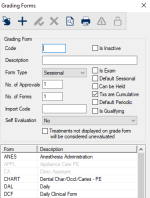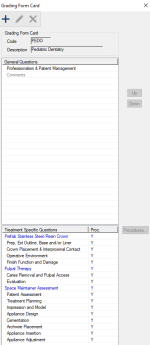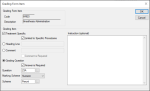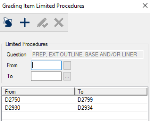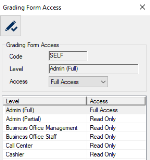Grading Forms Window
A grading form is used to evaluate a student provider’s work performed during an appointment. Users must complete the related grading form after the treatment has been completed and approved.
Note: Depending on the form’s setup, evaluations may be completed by instructors and/or student providers.
There are three parts to grading form setup:
- Create the grading form.
- Specify the grading form content, including any questions and grading schemes.
- Grant access to the grading form.
The Grading Forms window allows you to manage the grading forms used for evaluations at your institution.
 Grading Forms - Field Definitions Grading Forms - Field Definitions
| Code
|
A text field that indicates the code that identifies the grading form.
|
| Is Inactive
|
A check box that, when selected, indicates the code is inactive and not in use.
|
| Description
|
A text field that describes the grading form.
|
| Form Type
|
A drop-down list that indicates the type of form:
- N/A: The form is for an examination.
- Sessional: The form is for sessional grading, which typically occurs after a treatment is approved.
- Periodic: The form is for periodic grading, which typically occurs intermittently and is based on the quality of work performed for a variety of treatments.
|
|
No. of Approvals
|
A text field that indicates the number of faculty that must approve the form. The value must be between 0 and 3.
Note: The field can be set to 0 only if Self Evaluation is set to yes.
Example: If you enter 2, the form must be approved by two faculty.
|
| No. of Forms
|
A text field that indicates the number of times the form will appear and be answered per grading session. The value must be between 1 and 3.
Note: If Self Evaluation is Yes or Yes – one copy of the form, one of the copies is reserved for the student’s self-evaluation.
Examples:
- If you enter 2, and Self Evaluation is No, the form must be answered by two faculty.
- If you enter 2, and Self Evaluation field is Yes – one copy of the form, the form must be answered by one faculty and the student.
|
| Import Code
|
A text field that indicates the unique import code used to import grades using the Student Exam Import.
|
| Self Evaluation
|
A drop-down list that indicates whether the form is used for self evaluations:
- No: The form is not a self evaluation and must be completed by an instructor or a faculty member.
- Yes: The form is a self evaluation and must be completed by the student.
- Yes - one copy of the form: The form must be completed by a student and one or more instructors or faculty members.
Note: The number of instructors or faculty copies depends on the values entered in No. of Forms and No. of Approvals.
|
| Is Exam
|
A check box that, when selected, indicates the form is used for exams.
Note: If selected, Form Type is set to N/A, No. of Forms is set to 1, and Self Evaluation is set to No and all are disabled.
|
| Default Sessional
|
A check box that, when selected, indicates the form is the default form used for sessional grading. |
| Can be Held
|
A check box that, when selected, indicates the form can be saved when incomplete and completed at a later time. |
| Txs are Cumulative
|
A check box that, when selected, indicates the form can be used for procedures that span multiple appointments.
Example: You can use a cumulative form to grade an in-process crown procedure. At the next visit, axiUm displays the same form containing the grades from the last visit.
|
| Default Periodic
|
A check box that, when selected, indicates the form is the default form used for periodic grading. |
| Is Qualifying
|
A check box that, when selected, indicates that a passing grade on the form is used to qualify competency levels.
Note: Competency levels restrict student from accessing certain procedures until they have successfully completed the required procedure codes. For more information, see Level Codes.
|
| Treatments not displayed on grade form will be considered unevaluated
|
A check box that, when selected, indicates that any treatments not related to a treatment-specific question will not display on the grading form and be included in the evaluation.
Note: Any unrelated treatments will display in the Evaluations module > Unevaluated Tx tab.
Example: A form contains endo treatment questions. During the appointment, the provider also completed non-endo treatments, but you do not want them to display on the grading form or be evaluated. If the check box is selected, all non-endo treatments do not display and must be evaluated separately.
|
Grading Form Card Window
(Maintenance > Evaluations > Grading Forms)
The Grading Form Card window allows you to manage the content of the grading form. It displays when you open the Grading Forms window, select a listed grading form and click the Grading Form Card ( ) icon. ) icon.
 Grading Form Card - About Grading Form Card - About
The content of a grading form is referred to as the grading form card and may include any of the following:
- Headings: These distinguish sections on the evaluation form. They display as blue text and cannot be answered.
- Comments: These add a comment text box to the evaluation form and allow users to enter comments as necessary.
- General Questions: These are questions that are not specific to a procedure code. They are broader and designed to apply to the overall appointment.
Examples: “How was the student’s communication?”, “How was the student’s professional conduct?”, and “Did the student follow correct sanitization protocol?”
- Treatment Specific Questions: These are more detailed questions that relate to one or more specific procedure codes.
Examples: “Choice of tooth shade”, “Uses appropriate insertion point”, and “Visually inspects oropharyngeal area”.
Note: A treatment-specific question only displays on the grading form if the related treatment was performed during the appointment.
 Grading Form Card - Field Definitions Grading Form Card - Field Definitions
| Code
|
A disabled field that indicates the selected grade form code.
|
| Description
|
A disabled field that indicates the selected grade form description.
|
Grading Form Item Window
(Maintenance > Evaluations > Grading Forms > Grading Form Card)
The Grading Form Item window allows you to define an item as a heading, comment, or question and manage the details of the item. It displays when you open the Grading Form Card window and click the Create a new Record ( ) icon, or select a listed grading form and click the Edit Record ( ) icon, or select a listed grading form and click the Edit Record ( ) icon. ) icon.
 Grading Form Item - Field Definitions Grading Form Item - Field Definitions
| Code / Description
|
Disabled fields that indicate the selected grading form code and description.
|
| Treatment Specific
|
A check box that, when selected, indicates that the item should be listed in the Treatment Specific Question area of the grading form.
|
| Limited to Specific Procedures
|
A check box that, when selected, indicates that the question only applies to certain procedure codes.
Note: This check box is only enabled if the Treatment Specific Question field is selected. This check box also enables the Procedure... button on the Grading Form Card window.
|
| Heading Line / Comment / Grading Question
|
A set of radio buttons that indicates the type of grading form item.
|
| Comment is Required
|
A check box that, when selected, indicates that the comment is required.
Note: This field is only enabled if the Comment radio button is selected.
|
| Answer is Required
|
A check box that, when selected, indicates that the answer is required.
Note: This field is only enabled if the Question radio button is selected.
|
| Question
|
A text field that indicates the question code.
The ellipsis is used to display the Question Codes window and select a question code.
Note: This field is only enabled if the Question radio button is selected.
|
| Marking Scheme
|
A drop-down list that indicates the type of marking scheme used for the question:
- Numeric
- Letter
- Percentage
Note: This field is only enabled if the Question radio button is selected.
|
| Scheme
|
A text field that indicates the grading scheme used for the question.
The ellipsis is used to display the Grading Schemes window and select a grading scheme.
Note: This field is only enabled if the Marking Scheme field is set to Numeric or Letter.
|
| Instruction (optional)
|
A text field that indicates any instructions that will display to the user answering the question.
Notes:
-
This field is only enabled if the Grading Question or Comment radio button are selected.
-
You can enter up to 2000 characters and use a scroll bar to view all content, if needed.
|
 Grading Form Item - Tasks Grading Form Item - Tasks
| Add Grading Form Items
|
- Complete the fields as necessary and click OK.
|
| Edit Grading Form Items
|
- Modify the fields as necessary and click OK.
|
Grading Item Limited Procedures Window
(Maintenance > Evaluations > Grading Forms > Grading Form Card)
The Grading Item Limited Procedures window allows you to specify the list of procedures that a grading question applies to. It displays when you open the Grading Form Card window, select a treatment-specific question and click the Procedures... button.
Note: The Procedures... button is only enabled if you select a treatment-specific question.
 Grading Item Limited Procedures - Tasks Grading Item Limited Procedures - Tasks
| Add Procedure Items
|
-
Click the Clear Data (
 ) icon. ) icon.
-
Complete the fields as necessary and click the Add a new Record (
 ) icon. ) icon.
|
| Edit Procedure Items
|
-
Select a listed entry.
-
Make any necessary changes and click the Modify Record (
 ) icon. ) icon.
|
| Delete Procedure Items
|
- Select a listed entry and click the Delete Record (
 ) icon. ) icon.
- When prompted, click Yes to confirm the deletion.
|
Grading Form Access Window
(Maintenance > Evaluations > Grading Forms)
The Grading Form Access window allows you to manage access to grading forms by user level. It displays when you open the Grading Forms window, select a listed grading form and click the Level Access ( ) icon. ) icon.
 Grading Form Access - Field Definitions Grading Form Access - Field Definitions
| Code
|
A disabled field that indicates the selected grading form code.
|
| Level
|
A disabled field that indicates the selected user level(s).
Tip: You can select multiple levels to save time. If multiple are selected, a comma and ellipsis (, ...) display after the first level.
|
| Access
|
A drop-down list that indicates access to the adjustment code for the selected user level(s):
|
 Grading Form Access - Tasks Grading Form Access - Tasks
| Grading Form Access
|
-
Select one or more user levels that should have the same access.
-
Set the access fields as necessary and click the Modify Record ( ) icon. ) icon.
-
Repeat the steps for all necessary user levels.
|
|