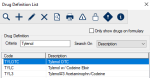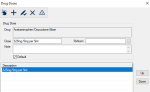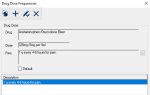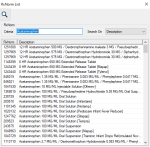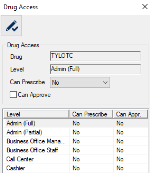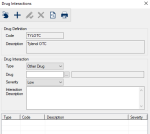Drug Definition List Window
The Drug Definition List window allows you to search for and manage the list of prescription medications that may be prescribed at your institution.
 Drug Definition List - Field Definitions Drug Definition List - Field Definitions
| Only show drugs on formulary
|
A check box that, when selected, filters search results to display only drugs that can be prescribed.
|
| Criteria
|
A text field that is used to enter your search criteria.
Tip: You can enter the first few characters of the word, or enter an underscore (_) to return all results.
|
| Search On
|
A drop-down list that indicates the field to search on:
|
Drug Definition Window
(Maintenance > EHR > Drug Definition List)
The Drug Definition window allows you to specify a drug and the relevant information about it.
It displays when you open the Drug Definition List window and click the Add a new Record ( ) icon or select a listed drug and click the Edit Record ( ) icon or select a listed drug and click the Edit Record ( ) icon. ) icon.
 Drug Definition - Field Definitions Drug Definition - Field Definitions
| Code
|
A text field that indicates the code that identifies the drug.
|
| Inactive
|
A check box that, when selected, indicates the drug is inactive and not in use.
|
| Description
|
A text field that describes the drug.
|
| Controlled Substance
|
A check box that, when selected, indicates that this drug is a controlled substance and enables the drop-down list to define the schedule it belongs to.
Note: When synchronizing with eRx, axiUm updates the schedule to match the schedule listed in eRx.
|
| Narcotic
|
A check box that, when selected, indicates that the drug is a narcotic.
|
| On Formulary
|
A check box that, when selected, indicates that this drug can be prescribed at your institution. |
| Dosage is required
|
A check box that, when selected, indicates that users must enter a dosage when prescribing this drug.
Note: This field is selected by default.
|
| Block printing prescription
|
A check box that, when selected, indicates that this prescription cannot be printed. The prescription is added to the patients record, but must be handwritten. |
| Total must be a numeric value
|
A check box that, when selected, indicates that the value entered in the total field must be a numeric value. axiUm will convert this number into the standard text-plus-number format on the prescription print out.
Example: Twenty (20)
|
| Total must be between __ and __
|
Note: These fields are only enabled if Total must be a numeric value is selected.
Text fields that indicate the minimum and maximum values allowed.
|
| Allow Refills
|
A check box that, when selected, indicates that the providers may enter refills for this drug. |
| Refills must be between __ and __
|
Note: These fields are only enabled if Allow Refills is selected.
Text fields that indicate the minimum and maximum number of refills allowed.
|
| Side Effects
|
A text field that indicates all possible side effects. |
| Prescription
|
A text field that indicates the custom prescription report used when prescribing this drug.
The ellipsis is used to navigate to and select a Crystal Report.
|
 Drug Definition - Tasks Drug Definition - Tasks
| Add Drug Definitions
|
- Complete the fields as necessary and click OK.
|
|
Edit Drug Definitions
|
- Make any necessary changes and click OK.
|
Drug Doses Window
(Maintenance > EHR > Drug Definition List)
The Drug Doses window allows you to create and manage the types of doses available for the selected drug. It displays when you open the Drug Definition List window, select a listed drug and click the Drug Doses ( ) icon. ) icon.
 Drug Doses - Field Definitions Drug Doses - Field Definitions
| Drug
|
A disabled field that indicates the selected drug.
|
| Dose
|
A text field that indicates the dosage for the selected drug.
|
| RxNorm
|
A text field that indicates the standard RxNorm code that is mapped to the selected drug dose.
The ellipsis is used to display the RxNorm List window and select a standard RxNorm code.
|
| Note
|
A text field that indicates the predefined note that will be placed on every prescription for this drug / dosage.
Example: To be taken with food.
|
| Default
|
A check box that, when selected, indicates that this is the default dosage for this drug. |
Drug Dose Frequencies Window
(Maintenance > EHR > Drug Definition List > Drug Doses)
The Drug Dose Frequencies window allows you to manage access to the sub-tab. It displays when you open the Drug Doses window, select a listed dose and click the Drug Frequencies ( ) icon. ) icon.
 Drug Dose Frequencies - Field Definitions Drug Dose Frequencies - Field Definitions
| Drug
|
A disabled field that indicates the selected drug.
|
| Dose
|
A disabled field that indicates the selected dose.
|
| Freq.
|
A disabled field that indicates the acceptable frequency of the dosage.
The ellipsis is used to display the Drug Frequencies window and select a frequency.
|
| Default
|
A check box that, when selected, indicates that this frequency is the default when
prescribing this combination of drug and dosage. |
 Drug Dose Frequencies - Tasks Drug Dose Frequencies - Tasks
| Add Dose Frequencies
|
- Click the Clear Data (
 ) icon. ) icon.
- Complete the fields as necessary and click the Add a new Record (
 ) icon. ) icon.
|
| Edit Drug Doses
|
- Select a listed entry.
- Make any necessary changes and click the Modify Record (
 ) icon. ) icon.
|
| Delete Drug Doses
|
- Select a listed entry and click the Delete Record (
 ) icon. ) icon.
- When prompted, click Yes to confirm the deletion.
|
RxNorm List Window
(Maintenance > EHR > Drug Definition List > Drug Doses)
The RxNorm List window allows you to search for and map a standard RxNorm code to the selected drug dose. It displays when you open the Drug Doses window and click the RxNorm ellipsis.
 RxNorm List - Field Definitions RxNorm List - Field Definitions
| Criteria
|
A text field that is used to enter your search criteria.
Tip: You can enter the first few characters of the word, or enter an underscore (_) to return all results.
|
| Search On
|
A drop-down list that indicates the field to search on:
|
 RxNorm List - Tasks RxNorm List - Tasks
| Search for RxNorm Codes
|
- Use the Criteria field and the Search On drop-down list to set the search parameters.
- Click the Search For Data (
 ) icon and review the results. ) icon and review the results.
Note: If your search has more than 100 results, a prompt displays. Click Yes to continue your search or click No to stop and change your criteria to narrow the results list.
- Double-click a listed result to select.
|
Drug Access Window
(Maintenance > EHR > Drug Definition List)
The Drug Access window allows you to manage access to the drug. It displays when you open the Drug Definition List window, select a listed drug and click the Level Access ( ) icon. ) icon.
 Drug Access - Field Definitions Drug Access - Field Definitions
| Drug
|
A disabled field that indicates the selected drug.
|
| Level
|
A disabled field that indicates the selected user level(s).
Tip: You can select multiple levels to save time. If multiple are selected, a comma and ellipsis (, ...) display after the first level.
|
| Can Prescribe
|
A drop-down list that indicates access for the selected user level(s):
|
| Can Approve
|
A check box that, when selected, indicates that users in the selected level can approve prescriptions for this drug. |
 Drug Access - Tasks Drug Access - Tasks
| Configure Drug Access
|
-
Select one or more user levels that should have the same access.
-
Set the access fields as necessary and click the Modify Record ( ) icon. ) icon.
-
Repeat the steps for all necessary user levels.
|
Drug Interactions Window
(Maintenance > EHR > Drug Definition List)
The Drug Interactions window allows you to manage the list of possible drug interactions (drug-to-drug reactions) for the specified drug. It displays when you open the Drug Definition List window, select a listed drug and click the Drug Interactions ( ) icon. ) icon.
 Drug Interactions - Field Definitions Drug Interactions - Field Definitions
| Code
|
A disabled field that indicates the short code that identifies the drug.
|
| Description
|
A disabled field that indicates the full name of the drug.
Note: The field may use a maximum of 100 characters.
|
| Type
|
A drop-down list that indicates the type of interaction:
|
| Drug
|
Note: This field only displays if the Type field is set to Other Drug.
A text field that indicates which drug this drug has a reaction with.
The ellipsis is used to display the Drug Definition List window.
Note: The interaction is also automatically added to the second drug and will display in the Drug Interactions window for the second drug.
|
| Alert Type
|
A drop-down list that indicates the type of alert:
-
Alert: The drug interacts with a general alert.
-
Allergy: The drug interacts with a specific allergy.
-
Medical Problem: The drug interacts with a specific medical problem.
|
| Alert
|
Note: This field only displays if the Type field is set to Medical Alert.
A text field that indicates which alert this drug interacts with.
The ellipsis is used to display the Medical Alert Codes window, the Search Allergies window, or the Search Medical Problems window and select an entry.
Note: The window that displays depends on which entry is selected in the Alert Type field.
|
| Severity
|
A drop-down list that indicates the severity of the interaction:
- Low
- Medium
- High
- Very High
|
| Interaction Description
|
A text field that indicates the symptoms of the drug interaction. |
|