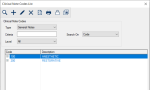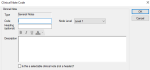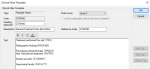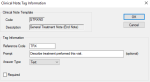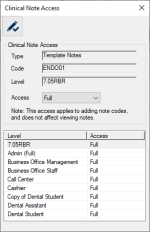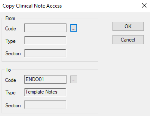Clinical Note Codes List Window
The Clinical Note Codes List window allows you to specify a list of clinical note codes.
 Clinical Note Codes List - Field Definitions Clinical Note Codes List - Field Definitions
| Type
|
A drop-down list that indicates the type of clinical note to filter by:
- General Notes
- SOAP Notes
- Template Notes
Tip: When adding notes, this field indicates the type of note code being added.
|
| Section
|
Note: This field only displays when the Type is set to SOAP Notes.
A drop-down list that indicates the section of a SOAP note to filter by:
- Subjective
- Objective
- Assessment
- Planned
|
| Criteria
|
A text field that is used to enter your search criteria.
Tip: You can enter the first few characters of the word, or enter an underscore (_) to return all results.
|
| Search On
|
A drop-down list that indicates the field to search on:
|
Clinical Note Code Window
(Maintenance > EHR > Clinical Note Codes List)
The Clinical Note Code window allows you to specify information about general note codes and sections of SOAP note codes. It displays when you open the Clinical Note Codes List window and set the Type to General Notes or SOAP Notes, then click the Add a new Record ( ) icon, or select a listed general / SOAP note and click the Modify Record ( ) icon, or select a listed general / SOAP note and click the Modify Record ( ) icon. ) icon.
 Clinical Note Code - Field Definitions Clinical Note Code - Field Definitions
| Type / Section
|
Disabled fields that indicate the type of note code for this record.
Note: If the Type field is set to SOAP Notes, the Section field displays and identifies the section for this record.
|
| Code
|
A text field that indicates the unique code that identifies the note code.
|
| Node Level
|
A drop-down list that indicates the node level for this record to display in the tree/list:
- Level 1
- Level 2
- Level 3
- Level 4
- Level 5
Tip: Note codes and headings display alphabetically based on the Code field.
|
| Heading (optional)
|
A text field that indicates the short description that displays in the Heading column of the Select Clinical Note Codes window.
|
| Description
|
A text field that indicates the contents of the note.
Tip: The RTF icons can be used to add bold, italic, underline, and color effects to the text.
|
| Is this a selectable clinical note (not a header)?
|
A check box that, when selected, indicates that this record is a note code. |
 Clinical Note Code - Tasks Clinical Note Code - Tasks
| Add Clinical Note Codes
|
- Complete the fields as necessary and click OK.
|
| Edit Clinical Note Codes
|
- Make any necessary changes and click the Modify Record (
 ) icon. ) icon.
|
Clinical Note Template Window
(Maintenance > EHR > Clinical Note Codes List)
The Clinical Note Template window allows you to configure template notes and manage the tags for the selected template note. It displays when you open the Clinical Note Codes List window and set the Type to Template Notes or SOAP Notes, then click the Add a new Record ( ) icon, or select a listed template note and click the Modify Record ( ) icon, or select a listed template note and click the Modify Record ( ) icon. ) icon.
 Clinical Note Template - Field Definitions Clinical Note Template - Field Definitions
| Type
|
A disabled field that indicates the selected note is a template type.
|
| Node Level
|
A drop-down list that indicates the node level for this record to display in the tree/list.
- Level 1
- Level 2
- Level 3
- Level 4
- Level 5
Tip: Note codes and headings display alphabetically based on the Code field.
|
| Code
|
A text field that indicates the unique code that identifies the note code.
Tip: Note codes and headings display alphabetically based on the Code field.
|
| Is this a selectable clinical note (not a header)?
|
A check box that, when selected, indicates that this record is a a template note code. |
| Heading (optional)
|
A text field that indicates the short description that displays in the Heading column of the Select Clinical Note Codes window .
|
| Description
|
A text field that indicates the contents of the note.
|
| Reference Code
|
A text field that indicates the unique code that identifies the template note.
This field is used internally for reporting.
|
| Text
|
This area holds the contents of the template note which includes the standard text as well as the template tags that users will complete when adding the template note.
The Add Tag..., Edit Tag..., and Delete Tag buttons are used to manage tags within the template.
Tip: The RTF icons can be used to add bold, italic, underline, and color effects to the text.
|
 Clinical Note Template - Tasks Clinical Note Template - Tasks
| Add Tags
|
- Move the cursor in the Text field to where the new tag should display.
- Click the Add Tag... button to display the Clinical Note Tag Information window.
- Complete the fields as necessary and click OK.
|
|
Edit Tags
|
- Move the cursor into the tag to select it.
- Click the Edit Tag... button to display the Clinical Note Tag Information window.
- Make any necessary changes and click OK.
|
| Delete Tags
|
- Move the cursor into the tag to select it.
- Click the Delete Tag button.
- When prompted, click Yes to confirm the deletion.
|
Clinical Note Tag Information Window
(Maintenance > EHR > Clinical Note Codes > Clinical Note Template)
The Clinical Note Tag Information window allows you to configure the tags used in template notes. It displays when you open the Clinical Note Template window and click Add Tag... or Edit Tag....
 Clinical Note Tag Information - Field Definitions Clinical Note Tag Information - Field Definitions
| Code / Description
|
Disabled fields that indicate the template note.
|
| Reference Code
|
A text field that indicates the code that identifies the tag and is used for reporting.
|
| Prompt (optional)
|
A text field that indicates which instructions display to users entering this tag.
|
| Answer Type
|
A drop-down list that indicates the type of answer for this tag:
- Yes/No: Users select either Yes or No as the answer. If configured, a third option of Don't Know is also available.
- Text: Users enter up to 30 characters of text.
- Number: Users enter a number. If necessary, an Answer Scheme can be specified to restrict the list of acceptable answers.
- List: Users select the answer from the specified Answer List.
- Date: Users enter a date.
- Long Text: Users enter up to 4000 characters of text.
- Calculated: The tag will be populated by the system based on specified Function Name.
|
| Allow "Don't Know" as an answer
|
A check box that, when selected, indicates that users will be able to choose from Yes, No, and Don't Know when answering this question.
Note: This field is only enabled if the Answer Type field is set to Yes/No.
|
| Answer Scheme
|
A text field that indicates any restrictions for this number answer type.
If blank, the field has no restrictions and any number may be entered.
The ellipsis is used to display the Answer Schemes window and select a scheme for the tag.
Note: This field is only enabled if the Answer Type field is set to Number.
|
| Answer List
|
A text field that indicates the list of acceptable answers.
The ellipsis is used to display the Clinical Note Answer Lists window and select a list for the tag.
Note: This field is only enabled if the Answer Type field is set to List.
|
| Required
|
A check box that, when selected, indicates that this tag must be answered.
|
Clinical Note Access window
(Maintenance > EHR > Clinical Note Codes List)
The Clinical Note Access window allows you to manage access to the selected clinical note. It displays when you open the Clinical Note Codes List window, select a listed clinical note and click the Level Access ( ) icon. ) icon.
 Clinical Note Access - Field Definitions Clinical Note Access - Field Definitions
| Type
|
A disabled field that indicates the type of selected clinical note.
|
| Code
|
A disabled field that indicates the selected clinical note.
|
| Level
|
A disabled field that indicates the selected user level(s).
Tip: You can select multiple levels to save time. If multiple are selected, a comma and ellipsis (, ...) display after the first level.
|
| Access
|
A drop-down list that indicates access for the selected user level(s):
- None: The user level has no access to the clinical note.
- Full: The user level has full access (read/write/delete) to the clinical note.
|
 Clinical Note Access - Tasks Clinical Note Access - Tasks
| Configure Clinical Note Access
|
-
Select one or more user levels that should have the same access.
-
Set the access fields as necessary and click the Modify Record ( ) icon. ) icon.
-
Repeat the steps for all necessary user levels.
|
Copy Clinical Note Access window
(Maintenance > EHR > Clinical Note Codes List)
The Copy Clinical Note Access window allows you to copy access between clinical notes quickly. It displays when you open the Clinical Note Codes List window, select a listed clinical note and click the Copy Level Access ( ) icon. ) icon.
 Copy Clinical Note Access - Field Definitions Copy Clinical Note Access - Field Definitions
| Code (From) |
A disabled field that indicates the clinical note you are copying from.
The ellipsis is used to display the Select Clinical Note Codewindow and select a clinical note.
|
| Type (From) |
A drop-down list that indicates the type of clinical note you are copying access from.
|
| Section (From) |
A disabled field that indicates the clinical note section you are copying from.
Note: This section is only populated if you select a SOAP note.
|
| Code (To) |
A disabled field that indicates the clinical note you are copying to.
The ellipsis is used to display the Select Clinical Note Codewindow and select a clinical note.
|
| Type (To) |
A drop-down list that indicates the type of clinical note you are copying access to.
|
| Section (To) |
A disabled field that indicates the clinical note section you are copying to.
Note: This section is only populated if you select a SOAP note.
|
|