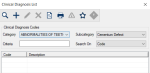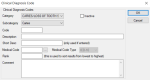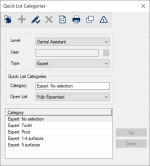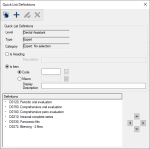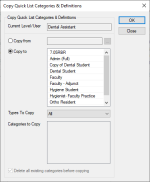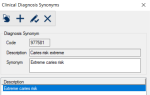Clinical Diagnosis List Window
Clinical diagnosis codes are used when adding treatments through the EHR and when creating treatment plans.
The Clinical Diagnosis List window allows you to search for and manage clinical diagnosis codes.
 Clinical Diagnosis List - Field Definitions Clinical Diagnosis List - Field Definitions
| Category
|
A drop-down list of Diagnostic Categories used to filter results based on the selected category. |
| Subcategory
|
A drop-down list of available subcategories, based on the selected Category and used to filter results. |
| Criteria
|
A text field that is used to enter your search criteria.
Tip: You can enter the first few characters of the word, or enter an underscore (_) to return all results.
|
| Search On
|
A drop-down list that indicates the field to search on:
|
Clinical Diagnosis Code Window
(Maintenance > Clinical > Clinical Diagnosis List)
The Clinical Diagnosis Codes window allows you to specify the details of a clinical diagnosis code. It displays when you open the Clinical Diagnosis List window, click the Add a new Record ( ) icon or select a code and click the Edit Record ( ) icon or select a code and click the Edit Record ( ) icon. ) icon.
 Clinical Diagnosis Code - Field Definitions Clinical Diagnosis Code - Field Definitions
| Category
|
A drop-down list that indicates which Diagnostic Category the diagnosis applies to.
|
| Subcategory
|
A drop-down list that indicates which subcategory the diagnosis code applies to.
|
| Inactive
|
A check box that, when selected, indicates the code is inactive and not in use.
|
| Code
|
A text field that indicates the ID code that identifies the diagnosis code .
|
| Description
|
A text field that indicates the full name or description of the diagnosis code.
|
| Short Desc (only use if entered)
|
A text field that indicates the short description of the diagnosis code. |
| Medical Code
|
A text field that indicates a medical code used to describe the medical diagnosis and procedures.
The ellipsis is used to display the Medical Diagnosis List and select a medical code.
|
| Medical Code Type
|
A disabled field that indicates the type of medical code specified in the System Options window > the Medical Diagnosis Code Type field. |
| Rank (this is used to sort results from lowest to highest)
|
A text field that indicates the priority of the diagnosis. It is used when a provider 's schedule
needs to be re-arranged so staff will know which appointments have a higher priority
over others. |
| Comment
|
A text field that indicates additional information about the diagnosis code. |
 Clinical Diagnosis Code - Tasks Clinical Diagnosis Code - Tasks
| Add Clinical Diagnosis Codes
|
- Complete the fields as necessary and click OK.
|
|
Edit Clinical Diagnosis Codes
|
- Make any necessary changes and click OK.
|
Diagnosis Procedures Window
(Maintenance > Clinical > Clinical Diagnosis List)
The Diagnosis Procedures window allows you to associate procedures to a diagnosis. It displays when you open the Clinical Diagnosis List window, select a listed diagnosis and click the Diagnosis Procedures ( ) icon. ) icon.
 Diagnosis Procedures - Tasks Diagnosis Procedures - Tasks
| Add Procedures
|
- Search for and select one or more procedures from the Procedures not applicable for the Diagnosis (searched for) list.
- Click the > button to move the user(s) to the Procedures applicable for the Diagnosis list.
|
| Remove Procedures
|
- Select one or more users from the Procedures applicable for the Diagnosis list.
- Click the < button to move the user(s) to the Procedures not applicable for the Diagnosis (searched for) list.
|
Quick List Categories Window
(Maintenance > Clinical > Clinical Diagnosis List)
The Quick List Categories window allows you to configure quick lists for the security level or specific user. It displays when you open the Clinical Diagnosis List window and click the Quick Lists ( ) icon. ) icon.
Quick lists allow users to select from a list of procedures determined by your institution rather then selecting from the full list of ADA procedure codes.
Quick lists can be collections of conditions, materials, and procedures that may be used to quickly set up a treatment plan. Procedures that are often performed during a treatment or in a series of treatments can be placed together so the user does not have to search for and select individual treatments. There are no restrictions as to what codes or macros can be placed in a category or list type.
Categories are user-defined for a specific user level and type.
 Quick List Categories - Field Definitions Quick List Categories - Field Definitions
| Level
|
A drop-down list that indicates the selected security level for the quick list category.
Note: The entries are the security levels configured in PowerAdmin.
|
| User
|
A text field that indicates the selected user for the quick list category.
The ellipsis is used to display the Users List window and select a user.
|
| Type
|
A drop-down list that indicates the type of quick list category being defined:
-
Finding: This quick list category displays in the EHR module > Chart Add tab > Codes tab > in the Findings option.
Note: This option displays by default if you access this window from the Procedure Codes List window and the Type of Code field displays Condition or Material.
-
Dental Tx: This quick list category displays in the EHR module > Chart Add tab > Codes tab > in the Dental Tx option.
Note: This option displays by default if you access this window from the Procedure Codes List window and the Type of Code field displays ADA.
-
Medical Tx: This quick list category displays in the EHR module > Chart Add tab > Codes tab > in the Medical Tx option.
Note: This option displays by default if you access this window from the Procedure Codes List window and the Type of Code field displays CPT.
-
Expert: This quick list category displays in the EHR module > Chart Add tab > Codes tab > in the Expert tab.
Note: This option displays by default if you access this window from the EHR Display Options window.
-
Diagnosis: This quick list category displays in the EHR module > Chart Add tab > Codes tab > in the Diagnosis tab.
Note: This option displays by default if you access this window from the Clinical Diagnosis List window.
|
| Category
|
A text field that indicates the name of the category being defined.
|
| Open List
|
A drop-down list that indicates how axiUm displays Quick list type categories:
-
Fully Expanded: Sub-categories for the Quick List type automatically expand when you view it in the EHR module.
Example: If the Type drop-down field displays Diagnosis, the EHR module > Chart Add tab > Diagnosis tab displays all the sub-categories fully expanded.
-
Collapsed: Sub-categories for the Quick list type automatically collapse when you view it in the EHR module.
Example: If the Type drop-down field displays Expert, the EHR module > Chart Add tab > Expert tab displays all the sub-categories fully expanded.
|
 Quick List Categories - Tasks Quick List Categories - Tasks
| Add Quick List Categories
|
- Click the Clear Data (
 ) icon. ) icon.
- Complete the fields as necessary and click the Add a new Record (
 ) icon. ) icon.
|
| Edit Quick List Categories
|
- Select a listed entry.
- Make any necessary changes and click the Modify Record (
 ) icon. ) icon.
|
| Manage Quick List Definitions
|
- Select a listed entry and click the Quick List Definitions(
 ) icon to display the Quick List Definitions window. ) icon to display the Quick List Definitions window.
- Manage the quick list definitions as necessary and close the window.
|
| Copy Quick List Categories
|
- Click the Copy Quick List Categories & Definitions (
 ) icon to display the Copy Quick List Categories & Definitions window. ) icon to display the Copy Quick List Categories & Definitions window.
- Copy the quick list category and definitions(s) as necessary and close the window.
|
| Delete Quick List Categories
|
- Select a listed entry and click the Delete Record (
 ) icon. ) icon.
- When prompted, click Yes to confirm the deletion.
|
| Preview/Print Report
|
- (Optional) To preview the Quick List Categories report, click the Preview Report (
 ) icon. ) icon.
- To print the Quick List Categories report, click the Print Report (
 ) icon. ) icon.
|
Quick List Definitions window
(Maintenance > Clinical > Clinical Diagnosis List > Quick List Categories)
The Quick List Definitions window allows you to configure the contents of quick lists. This can include conditions, materials, ADA and CPT procedures, and procedure macros.
It displays when you open the Quick List Categories window and click the Quick List Definitions ( ) icon. ) icon.
 Quick List Definitions - Field Definitions Quick List Definitions - Field Definitions
| Level
|
A disabled field that indicates the selected security level for the quick list.
|
| Type
|
A disabled field that indicates the type of quick list category.
|
| Category
|
A disabled field that indicates the item name of the category list type.
|
| Is Heading
|
A radio button that, if selected, indicates that the item being added is a heading line and not a procedure code.
A heading line is used to create sections in the quick list.
Note: If selected, the Description field is enabled.
|
| Description
|
A text field that indicates the heading text.
Note: This is only enabled if the Is Heading radio button is selected.
|
| Is Item
|
A radio button that, if selected, indicates that the item being added is a selectable item in the quick list.
A heading line is used to create sections in the quick list.
Note: If selected, the Code, Macro, and Display Description fields are enabled.
|
| Code
|
A radio button that, if selected, indicates the ADA, CPT, condition, or material code used in the quick list.
The ellipsis is used to display the Procedure Codes List window and select a procedure code.
Note: This is only enabled if the Is Item radio button is selected.
|
| Macro
|
A radio button that, if selected, indicates the macro code used in the quick list.
Note: This is only enabled if the Is Item radio button is selected.
|
| Display Description
|
A text field that indicates the text to display for the item. This defaults to the description of the code selected from the Code or Macro field, but can be modified as free-form text.
Note: This is only enabled if the Is Item radio button is selected.
|
 Quick List Definitions - Tasks Quick List Definitions - Tasks
| Add Quick List Definitions
|
- Click the Clear Data (
 ) icon. ) icon.
- Complete the fields as necessary and click the Add a new Record (
 ) icon. ) icon.
|
| Edit Quick List Definitions
|
- Select a listed entry.
- Make any necessary changes and click the Modify Record (
 ) icon. ) icon.
|
| Delete Quick List Definitions
|
- Select a listed entry and click the Delete Record (
 ) icon. ) icon.
- When prompted, click Yes to confirm the deletion.
|
Copy Quick List Categories & Definitions window
(Maintenance > Clinical > Clinical Diagnosis List > Quick List Categories)
The Copy Quick List Categories & Definitions window allows you to copy quick lists to the currently selected user level from another. It displays when you open the Quick List Categories window and click the Copy Quick List Categories & Definitions ( ) icon. ) icon.
Important: Copying a quick list must be done with care. The existing quick list will be deleted as the copy takes its place.
 Copy Quick List Categories & Definitions - Field Definitions Copy Quick List Categories & Definitions - Field Definitions
| Current Level/User
|
A disabled field that indicates the selected security level you are copying to/from.
Note: If the Copy from radio button is selected below, this level/user will be copied to. If the Copy to radio button is selected below, this level/user will be copied from.
|
| Copy from
|
A radio button that, if selected, indicates that you want to copy from another user or user level.
The ellipsis is used to display the Select Level/User window and select a level/user.
Note: The ellipsis is only enabled if the Copy from radio button is selected.
|
| Copy to
|
A radio button that, if selected, indicates that you want to copy a quick list definition to another user or user level.
The list box is enabled if the radio button is selected.
The highlighted items in the list box indicate the users or user levels to which you are copying.
|
| Types to Copy
|
A drop-down list that indicates the type of category to copy from or to:
-
All: Copies all types of quick list categories.
-
Finding: Copies only the Finding type quick list category.
-
Dental Tx: Copies only the Dental Tx type quick list category.
-
Medical Tx: Copies only the Medical Tx type quick list category.
-
Expert: Copies only the Expert type quick list category.
-
Diagnosis: Copies only the Diagnosis type quick list category.
Note:Selecting any option except All enables the Delete all existing categories before copying check box.
|
| Categories to Copy
|
A list box that displays the quick list categories associated to the quick list type selected in the Types To Copy field. Highlighted items indicate which categories to copy.
The options in this list box are defined in the Quick List Categories window.
|
| Delete all existing
categories before
copying
|
A check box that, when selected, indicates to remove all currently existing categories in the destination record before copying to it.
Note: This field is only enabled if the Types to Copy field is set to an option other than All.
|
Clinical Diagnosis Synonyms Window
(Maintenance > Clinical > Clinical Diagnosis List)
The Clinical Diagnosis Synonyms window is used to create synonyms for clinical diagnosis codes. It displays when you open the Clinical Diagnosis List window, select a listed diagnosis and click the Diagnosis Synonyms ( ) icon. ) icon.
 Clinical Diagnosis Synonyms - Field Definitions Clinical Diagnosis Synonyms - Field Definitions
| Code
|
A disabled field that indicates the selected diagnosis code.
|
| Description
|
A disabled field that indicates the description of the selected diagnosis code.
|
| Synonym
|
A text field that indicates a synonym of the selected diagnosis code. |
 Clinical Diagnosis Synonyms - Tasks Clinical Diagnosis Synonyms - Tasks
| Add Clinical Diagnosis Synonyms
|
-
Click the Clear Data (
 ) icon. ) icon.
-
Complete the fields as necessary and click the Add a new Record (
 ) icon. ) icon.
|
| Edit Clinical Diagnosis Synonyms
|
-
Select a listed entry.
-
Make any necessary changes and click the Modify Record (
 ) icon. ) icon.
|
| Delete Clinical Diagnosis Synonyms
|
- Select a listed entry and click the Delete Record (
 ) icon. ) icon.
- When prompted, click Yes to confirm the deletion.
|
|