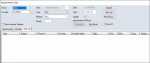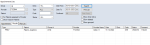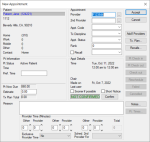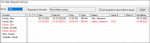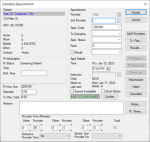|
Appointments and appointment requests are only considered active once they are scheduled.
When working in Book or Chair mode, there are two main methods to schedule an appointment:
-
Direct booking: This is considered the most straight forward scheduling method as you can locate a created appointment, display as a yellow floating appointment, and drag to an open spot in the schedule.
Tip: This method is often casually referred to as “booking the yellow floaty.”
Direct booking typically requires a reservation record to exist for the provider when scheduling, unless a book does not use reservations. For more information on scheduling without reservations, refer to the appropriate documentation.
 Schedule Appointments via Direct Booking Schedule Appointments via Direct Booking
Note: Direct booking is not applicable when working in Availability mode.
Direct booking allows you to locate a created appointment, display as a yellow floating appointment, and drag to an open spot in the schedule.
You can schedule a yellow floating appointment from several places in axiUm:
Important: Yellow floating appointments remain indefinitely until they are dealt with appropriately. You must schedule the appointment or perform another action such as cancel, delete, or change to planned or pending.
 Direct Book from Appointment List Direct Book from Appointment List
- Open the Scheduler module and click the Lists (
 ) icon to display the Appointment Lists window. ) icon to display the Appointment Lists window.
-
To search for planned, pending, or active appointments, complete the fields as necessary and click Search.
- Right-click an appointment and select Schedule to display as a yellow floating appointment.
- Click and drag the floating appointment to an empty time block in the Active tab and double-click the area.
 Direct Book from the Pending Tab Direct Book from the Pending Tab
- Open the Scheduler module and click the Pending tab.
-
To search for pending appointments, complete the fields as necessary and click Search.
- Right-click an appointment and select Schedule to display as a yellow floating appointment.
- Click and drag the floating appointment to an empty time block in the Active tab and double-click the area.
 Direct Book from Patient/Family Appointments Direct Book from Patient/Family Appointments
- Open the Scheduler module and select a patient to display the Patient Appointments or Family Appointments window.
-
(Optional) Use the search criteria to sort the appointments.
- Right-click an appointment and select Schedule to display as a yellow floating appointment.
Tip: You can also select a listed appointment and click Schedule.
- Click and drag the floating appointment to an empty time block in the Active tab and double-click the area.
 Direct Book from the EHR Direct Book from the EHR
- Open the EHR module and click the Tx History tab.
-
Review the listed appointments as necessary.
- Right-click an appointment and select Schedule... to display as a yellow floating appointment.
- Click and drag the floating appointment to an empty time block in the Scheduler > Active tab and double-click the area.
-
Appointment Expert: This is an advanced method to schedule appointments. Instead of looking for an appointment manually, you can perform a search using the Appointment Expert and review a list of the best available times/locations for that appointment that is returned based on the criteria entered.
The Appointment Expert can enforce scheduling rules that you configure, as well as use search criteria entered by the users.
When used for high-volume clinics, the Appointment Expert can maximize provider efficiency and reduce gaps between appointments.
Tip: The Appointment Expert can be used whether chairs are reserved or not.
 Schedule Appointments via the Appointment Expert Schedule Appointments via the Appointment Expert
Note: The Appointment Expert is not applicable when working in Availability mode.
The Appointment Expert allows you to use search criteria to search for available times and schedule appointments into the Scheduler.
- Open the Scheduler module and click the Expert (
 ) icon to display the Appointment Expert window. ) icon to display the Appointment Expert window.
Tip: You can also open the Appointment Expert window from a variety of other places in the Scheduler, including yellow floating appointments, the Patient Appointments / Family Appointments window, the Appointment Lists window > Appointments tab, and the Active and Pending tabs.
- Complete the fields as necessary and click Search.
 Appointment Expert Fields Appointment Expert Fields
| Search on Reserved Chairs / Search on Available Chairs |
Select a radio button to indicate the search will be on reserved or unreserved chairs.
Tip: Clinics that use books with provider schedules must search on reserved chairs. Clinics that schedule students and require chairs must search on unreserved chairs.
|
| Patient |
Click the ellipsis to display the Select Patient window and select the patient the appointment will be for.
|
| Contact Info… |
Note: This button is only enabled if the Patient field has an entry.
(Optional) Click the button to display the Patient Contact Information window and review the patient’s information such as phone numbers and chart number.
|
| Based on Appt Book |
Note: This field is not applicable when working in Chair mode.
Select the checkbox to search for appointment times based on the appointment book’s settings.
If the Search on Available Chairs radio button and this checkbox are selected, this field also controls the following:
-
If using Book by Provider without reservations, the options are disabled and default to clinic sessions.
-
If using Book by Chair without reservations, the options are available.
-
If scheduling without reservations, the options are available.
Tip: Selecting Use Clinic’s Sessions will take a session's discipline and instructors into consideration.
|
| Use Clinic’s Sessions |
Notes:
Select the checkbox to search for appointment times based on the selected clinic’s sessions.
|
| Use Book’s Open Hours |
Notes:
Select the checkbox to search for appointment times based on the selected book’s open hours.
|
| Provider |
If necessary, click the ellipsis to display the Providers List window and select another provider to search on.
|
| 2nd Provider |
If necessary, click the ellipsis to display the Providers List window and select a secondary provider to search on.
|
| Group |
Select a group or All from the drop-down list to search on. |
| Discipline |
Select a discipline or All from the drop-down list to search on. |
| Only List Matching Disciplines |
Select the checkbox to omit reservations that have no associated discipline and list only available time blocks that match the discipline. |
| Search for Specialist |
Note: This field is only enabled if the Discipline field has an entry.
Select the checkbox to search for appointment times based on a specialist for the selected discipline.
|
| Clinic Group |
Select a clinic group or All Clinic Groups from the drop-down list to search on. |
| Clinic |
Select a clinic or All Clinics from the drop-down list to search on.
|
| Chair |
Select a chair or All from the drop-down list to search on. |
| Instructor |
Click the ellipsis to display the Instructor List window and select an instructor to search on.
Note: axiUm considers the selected instructor’s availability based on their schedule defined in the Instructor Working Schedules window.
|
| Not Before |
A disabled field that indicates that axiUm will search for appointments no earlier than the date displayed.
|
| Code |
Select the appointment code from the drop-down list to search on. |
| Length __ minutes |
A disabled field that indicates the appointment length based on the Code field. |
| Exclusive Provider Time |
This field displays the exclusivity rule used for this appointment code for the primary provider.
Tip: The option that displays by default is managed from the Appointment Code window > Primary Exclusive Time field.
If necessary, select another option from the drop-down list:
-
No: This indicates that when this appointment code is selected, the provider can be double-booked for other appointments, assuming this breaks no other rules.
-
Yes (Appt. Time): This indicates that when this appointment code is used, the entire duration of the appointment is exclusive. This total time includes minutes indicated in the Provider and Other fields.
-
Yes (Prov. Time): This indicates that when this appointment code is used, only the provider portion of the time is exclusive. This time refers to the minutes indicated in the Provider fields only.
|
| Sched. 2nd Provider For |
Select how doctor/assistant time will be treated when there is a secondary provider for the appointment set in the 2nd Provider field:
-
<blank>: This indicates there is no secondary provider.
-
Other Time: This indicates the secondary provider will default to an assistant’s time.
-
Provider Time: This indicates the secondary provider will default to a provider’s time.
-
Total Time: This indicates if the secondary provider will default to be present during the entire duration of the appointment.
|
| Weekday |
Select the checkbox for each day you want to include in the search. |
| (Date Range) From / To |
Select the start/end dates of a date range to search on from the drop-down calendars.
Tip: If you accessed the Appointment Expert from the Patient Appointments / Family Appointments window > Sch. w/Expert button to schedule a planned appointment that has the Not Before Date field set, the From field displays that date by default.
|
| (Time Range) From / To |
Enter the start and end time of the time range to search on. |
| More Appts… |
Note: This button is only enabled if the Search on Reserved Chairs radio button is selected.
Sometimes it is necessary to enter additional search criteria to search for appointments for two patients.
Click the button to display the Additional Appointment Info window and complete the fields as necessary.
|
| Options |
(Optional) Click the button to display theAppointment Expert Options window and modify the fields as necessary.
|
| Minutes |
The Other and Provider fields represent the time in minutes that will be used by the secondary and primary providers for this appointment. The minutes entered will display in the Provider, Other, and Total fields of the Scheduler > Add Appointment or Edit Appointment windows.
Enter values to indicate how many minutes each provider is required for the appointment. You can define up to three sets of secondary and primary provider time.
Tips:
Example: If the Minutes fields display 30-10-20 for a hygiene recall, the hygienist/CDA (the secondary provider) is required for the first 30 and final 20 minutes of an appointment. The dentist (the primary provider) is only required for the 10 minutes in between.
Note: You cannot indicate there is a time where both providers are exclusively required unless you do so for the whole appointment.
|
- Review the listed entries.
-
(Optional) To indicate an appointment date/time does not work, select the checkbox next to a listed item.
The item is struck out.
-
To perform a task, complete any of the following:
 Enter Additional Info Enter Additional Info
When working with the Appointment Expert, it is sometimes necessary to enter additional criteria to search for appointments that apply to more than one patient.
Example: Two patients want to arrive at the clinic together on the same date and time but require two different providers.
-
Click More Appts… to display the Additional Appointment Info window.
-
Complete the fields as necessary and click the Add a new Record ( ) icon. ) icon.
 Additional Appointment Info Fields Additional Appointment Info Fields
| Patient |
Click the ellipsis to display the Select Patient window and select the patient the appointment will be for.
|
| Contact Info… |
Note: This button is only enabled if the Patient field has an entry.
(Optional) Click the button to display the Patient Contact Information window and review the patient’s information such as phone numbers and chart number.
|
| Based on Appt Book |
Note: This field is not applicable when working in Chair mode.
Select the checkbox to search for appointment times based on the appointment book’s settings.
|
| Provider |
If necessary, click the ellipsis to display the Providers List window and select another provider to search on.
|
| 2nd Provider |
If necessary, click the ellipsis to display the Providers List window and select a secondary provider to search on.
|
| Group |
Select a group or All from the drop-down list to search on. |
| Discipline |
Select a discipline or All from the drop-down list to search on. |
| Search for Specialist |
Note: This field is only enabled if the Discipline field has an entry.
Select the checkbox to search for appointment times based on a specialist for the selected discipline.
|
| Clinic Group |
Select a clinic group or All Clinic Groups from the drop-down list to search on. |
| Clinic |
Select a clinic or All Clinics from the drop-down list to search on.
|
| Chair |
Select a chair or All from the drop-down list to search on. |
| Instructor |
Click the ellipsis to display the Instructor List window and select an instructor to search on.
Note: axiUm considers the selected instructor’s availability based on their schedule defined in the Instructor Working Schedules window. For information, see .
|
| Max Time Limit for all Appointments __ minutes |
Enter a value to indicate the maximum number of minutes required for the appointment time.
|
| Code |
Select the appointment code from the drop-down list to search on. |
| Length __ minutes |
A disabled field that indicates the appointment length based on the Code field. |
| Other / Provider |
Note: These fields only display if the Scheduler Options window > Appt Entry Window field is set to Advanced or Ortho.
These fields represent the time in minutes that will be used by the secondary and primary providers for this appointment. The minutes entered will display in the Provider, Other, and Total fields of the Scheduler > Add Appointment or Edit Appointment windows.
Enter values to indicate how many minutes each provider is required for the appointment. You can define up to three sets of secondary and primary provider time.
Tips:
Example: If the Minutes fields display 30-10-20 for a hygiene recall, the hygienist/CDA (the secondary provider) is required for the first 30 and final 20 minutes of an appointment. The dentist (the primary provider) is only required for the 10 minutes in between.
Note: You cannot indicate there is a time where both providers are exclusively required unless you do so for the whole appointment.
|
| Exclusive Provider Time |
Note: This field only displays if the Scheduler Options window > Appt Entry Window field is set to Advanced or Ortho.
This field displays the exclusivity rule used for this appointment code for the primary provider.
Tip: The option that displays by default is managed from the Appointment Code window > Primary Exclusive Time field.
If necessary, select another option from the drop-down list:
-
No: This indicates that when this appointment code is selected, the provider can be double-booked for other appointments, assuming this breaks no other rules.
-
Yes (Appt. Time): This indicates that when this appointment code is used, the entire duration of the appointment is exclusive. This total time includes minutes indicated in the Provider and Other fields.
-
Yes (Prov. Time): This indicates that when this appointment code is used, only the provider portion of the time is exclusive. This time refers to the minutes indicated in the Provider fields only.
|
| Sched. 2nd Provider For |
Note: This field only displays if the Scheduler Options window > Appt Entry Window field is set to Advanced or Ortho.
Select how doctor/assistant time will be treated when there is a secondary provider for the appointment set in the 2nd Provider field:
-
<blank>: This indicates there is no secondary provider.
-
Other Time: This indicates the secondary provider will default to an assistant’s time.
-
Provider Time: This indicates the secondary provider will default to a provider’s time.
-
Total Time: This indicates if the secondary provider will default to be present during the entire duration of the appointment.
|
- Repeat Step b as necessary.
-
Close the Additional Appointment Info window.
 Schedule Appointments Schedule Appointments
-
Select a listed appointment date/time and click Make Appts….
-
Click and drag the yellow floating appointment to the empty time block in the Active tab and double-click the area.
 Add Appointments to Wait List Add Appointments to Wait List
Note: This button is only enabled if you accessed the Appointment Expert from the Appointment Lists window > Appointments tab > Schedule With Expert… right-click option or a yellow floating appointment > Appointment Expert… right-click option.
-
Select a listed appointment date/time and click Add to Wait List to display the Add to Wait List window.
-
Complete the fields as necessary and click OK.
 Preview Appointments Preview Appointments
This allows you to preview an appointment in the applicable provider/chair in the Active tab before deciding whether to schedule.
Tip: This is most helpful when scheduling appointments for reserved chairs.
-
Select a listed appointment date/time and click Preview… to preview the appointment in the Active tab.
-
(Optional) To view another listed date/time, click the ( ) arrows as necessary. ) arrows as necessary.
-
(Optional) To view more options, click Load More.
-
To make an appointment, click Make Appts to display the yellow floating appointment, then click and drag to an empty time block in the Active tab and double-click the area.
Tip: To close and return to the Appointment Expert, click Expert.
Depending on your institution’s workflow, there are two additional ways to schedule an appointment:
-
Schedule from the wait list: This allows you to book a waitlisted appointment in the available time block after an appointment is cancelled.
 Schedule Appointments from Wait List Schedule Appointments from Wait List
If there is an open spot in the Scheduler that you want to fill, you can select the area and fill it directly from the waitlist.
-
Right-click an empty time block and select Fill from Wait List… to display the Appointments List window in Appointment Fill mode.
Tip: You can also right-click and drag to select a larger time block.
Note: When the window is in Appointment Fill mode, an Appointment Fill Mode label displays along with Schedule and End Mode buttons and disabled Date, Time, and Length fields that correspond to the selected time block.
-
Search for an appointment using the available fields.
-
Select an appointment and click Schedule.
-
When prompted with a Remove from Wait List Question window, click Yes.
-
Schedule recall appointments: This allows you to book an appointment from a recall reminder and associate the recall reminder directly with the appointment.
 Schedule Recall Appointments Schedule Recall Appointments
-
Open the Scheduler module and click the Lists ( ) icon to display the Appointment Lists window. ) icon to display the Appointment Lists window.
-
Click the Recalls tab and search for recall reminders.
-
Complete the fields as necessary and click Search.
 Recalls Tab Fields Recalls Tab Fields
| Group |
Select a provider group from the drop-down list.
|
| Provider |
Click the ellipsis to display the Providers List window and select a provider.
|
| Patient |
Click the ellipsis to display the Select Patient window and select a patient.
|
|
Clinic |
Select a clinic or ALL from the drop-down list.
|
| Type |
Select the appointment type from the drop-down list.
Note: The options in the list are hard-coded and cannot be changed.
|
| Code |
Click the ellipsis to display the Recall Codes window and select an recall reminder code.
|
| Status |
Select an recall reminder status from the drop-down list.
|
| For Patients assigned to Provider |
Note: This field is only enabled if the Provider field displays a provider.
Select the checkbox to indicate that only records with patients assigned to the selected provider will be included in the search.
|
| Show Inactive Patients |
Select the checkbox to include inactive patients in the search.
|
| Date From / Date To |
Select the start/end dates of a date range from the drop-down calendar.
|
| Confirmed |
Select a confirmation status from the drop-down list.
Note: The options in the list are hard-coded and cannot be changed.
|
| Show Only Active |
Select the checkbox to include only active recall reminders in the search.
|
| Show deleted |
Select the checkbox to include deleted recall reminders in the search.
|
| Show grouped |
Select the checkbox to include grouped recalls in the search.
|
-
Review the list as necessary.
-
Right-click a recall reminder and select Make appointment… to display the New Appointment window.
Tip: You can also select grouped recalls.
-
Complete the fields as necessary and click Accept.
Tips:
-
The selected recall is automatically associated with the appointment and displays in the Recalls field.
-
To edit the recall information, click Recalls....
When working in Availability mode, there is only one main method to schedule an appointment:
-
Schedule appointment requests: Once an appointment request has been received, you must locate and schedule the request, creating a reservation.
Depending on your role permissions, you may review and schedule appointment requests for other providers or may be limited to scheduling your own.
Note: Users that are configured as managers for group(s) of students can review and schedule for other providers. Users that are configured as non-managers can schedule their own requests and may see but cannot schedule other provider’s requests.
You cannot schedule an appointment request if any of the following is true:
-
The provider already has an appointment scheduled in a chair in any clinic during the selected session.
-
All chairs in the clinic are in use by other providers.
-
There are no chairs available on the appointment date.
-
A clinic limit has been reached.
-
The currently selected provider is not the provider listed on the request.
-
The requested time is a non-clinic time.
 Schedule Appointment Requests Schedule Appointment Requests
- Open the Scheduler module and click the Availability tab.
-
Click the Provider Requests ( ) icon to display the Providers Requests (Group) window. ) icon to display the Providers Requests (Group) window.
Tip: The icon displays in red ( ) if there are new requests that have not yet been viewed. Once the window is open, any new requests display in red text. ) if there are new requests that have not yet been viewed. Once the window is open, any new requests display in red text.
-
Filter and review the listed appointment requests as necessary.
-
Select an entry from the Group drop-down list.
Tip: If you are a manager for multiple groups, the field defaults to All Managed. If you are a manager for one group, the field defaults to your assigned group.
Note: Managers are not restricted to their assigned groups.
-
Select the List requests for all providers in group checkbox.
Tip: When selected, the List requests for all providers in group checkbox also lists all appointment requests within the group in the order they were received. This is useful if your institution uses the FIFO method (first in, first out).
-
Select a listed provider.
Tip: Providers with unscheduled requests display in red text.
-
Right-click a listed request and select Schedule to display the request in the Availability tab > Request sub-tab.
Tip: You can also double-click to select and display a request in the Request sub-tab.
Note: If there are any other appointment requests for that patient, all are listed in the Availability tab > Request sub-tab regardless of whether they are for other providers.
-
Review the lower pane to view the provider’s availability for the day and any procedures attached to the request.
-
Set the clinic and chair.
-
From the Clinic drop-down list, select an option.
-
Under Chairs/Instructors Available, select a listed chair.
Note: Chairs that have appointments booked in them even if just for part of the session will not display in the list.
-
From the Availability tab > Request sub-tab, right-click a listed request and select Make Appointment to display the Schedule Appointment window.
Tip: You can also select a listed request and click the Make Appointment ( ) icon to display the Schedule Appointment window. ) icon to display the Schedule Appointment window.
-
Review the fields as necessary and click Accept.
|

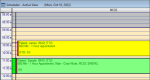
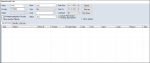
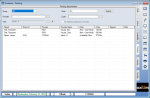
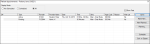

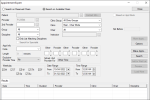

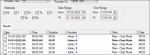
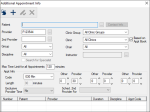
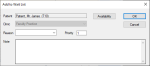
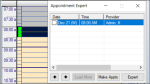
 ) arrows as necessary.
) arrows as necessary.