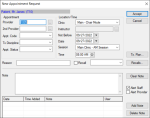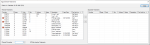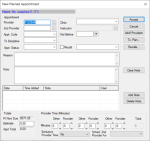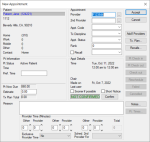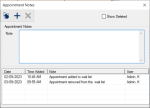|
Your approach to creating appointments will vary depending on the workflows used at your institution. Some institutions may create and schedule appointments at the same time using Direct Booking or the Appointment Expert, while others may need to create appointments using appointment requests or planned appointments, then schedule them later, often by a different user.
Examples:
-
A patient calls in to make an appointment for a broken tooth. The front desk clerk finds an available time and creates and schedules the appointment in the same step.
-
A patient is seen in a clinic and the provider identifies two fillings that need to be performed. The provider creates the planned treatments and indicates that an appointment is needed for these treatments but sends an appointment request to another staff member to perform the scheduling.
Important: Direct Booking and the Appointment Expert do not require you to have created an appointment already.
If working in a clinic that uses Availability mode, creating appointments requires two steps:
Example: A patient is seen in a clinic and the provider identifies two fillings that need to be performed. The provider creates the planned treatments and indicates that an appointment is needed for these treatments but sends an appointment request to a group manager to perform the scheduling.
In some cases, a request may be passed back and forth between a provider and a group manager until it is ready to be scheduled.
Example: The group manager reviews the request and sees that edits must be made. They can add notes for the provider, then send back. When the provider makes the changes they can re-submit to the group manager for scheduling.
 Make Appointment Requests Make Appointment Requests
Appointment requests are usually created by students, but they must be scheduled by another user (i.e., a scheduling clerk or group manager). When creating the appointment, students can look ahead at the schedule, specify information about the appointment, and request a certain date and/or time. The request is then received by the appropriate staff member and scheduled, turning it into an active appointment.
Example: A patient is seen by a student and a second visit is required. The student opens the Scheduler and looks for an available chair. They see one for the morning session in two weeks and submit an appointment request for that opening.
Important: When working in a clinic that uses Availability mode to schedule, providers can view the Chair or Active tab in a different mode to see available chairs and submit appointment requests. A staff member can see these requests in the Scheduler > Availability tab and determine if a chair is available in the requested clinic at that time. If available, the staff member can book the appointment and automatically create the chair reservation. Because Availability mode is typically used in undergraduate clinics, student providers often view the Chair or Active tab in Chair mode to see chairs and submit appointment requests. This is not considered mixing methods as the actual scheduling is all done by the staff through the Availability tab.
Tip: You can also make an appointment request from a few other places in axiUm:
-
Patients module > right-click a patient in the patient select list and select Appt Request to display the New Appointment Request window.
-
EHR module > right-click a planned treatment and select Add Appt Request… to display the New Appointment Request window.
To make an appointment request:
- Open the Scheduler module, click the Chair, Active, or Weekly tab, and review the clinic layout or listed appointments.
- Right-click and select Make Appt Request… to display the Select Patient window.
Tip: If on the Chair tab, right-click a reserved chair cell to auto-populate the Provider field in the New Appointment Request window with the provider the reservation is for.
- Search for and select a patient to display the New Appointment Request window.
- Complete the fields as necessary and click Accept.
| Provider |
This indicates the provider assigned to the appointment.
If necessary, click the ellipsis to display the Providers List window and select another provider.
|
| 2nd Provider
|
This indicates the secondary provider assigned to the appointment.
If necessary, click the ellipsis to display the Providers List window and select a secondary provider.
|
| Appt. Code
|
Select the appointment code for the requested appointment from the drop-down list to indicate the appointment type and length.
|
|
Tx Discipline |
Select the discipline associated with the requested appointment from the drop-down list.
|
| Appt. Status |
Select the status of the requested appointment from the drop-down list.
|
| Clinic |
Select the clinic this appointment will be booked at from the drop-down list.
|
| Instructor |
Click the ellipsis to display the Instructor List window and select the instructor assigned to this appointment. |
| Not Before |
This defaults to the current date.
If necessary, select the earliest date this appointment can be booked from the calendar drop-down.
|
| Date |
This defaults to the current date.
If necessary, select another date for the requested appointment.
|
|
Session |
Select a session for the requested appointment from the drop-down list.
Note: The options available depend on the option set in the Clinic field.
|
| Time |
Click the arrow buttons to set the time for the requested appointment.
|
| Reason |
Enter the reason for the requested appointment.
|
| Recall |
Select the checkbox if the requested appointment is a recall appointment, then select the recall code and date of the recall from the drop-down list.
Tip: If the Appt. Code field is set to a recall code, the checkbox is selected automatically.
-
Select the checkbox if the requested appointment will be associated with a recall appointment reminder.
Tip: If the Appt. Code field is set to a recall code, the checkbox is selected automatically.
-
Click Recalls… to display the Patient Recalls window.
-
Double-click to select a listed recall appointment reminder.
|
| Tx. Plan… |
-
Click the button to display the Appointment Treatments window and select planned treatment(s) for the appointment request.
Planned treatments for the patient display in the left pane and planned treatments that have been assigned to an appointment display in the right pane.
Note: Only approved planned treatments display.
Tip: If you want to display all planned treatments, deselect the Hide Inactive Treatments checkbox.
-
Complete any of the following:
-
To add a planned treatment to the appointment request, select the listed treatment and click the > button to move it to the Appointed Treatments pane.
-
To add a new planned treatment to the appointment request, click the Planned Procedure ellipsis to display the Procedure Codes List window and select a procedure.
Example: You need to make an unexpected appointment request for an emergency situation.
|
| Note |
Enter any additional information about the appointment request and click Add Note.
Tip: If necessary, you can click Clear Note to remove the text. If you want to remove an added note, click the listed note and click Delete Note.
|
| Alert Staff |
Select the checkbox to alert the staff of the appointment request.
Note: If alerted, the request displays in the staff member’s Personal Planner module > Lists tab > Appointments sub-tab and in the Scheduler module > Availability tab. For providers, the request displays in blue text. For non-providers, the request displays in black text.
|
| Alert Provider |
Select the checkbox to alert the provider and the secondary provider of the appointment request.
Note: If alerted, the request displays in the provider’s Personal Planner module > Lists tab > Appointments sub-tab and in the Scheduler module > Availability tab in red text.
|
 Create Planned Appointments Create Planned Appointments
Like appointment requests, planned appointments are not active appointments as they are usually created by a provider then scheduled by another user. When creating a planned appointment, providers do not specify a date but can include a Not Before date to ensure the appointment does not occur too soon.
Example: A provider in a faculty practice clinic sees a patient and determines they need a filling. They plan the treatment and tie it to a planned appointment, then tell the patient to go to the front desk to have the appointment booked for some time in the next few months. The scheduling clerk sees the planned appointment and schedules it based on provider and patient availability.
Tip: Before you add a new planned appointment for a patient, always check for any existing appointments.
Note: This type of appointment is not applicable when working in Availability mode.
To create a planned appointment:
- Open the Scheduler module and click the Select Patient (
 ) icon to display the Select Patient window. ) icon to display the Select Patient window.
- Search for and select a patient to display the Patient Appointments or Family Appointments window.
Note: The window is managed from the Scheduler Options window > Patient/Family Appointments Window section > Mode field.
- Click New Planned… to display the New Planned Appointment window.
Tip: You can also right-click an appointment and select Appointment Planning… to display the Appointment Planning window, then click New Appt… to display the New Planned Appointment window.
- Complete the fields as necessary and click Accept.
| Provider |
This indicates the provider assigned to the planned appointment.
If necessary, click the ellipsis to display the Providers List window and select another provider.
|
| 2nd Provider
|
This indicates the secondary provider assigned to the planned appointment.
If necessary, click the ellipsis to display the Providers List window and select another secondary provider.
|
| Appt. Code
|
Select the appointment code for the planned appointment from the drop-down list to indicate the appointment type and length.
|
|
Tx Discipline |
Select the discipline associated with the planned appointment from the drop-down list.
|
| Appt. Status |
Select the status of the planned appointment from the drop-down list.
|
| Clinic |
Select the clinic this appointment will be booked at from the drop-down list.
|
| Instructor |
Click the ellipsis to display the Instructor List window and select the instructor assigned to this appointment. |
| Not Before |
If necessary, select the earliest date this appointment can be booked from the calendar drop-down.
|
| Reason |
Enter the reason for the planned appointment.
|
| Recall |
-
Select the checkbox if the planned appointment will be associated with a recall appointment reminder.
Tip: If the Appt. Code field is set to a recall code, the checkbox is selected automatically.
-
Click Recalls… to display the Patient Recalls window.
-
Double-click to select a listed recall appointment reminder.
|
| Add’l Providers |
If a primary provider has additional assistants/providers attending the appointment, you can assign them to the appointment. This prevents them from being booked into appointments at the same time but does not book them into a chair.
Tip: This is useful in clinics when there is one treating provider and multiple observing providers.
-
Click the button to display the Appointment Additional Providers window and select any additional providers beyond the primary and secondary that will be part of the appointment.
-
To add a provider, search for and select a listed provider and click the > button to move it to the Selected Providers pane.
Tip: To remove a provider, select a listed provider and click the < button.
-
Click OK.
In the Scheduler > Active tab, the additional providers/assistants have horizontal lines display down the left side of the appointment block and they are indicated in the appointment with a + icon.
|
| Tx. Plan… |
-
Click the button to display the Appointment Treatments window and select planned treatment(s) for the planned appointment.
Planned treatments for the patient display in the left pane and planned treatments that have been assigned to an appointment display in the right pane.
Note: Only approved planned treatments display.
Tip: If you want to display all planned treatments, deselect the Hide Inactive Treatments checkbox.
-
Complete any of the following:
-
To add a planned treatment to the appointment request, select the listed treatment and click the > button to move it to the Appointed Treatments pane.
-
To add a new planned treatment to the appointment request, click the Planned Procedure ellipsis to display the Procedure Codes List window and select a procedure.
Tip: Adding planned procedures to an appointment can allow you to auto-request dispensary items, if configured at your institution.
|
| Note |
Enter any additional information about the appointment request and click Add Note.
Tip: If necessary, you can click Clear Note to remove the text. If you want to remove an added note, click the listed note and click Delete Note.
|
| Note: The following fields only display if the Scheduler Options window > Appt Entry Window field is set to Advanced or Ortho. |
| Pt Now Due |
A disabled field that indicates the total amount the patient owes to date.
|
| Estimate |
A field that indicates the estimate for treatment attached to the appointment. |
| Appt Total |
A disabled field that indicates the total amount of the treatment in this planned appointment. |
| Minutes |
The Other and Provider fields represent the time in minutes that will be used by the secondary and primary providers for this planned appointment. The minutes entered will display in the Provider, Other, and Total fields of the Scheduler > Add Appointment or Edit Appointment windows.
Enter values to indicate how many minutes each provider is required for the appointment. You can define up to three sets of secondary and primary provider time.
Tips:
Example: If the Minutes fields display 30-10-20 for a hygiene recall, the hygienist/CDA (the secondary provider) is required for the first 30 and final 20 minutes of an appointment. The dentist (the primary provider) is only required for the 10 minutes in between.
Note: You cannot indicate there is a time where both providers are exclusively required unless you do so for the whole appointment.
|
| Exclusive Provider Time |
This field displays the exclusivity rule used for this appointment code for the primary provider.
Tip: The option that displays by default is managed from the Appointment Code window > Primary Exclusive Time field.
If necessary, select another option from the drop-down list:
-
No: This indicates that when this appointment code is selected, the provider can be double-booked for other appointments, assuming this breaks no other rules.
-
Yes (Appt. Time): This indicates that when this appointment code is used, the entire duration of the appointment is exclusive. This total time includes minutes indicated in the Provider and Other fields.
-
Yes (Prov. Time): This indicates that when this appointment code is used, only the provider portion of the time is exclusive. This time refers to the minutes indicated in the Provider fields only.
|
| Sched. 2nd Provider For |
Select how doctor/assistant time will be treated when there is a secondary provider for the appointment set in the 2nd Provider field:
-
<blank>: This indicates there is no secondary provider.
-
Other Time: This indicates the secondary provider will default to an assistant’s time.
-
Provider Time: This indicates the secondary provider will default to a provider’s time.
-
Total Time: This indicates if the secondary provider will default to be present during the entire duration of the appointment.
|
 Make Appointments Make Appointments
In some cases, you can make and schedule appointments without creating an appointment request or a planned appointment.
Note: This will depend on your role and permissions. Most institutions require student and graduate providers to create an appointment request or planned appointment.
To make an appointment:
- Open the Scheduler module and click the Select Patient (
 ) icon to display the Select Patient window. ) icon to display the Select Patient window.
- Search for and select a patient to display the Patient Appointments or Family Appointments window.
Note: The window is managed from the Scheduler Options window > Patient/Family Appointments Window section > Mode fieldScheduler Options
- Review the list as necessary.
- Click Make New… to display the New Appointment window.
- Complete the fields as necessary and click Accept.
| Provider |
If necessary, click the ellipsis to display the Providers List window and select another provider to assign to the appointment.
|
| 2nd Provider
|
If necessary, click the ellipsis to display the Providers List window and select a secondary provider to assign to the appointment.
|
| Appt. Code
|
Select the appointment code for the appointment from the drop-down list to indicate the appointment type and length.
|
|
Tx Discipline |
Select the discipline associated with the appointment from the drop-down list.
|
| Appt. Status |
Select the status of the appointment from the drop-down list.
|
| Rank |
Note: This field only displays if the Scheduler Options window > Appt Entry Window field is set to Advanced.
This field is for internal purposes and indicates a numeric ranking of an appointment’s importance that can be used to make cancellation decisions when chairs are limited.
If necessary, enter a value to indicate the numeric ranking.
|
| Recall |
-
Select the checkbox if the appointment will be associated with a recall appointment reminder.
Tip: If the Appt. Code field is set to a recall code, the checkbox is selected automatically.
-
Click Recalls… to display the Patient Recalls window.
-
Double-click to select a listed recall appointment reminder.
|
| Pref. Time |
Enter the best time to schedule an appointment for this patient.
Tip: This value can be found in the Patient Info window > Codes tab > Additional section > Pref. Appt field.
|
| Estimate |
Note: This field only displays if the Scheduler Options window > Appt Entry Window field is set to Advanced or Ortho.
A field that indicates the estimate for treatment attached to the appointment.
|
|
Sooner if possible |
Select the checkbox to indicate that the patient wants to come in sooner if an earlier opening becomes available.
Tip: You can generate a report of patients that are willing to come in earlier using this field, and then create short notice appointments.
|
| Short Notice |
Select the checkbox to indicate that the patient can be bumped up if an earlier opening becomes available.
|
| Confirm |
Note: This button only displays if the Scheduler Options window > Appt Entry Window field is set to Advanced.
If a patient has confirmed the appointment, click the button to confirm the appointment and change the text from NOT CONFIRMED to CONFIRMED.
The appointment text also displays in blue in the Scheduler to indicate that the appointment is confirmed.
|
| Reason |
Enter the reason for the appointment.
|
| Provider Time (Minutes) |
Note: This field only displays if the Scheduler Options window > Appt Entry Window field is set to Advanced or Ortho.
The Other and Provider fields represent the time in minutes that will be used by the secondary and primary providers for this appointment. The minutes entered will display in the Provider, Other, and Total fields of the Scheduler > Add Appointment or Edit Appointment windows.
Enter values to indicate how many minutes each provider is required for the appointment. You can define up to three sets of secondary and primary provider time.
Tips:
Example: If the Minutes fields display 30-10-20 for a hygiene recall, the hygienist/CDA (the secondary provider) is required for the first 30 and final 20 minutes of an appointment. The dentist (the primary provider) is only required for the 10 minutes in between.
Note: You cannot indicate there is a time where both providers are exclusively required unless you do so for the whole appointment.
|
| Exclusive Provider Time |
Note: This field only displays if the Scheduler Options window > Appt Entry Window field is set to Advanced or Ortho.
This field displays the exclusivity rule used for this appointment code for the primary provider.
Tip: The option that displays by default is managed from the Appointment Code window > Primary Exclusive Time field.
If necessary, select another option from the drop-down list:
-
No: This indicates that when this appointment code is selected, the provider can be double-booked for other appointments, assuming this breaks no other rules.
-
Yes (Appt. Time): This indicates that when this appointment code is used, the entire duration of the appointment is exclusive. This total time includes minutes indicated in the Provider and Other fields.
-
Yes (Prov. Time): This indicates that when this appointment code is used, only the provider portion of the time is exclusive. This time refers to the minutes indicated in the Provider fields only.
|
| Sched. 2nd Provider For |
Note: This field only displays if the Scheduler Options window > Appt Entry Window field is set to Advanced or Ortho.
Select how doctor/assistant time will be treated when there is a secondary provider for the appointment set in the 2nd Provider field:
-
<blank>: This indicates there is no secondary provider.
-
Other Time: This indicates the secondary provider will default to an assistant’s time.
-
Provider Time: This indicates the secondary provider will default to a provider’s time.
-
Total Time: This indicates if the secondary provider will default to be present during the entire duration of the appointment.
|
| Add’l Providers |
If a primary provider has additional assistants/providers attending the appointment, you can assign them to the appointment. This prevents them from being booked into appointments at the same time but does not book them into a chair.
Tip: This is useful in clinics when there is one treating provider and multiple observing providers.
-
Click the button to display the Appointment Additional Providers window and select any additional providers beyond the primary and secondary that will be part of the appointment.
-
To add a provider, search for and select a listed provider and click the > button to move it to the Selected Providers pane.
Tip: To remove a provider, select a listed provider and click the < button.
-
Click OK.
In the Scheduler > Active tab, the additional providers/assistants have horizontal lines display down the left side of the appointment block and they are indicated in the appointment with a + icon.
|
| Tx. Plan… |
-
Click the button to display the Appointment Treatments window and select planned treatment(s) for the appointment.
Planned treatments for the patient display in the left pane and planned treatments that have been assigned to an appointment display in the right pane.
Note: Only approved planned treatments display.
Tip: If you want to display all planned treatments, deselect the Hide Inactive Treatments checkbox.
-
Complete any of the following:
-
To add a planned treatment to the appointment request, select the listed treatment and click the > button to move it to the Appointed Treatments pane.
-
To add a new planned treatment to the appointment request, click the Planned Procedure ellipsis to display the Procedure Codes List window and select a procedure.
Example: You need to make an unexpected appointment request for an emergency situation.
|
| Recalls… |
Click the button to display the Patient Recalls window and select a recall. |
| Notes… |
Right-click an appointment and select Notes to display the Appointment Notes window.
-
To add a note, enter the note text and click the Add a new Record ( ) icon. ) icon.
-
To delete a note, select a listed note and click the Delete Record ( ) icon. ) icon.
|
| Pt. Times… |
This button is disabled at this point in time. |
| Note: The following buttons only display if the Scheduler Options window > Appt Entry Window field is set to Advanced.
|
| Pt Check in |
This button is disabled at this point in time. |
| Pt Check out |
This button is disabled at this point in time. |
| Check out |
This button is disabled at this point in time. |
| Reschedule |
This button is disabled at this point in time. |
| Failed |
This button is disabled at this point in time. |
| Cancelled |
This button is disabled at this point in time. |
|