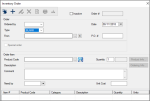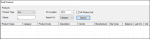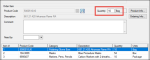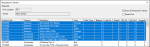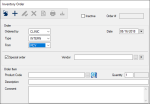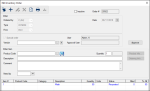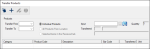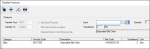|
Inventory orders are the main way to move products into and around the Inventory module. Within the module, you can perform a variety of tasks to help you place orders for additional stock or transfer products when product quantities are low.
 Place Internal Orders Place Internal Orders
An internal order is a request placed by a warehouse or store within your institution for additional item(s) from another location. Before placing an internal order, you typically review your location’s product levels.
To place an internal order:
- Open the Inventory module and click Order... to display the Inventory Order window.
- Complete the Order fields.
| Field
|
Description
|
| Ordered By
|
Select the location that requires the product(s). |
| Type
|
Select the entry that indicates an internal order.
Example: Internal Order
|
| From
|
Select the location the product(s) are currently located in and you want to order from.
Example: Your main warehouse.
|
- Next to the Product Code field, click the ellipsis to display the Find Product window.
- From the For Location drop-down list, select your current location and click Search.
Note: This ensures the search displays results for the location that needs more products.
- From the list of results, hold Ctrl and multi-select the products you require.
- From the For Location drop-down list, re-select the location the products will be taken from, then close the Find Product window.
Example: The main warehouse
Warning: If you don’t re-select the location the items should originate from, the order cannot be processed, and you will receive an error for each item you selected.
- If necessary, modify the listed product(s).
- Select each item in the order list.
- In the Quantity field, enter the correct value, and click the Modify Record (
 ) icon. ) icon.
- Close the Inventory Order window.
The order items display in the Pending Internal Orders tab with Requested statuses.
 Place External Orders Place External Orders
An external order is a request placed by a location for products from an outside vendor.
Note: For most institutions, external orders are placed from a main warehouse.
You can place an external order using one of two methods:
- Order from single vendors: For this type of order, you select products from a list of all the products that a specific vendor sells. This type of order requires a PO number.
- Order from multiple vendors: For this type of order, you select products from a list, regardless of which vendor they come from. This type of order does not require a PO number.
 Place External Orders to Single Vendors Place External Orders to Single Vendors
- Open the Inventory module and click Order... to display the Inventory Order window.
- Complete the Order fields:
- From the Ordered by drop-down list, select the warehouse placing the order.
Note: Typically, this will be your institution’s main warehouse.
- From the Type drop-down list, select an entry that indicates an external order.
Examples: External, Henry Schein.
- Next to the From field, click the ellipsis to see a list of vendors and double-click the correct entry.
Tip: You can also begin typing a vendor name in the Form field and select from the list.
-
In the P.O.# field, enter a number that is associated with the order.
Important: You need this number later to receive an external order.
- Click the Requests for Vendor (
 ) icon to display the Requests for Vendor window. ) icon to display the Requests for Vendor window.
-
Select the Show all Products for Vendor checkbox.
-
Press Ctrl and multi-select all necessary products, then close the Requests for Vendor window.
Note: Double-click a product line to select one product only and close the Requests for Vendor window.
The product(s) display in the lower list as part of the inventory order.
-
If necessary, edit the product(s).
-
Select a product line, and in the Quantity field, enter a value.
-
Click the Modify Record (
 ) icon. ) icon.
-
Print out the order and fax, email, or phone it to the vendor.
-
Close the Inventory Order window.
The ordered products(s) become visible in the Pending External Orders tab with a status of Ordered.
 Place External Orders to Multiple Vendors Place External Orders to Multiple Vendors
- Open the Inventory module and click Order... to display the Inventory Order window.
Tip: If you are unsure which items to order, you can search for items that are low in stock and require re-ordering, right-click and select Add Order to display the Inventory Order window.
Example: From the Product Levels tab, complete the following fields and click Search.
-
From the Location drop-down list, select the location levels you want to view.
-
Select the Include Order quantities (to re-order) and Show re-order items only checkboxes.
- Complete the Order fields.
- From the Ordered by drop-down list, select the warehouse placing the order.
Note: Typically, this will be your institution’s main warehouse.
- From the Type drop-down list, select an entry that indicates an external vendor.
Note: Leave the From and P.O.# fields blank when you order items from multiple vendors.
- Complete the Order Items fields:
- Enter the Product Code using one of the following methods:
Note: Typically, this will be your institution’s main warehouse.
-
Click the ( ) icon and scan the product bar code. ) icon and scan the product bar code.
-
Next to the Product Code field, click the ellipsis to select the product.
- In the Quantity field, enter a value and click the Add a new Record (
 ) icon. ) icon.
The product appears in the Inventory Order window’s lower list.
- Repeat Step 3 as necessary to add all order products.
- Print out the order and fax, email, or phone it to the vendor.
- Close the Inventory Order window.
The order item(s) become visible in the Pending External Orders tab with a status of Ordered.
 Place Special Orders Place Special Orders
A special order is an internal order that requests a product which isn’t present in axiUm. Rather than specifying a product in axiUm and the vendor that supplies it, the location making the request adds a products description and identifying features, and may suggest possible vendors.
To place a special order:
- Open the Inventory module and click Order... to display the Inventory Order window.
- From the Ordered by drop-down list, select the correct location.
- From the Type drop-down list, select an Internal order entry.
The Special Order checkbox is enabled.
- In the From drop-down list, select the main warehouse the item will ship from.
- Select the Special Order checkbox.
Important: Ignore the Vendor field that now displays. If you have vendor suggestions, add them to the Comment field below.
- In the Description field, enter the product name and/or description.
- In the Comment field, add any distinguishing characteristics or possible vendors.
Example: The case is blue and marked with red trim, made by Geelson.
- Click the Add a new Record (
 ) icon. ) icon.
The special order displays in blue text in the list.
- Close the Inventory Order window.
The new special order displays in blue in the Pending Internal Orders tab and the status reads Requested.
 Approve Special Orders Approve Special Orders
After a special order has been placed, the manager at the main warehouse must review the order and approve the request. They can also change the date or quantity, and provide additional comments.
To approve a special order:
- Open the Inventory module and click the Pending Internal Orders tab.
- Search for the special order by date range and location.
- Select the special order entry, right-click, and select Update Special Order to display the Edit Inventory Order window.
- Next to the Approval User field, click Approve.
Your user name appears in the Approval User field.
- (Optional) Make any necessary edits and click the Modify Record (
 ) icon. ) icon.
- Close the Edit Inventory Order window.
The order now displays in bold.
 Transfer Products Transfer Products
A product transfer moves a product from one location to another without creating another internal order.
Tip: You can transfer quantities for products marked as inactive if the location still has stock.
To transfer a product:
- Open the Inventory module and click Transfer... to display the Transfer Products window.
- From the Transfer From and Transfer To drop-down lists, select the source and target locations.
Note: The Transfer From field must be set to a location that holds the product.
- In the Input field, enter a quantity.
The value displays in the Quantity field.
- Enter the product using one of the following methods:
- Next to the Input field, click the ellipsis to select the product.
- Scan the product bar code.
- Click the Add a new Record (
 ) icon. ) icon.
The product and the quantity entered display in the lower list.
Note: If you reduce an inactive product’s balance at a location to zero through a transfer, a warning displays, prompting you to mark the product location as inactive as well.
- Close the Transfer Products window.
|