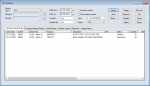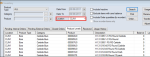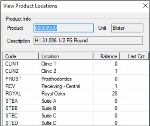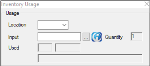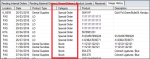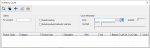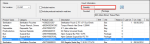Monitor Inventory Levels
|
Within the Inventory module, you can perform a variety of tasks to help you monitor product levels. You can search for products from any of the Inventory module tabs. Depending which tab you open and complete the search from, you will bring up orders, product levels, or usage search results. To search for a product:
Note: Some fields are only available from specific tabs.
Product levels indicate the amount of each product available for use in the Inventory module. When inventory levels are low at a location, you must place an order with the correct location to get in more stock. There are two ways to review product levels:
Important: The Inventory/Dispensary modules can be integrated to track sundry item usage and inventory levels simultaneously. If using the integration, you no longer need to enter product usage manually to adjust the product levels. The product levels adjust automatically in the linked inventory store when a provider checks a sundry item in or out, or marks a sundry item as found and checks it in.
Note: Products that are marked as inactive are still listed if the number for that location is greater than zero. Once the product number for that location reaches zero, the product no longer displays. Tip: If necessary, you can select the Include Inactive checkbox to display lines for any inactive products with 0 quantities in gray text. The Product Level tab displays the following columns:
Note: Products that are marked as inactive are still listed if the number for that location is greater than zero. Once the product number for that location reaches zero, the product no longer displays.
The Inventory module uses product codes and descriptions to record and maintain inventory levels. This provides a full audit trail of where the supplies have been used, how many have been used, and when the items are needed. Within the Inventory module, you can enter product usage. This removes the specified unit(s) from the Inventory module and updates the current inventory numbers. You can also use the Usage History tab to display product usage and track the number of inventory items used. If you view a product’s consumption rate, you can determine when you must next order this product. Important: The Inventory/Dispensary modules can be integrated to track sundry item usage and inventory levels simultaneously. If using the integration, you no longer need to enter product usage manually to adjust the product levels. The product levels adjust automatically in the linked inventory store when a provider checks a sundry item in or out, or marks a sundry item as found and checks it in. Tip: You can enter usage for products marked as inactive if the location still has stock.
This value is automatically pulled over to the Quantity field. Note: If a Not enough Product warning displays, you must enter a lower value. If an item has an associated expiry date and has expired, a prompt warns you to check the expiry date. Note: You are not notified when an item’s expiry date is approaching. The prompt only displays if the expiry date has passed. In the Product Levels tab, the product value under the Balance column decreases by the value entered in the Quantity field. Note: This only occurs if the product is marked as a Real-Time Tracking product.
The Quantity column tracks the usage of each item. Example: Items sorted alphabetically by Category. Note: The Date column displays when the usage was last recorded for each item. An inventory count is a physical count of a product sitting in your inventory. You can perform inventory counts regularly to maintain accurate inventory levels and correct any possible inventory errors. Note: You must have the physical products on hand for each product you want to count. There are two main methods to perform inventory counts:
Note: The method you use depends on your institution’s setup.
All products placed in that location display in the list. Tip: You can click any column heading to sort the list entries. The Quantity field replaces the Input field and becomes active. The Counted field displays the number of units counted. The number displays in the Counted field and in the Count column. Tip: Press the down arrow to move to the next list item.
The Quantity field replaces the Input field and becomes active. The Counted field displays the number of units counted. The number displays in the Counted field and in the Count column.
|