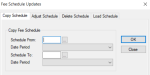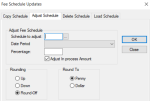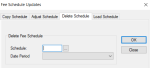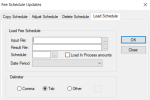| Purpose:
|
Maintain your fee schedule amounts using the Copy, Adjust, Delete, and Load Schedule tabs.
|
| Related Module(s):
|
Multiple
|
| Accessed From:
|
Maintenance > Clinical > Fee Schedule Updates
|
| Window(s):
|
Fee Schedule Updates
|
| Dependencies:
|
Fee Schedule Codes
|
Fee Schedule Updates Window
The Fee Schedule Updates window allows you to maintain all the fee schedule amounts. You can copy, update, delete, and load fee schedules.
Tip: Individual procedure code amounts can be added or updated using the Fee Schedule Amounts window. However, the most efficient method of creating a new fee guide is to define the new date range in the Fee Schedule Definitions window and then either copy an existing fee guide and updating the new amounts or importing a new set of fees for the future date range. For more information, see Fee Schedule Codes.
The Fee Schedule Updates window contains 4 separate tabs:
-
Copy Schedule tab: Allows you to copy all of the values of one fee schedule to another.
Note: This can only be done if the target schedule has no current procedure amount data. It must be a newly created, unused fee code.
-
Adjust Schedule tab: Allows you to adjust all fees by a set percentage amount.
Example: If a fee guide increases by 5%, an existing fee schedule can be adjusted by this amount. Or, if the fee changes take effect in the future, you can create a future date range for the fee schedule code, copy the fees from the current fee guide, and then adjust them by 5%, which will update every procedure code amount for the future dated fee schedule.
-
Delete Schedule tab: Allows you to delete an unnecessary fee guide, or one created in error.
-
Load Schedule tab: Allows you to load a fee schedule from a data file into the database. For more information on creating the data files, refer to the Import Fee Guides article in the axiUm Community.
 Fee Schedule Updates - Field Definitions Fee Schedule Updates - Field Definitions
 Copy Schedule Tab Copy Schedule Tab
| Schedule From:
|
A text field that indicates the code of the fee schedule to copy from.
The ellipsis is used to display the Fee Schedule Codes window and select a fee schedule.
|
| Date Period
|
A drop-down list that indicates the effective date range for the selected fees to be copied from.
Note: These date ranges are defined in the Fee Schedule Definitions window. For more information, see Fee Schedule Codes.
|
| Schedule To:
|
A text field that indicates the code of the fee schedule to copy to.
The ellipsis is used to display the Fee Schedule Codes window and select a fee schedule.
Reminder: This fee schedule must be empty and have no procedure amounts defined.
|
| Date Period
|
A drop-down list that indicates the effective date range for the selected fees to be copied to.
Note: These date ranges are defined in the Fee Schedule Definitions window. For more information, see Fee Schedule Codes.
|
 Adjust Schedule Tab Adjust Schedule Tab
| Schedule to adjust:
|
A text field that indicates the code of the fee schedule to adjust.
The ellipsis is used to display the Fee Schedule Codes window and select a fee schedule.
|
| Date Period
|
A drop-down list that indicates the effective date range for the selected fees to adjust.
These date ranges are defined in the Fee Schedule Definitions window. For more information, see Fee Schedule Codes.
|
| Percentage:
|
A text field that indicates the percentage of the original fee guide to use for the new fees.
Example: If the fee schedule increased by 20%, the percentage is 120. If the fee schedule decreased by 10%, the percent is 90.
|
| Adjust In process Amount
|
A check box that, when selected, indicates that fees tied to treatments in process should be adjusted as well. |
| Rounding
|
A set of radio buttons that indicates the rounding method to use:
-
Up: Rounds the amounts up to the nearest penny/dollar.
-
Down: Rounds the amount down to the nearest penny/dollar.
-
Round-Off: No rounding is made, and the current penny/dollar value is used.
|
| Round To
|
A set of radio buttons that indicates the rounding amount to use:
|
 Delete Schedule Tab Delete Schedule Tab
| Schedule:
|
A text field that indicates the code of the fee schedule to be deleted.
The ellipsis is used to display the Fee Schedule Codes window and select a fee schedule.
|
| Date Period
|
A drop-down list that indicates the effective date range for the selected fees to delete.
These date ranges are defined in the Fee Schedule Definitions window. For more information, see Fee Schedule Codes.
|
 Load Schedule Tab Load Schedule Tab
| Input File:
|
The path to the import file used to load this fee schedule.
The ellipsis is used to navigate to the text file.
|
| Result File:
|
The path to the result file used to display status and error information.
The ellipsis is used to navigate to the text file.
|
| Schedule:
|
A text field that indicates the code of the fee schedule to be loaded.
The ellipsis is used to display the Fee Schedule Codes window and select a fee schedule.
Reminder: This fee schedule must be empty and have no procedure amounts defined.
|
| Load In Process amounts
|
A check box that, when selected, indicates that the file contains columns for in-process amounts. |
| Date Period
|
A drop-down list that indicates the effective date range for the selected fees to delete.
These date ranges are defined in the Fee Schedule Definitions window. For more information, see Fee Schedule Codes.
|
| Delimiter
|
A set of radio buttons that indicates the delimiter used in the file:
-
Comma: Fields in the import file are delimited by a comma.
-
Tab: Fields in the import file are delimited by a tab.
-
Other: Fields in the import file are delimited by the character specified in the field that is enabled when this option is selected.
|
 Fee Schedule Updates - Tasks Fee Schedule Updates - Tasks
| Copy Fee Schedules
|
- Select the Copy Schedule tab.
- Complete the fields as necessary and click OK.
|
|
Adjust Fee Schedules
|
- Select the Adjust Schedule tab.
- Complete the fields as necessary and click OK.
|
| Delete Fee Schedules
|
- Select the Delete Schedule tab.
- Complete the fields as necessary and click OK.
|
| Load Fee Schedules
|
- Select the Load Schedule tab.
- Complete the fields as necessary and click OK.
|
|