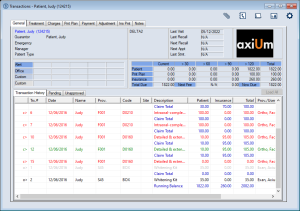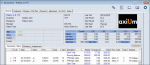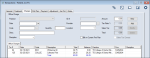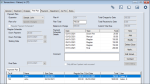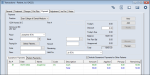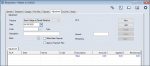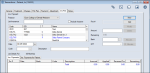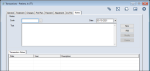Transactions Overview
|
The Transactions module is the financial hub of axiUm. It allows you to view the selected patient’s financial information and account history and all treatments added to the patient record. Within the module, you can manage your daily transaction tasks and a variety of financial items, including treatments, office charges, payments from both patients and insurance companies, payment plans, adjustments, and patient notes. Key tasks that are completed from the Transactions module include the following:
Note: This is different from the 835 Remittance module which automatically allocates insurance payments. You can open the Transactions module using one of the following methods:
Tip: You can also click the drop-down arrow ( The Transactions module is separated into an upper pane and a lower pane and offers a toolbar with a series of icons. The upper pane is organized into a series of tabs, each with one or more sub-tabs located on the lower pane. Depending which tab is open, the upper pane contains a variety of fields and action buttons. For detailed information on the specific fields and buttons, see the applicable section. The upper pane contains eight tabs:
The General tab is commonly referred to as the General Ledger. It displays the selected patient’s personal, financial, and insurance information, as well as any applicable patient alerts, office codes, and custom field information. The General tab is split into three sub-tabs, each offering different views of the selected patient’s treatment and account activity: Records may display in different colored text based on their status in the General tab: Examples: A treatment that is not submitted or a payment that is not fully allocated. Note: Inactive planned treatments in the Pending sub-tab display with the color specified for that treatment status. The Treatment tab displays approved procedures for the selected patient that were added from the EHR module or directly from this tab. It allows you to review, add, modify, and submit treatments and claims as necessary. The Treatment tab is split into two sub-tabs, each offering different views of the selected patient’s treatment activity: Records display in different colored text based on their status in the Treatment tab: The Charges tab lists all office charges entered on the selected patient’s account. It allows you to review, add, modify, and delete office charges for the selected patient as necessary. Records display in different colored text based on their status in the Charges tab: The Payment tab lists all payments entered on the selected patient’s account. It allows you to add and manage payments made to your institution from the selected patient or their guarantor(s). It also allows you to view a patient’s balance, including amounts for unapproved items and new charges from today. This helps identify how much the patient owes, and what is currently due. Note: The Payment tab is for handling patient/guarantor payments. Insurance payments are handled from the Ins Pmt tab. Records display in different colored text based on their status in the Payment tab: The Adjustment tab allows you to view, add, and manage adjustments to payments and charges for the selected patient or their guarantor(s). Tip: Payments can also be adjusted directly from the payment record on the Payment tab. If adjusted from the Payment tab, the payment record displays in red text. Records display in different colored text based on their status in the Adjustment tab: The Ins Pmt tab allows you to add and manage insurance payments made to your institution and allocate them as necessary. The lower tabs display the insurance payments entered into axiUm for a selected insurance company. Note: This is the only tab that does not require you to select a patient. Records may display in different colored text based on their status in the Ins Pmt tab: The toolbar offers five icons:
Contact notes record and track the date, reason(s), and outcome of all attempts to contact patients. Sticky notes store and display small pieces of information and can be used as reminders for you or other users.
|