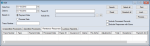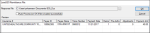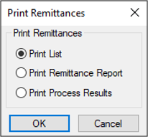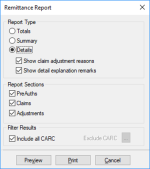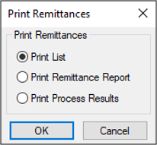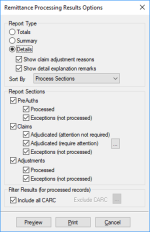EDI Remittances
|
The EDI Remittance module is an optional axiUm+ module that works in conjunction with EDI Claims. It allows you to receive an insurance payment’s Explanation of Benefits (EOB) electronically, load the received file into axiUm, and automatically allocate the insurance payments to the appropriate procedures. This greatly reduces the amount of staff time spent entering insurance payments and improves payment entry accuracy. As part of this process, the EDI Remittance module also allows you to configure basic rules for handling balances, such as automatically writing off amounts not covered, and a report is provided after an insurance payment is processed to list any claims that must be reviewed and manually updated. axiUm may use a more advanced adjustment option called Intelli-adjustments. Intelli-adjustments allow you to configure rules that link specific insurance reason codes to appropriate adjustment codes and behavior. As insurance payments are processed by the EDI Remittance module, those that include the configured insurance reason codes have their claim balances auto-adjusted based on the rules configured. Additionally, defaults and overrides are available to allow for different behaviors between insurance companies. This greatly reduces staff time spent manually adjusting insurance remittances. Note: Intelli-adjustments do not change the use of the EDI Remittance module in that there are no steps for you to take. The difference to you is that less manual intervention is required. For more information on Intelli-adjustments, see the EDI Remittance Setup Guide. The Remittance Responses tab allows you to work with EDI remittance files, which are formatted as standard HIPAA-defined 5010 835 files. Note: Each insurance EDI remittance file contains information about the payee, the payer, the claims adjudicated, the EOB, the amount, and other identifying payment information. It may contain pre-authorization responses, claim reversals, and (claim-independent) provider-level adjustments. To manage EDI remittances:
You can search for EDI remittance payments stored in axiUm. When your institution receives an EDI remittance file, you must load the file into axiUm. Note: An EDI remittance file may contain multiple payments. When you load an EDI remittance file: Note: You can load and process the EDI remittance file in a single step. To load EDI remittance files: If you selected the Auto-Process (on OK if file is loaded successfully) checkbox, all successfully loaded payments are processed and you can skip the following sections and proceed to EDI Remittances. If you did not select the Auto-Process (on OK if file is loaded successfully) checkbox, all successfully loaded payments are now available to be previewed and processed. After you have loaded the EDI payment file(s) into axiUm, you can preview the remittance payments in a report, prior to processing them. Note: This assumes you didn’t automatically process them when loading the payment. To preview remittance payments:
Note: The Print List radio button allows you to preview/print the list of selected EDI payments. ThePrint Process Results radio button displays the results of a payment after it has been processed. Note: The Show claim adjustment reasons and Show detail explanation remarks checkboxes are only enabled if you select Details. Note: This field is only enabled if the Include all CARC check box is deselected. The Crystal report displays with the applicable information. Tip: You can load and process an EDI remittance file in a single step. When you process a remittance payment, axiUm: To process remittance payments: Tip: If you are processing all the listed payments, click Select all to select all checkboxes. The selected payment(s) are processed and allocated. Once you have processed the remittance payments, you can print reports to display the results, and indicate any issues that may require your attention. To print remittance payment reports:
Note: The Show claim adjustment reasons and Show detail explanation remarks checkboxes are only enabled if you select Details. Note: This field is only enabled if the Include all CARC check box is deselected. The Crystal report prints with the applicable information. The Info Manager module > Billing tab contains a Remittance Responses category that allows you to list all remittance payments received, including trace number, status, date, processing date, and error description (if applicable). This report is used like any other Info Manager report. You can customize, create, filter, save, and print or export it. |