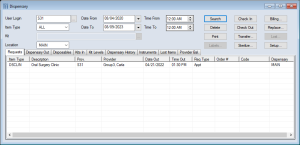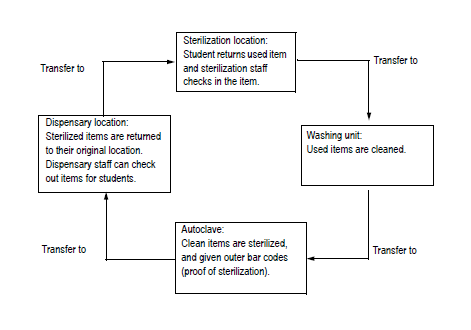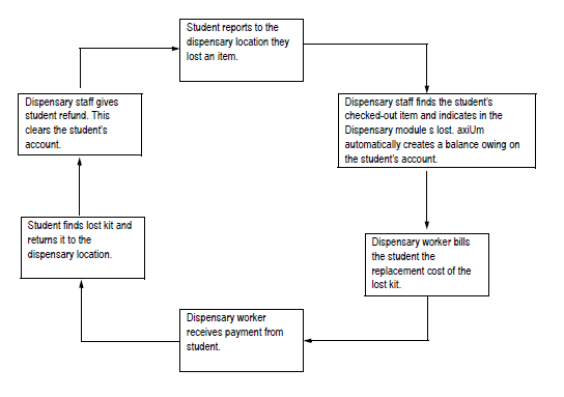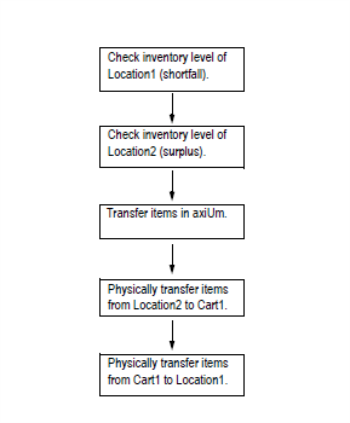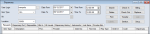|
The Dispensary module is an axiUm+ module that allows dental institutions to manage the tools and equipment required for working with patients in a dental environment. To facilitate this, staff track dispensary items as they move throughout your institution via other locations, including sterilizers and mobile carts. As part of tracking, staff can check clean items out to providers, check dirty items in after appointments, sterilize dirty items when they arrive at a dirty dispensary location, and replace instruments as they reach the end of their life cycles.
Important: The Dispensary module is generally only available to the dispensary staff that are responsible for filling requests, and tracking usage and sterilization. Providers either have dispensary requests generated automatically based on treatments associated with an appointment or can create requests manually via the Patients or Personal Planner modules.
Depending on your institution’s setup, the Dispensary module can do the following:
- Be scaled to fit the requirements of small or large institutions. This includes the layout of the institution and the number of student providers that must access dental items.
- Track sterilization history and end-of-life cycles to maintain compliance for all instruments.
- Integrate with the Scheduler module for automatic kit requests based on appointment treatments. Providers can also submit manual requests from the Patients and Personal Planner modules.
- Bill providers for overdue or missing items to encourage quick instrument return.
- Integrate with the Inventory module to track sundry item usage and inventory levels simultaneously. Using linked locations and linked items, you can check sundry items out of a dispensary location, and the product levels adjust automatically in the linked inventory location. Inventory users can then make orders to re-stock products as necessary.
Note: The integration is currently limited to tracking linked inventory products and their corresponding dispensary sundries.
 Key Features Key Features
- Bar Codes: These are an important part of the Dispensary module. Instruments, kits, and locations may all have different types of bar codes that allow you to track them as they move throughout the module:
- Individual bar codes: These distinguish items from each other. Each bar code is unique so that each item is tracked separately from others, even from identical ones from the same kit type.
Examples: Items of one kit type may have a similar, but unique bar code (SII0123A, SII0123B, etc.), while items of another kit type have a different similar, but unique bar code (SST0123A, SST0123B, etc.).
- Generic bar codes: These are bar codes that are assigned to multiple identical items because it doesn’t matter which specific one is being used.
Example: A curing light may have a generic bar code because all student providers need a light during their appointments, but it doesn’t matter which light they use.
- Outer bar codes: These may be generated and placed on the outside of items as part of the sterilization process if your institution chooses to use them.
- Location bar codes: These are used to transfer all items from one location to another or to track which locations items were transferred to.
Example: Staff can enter a cart’s bar code and transfer the dirty cart’s entire contents to a sterilization location.
- Instrument Kits: These are an instrument or collection of instruments that are checked out to a provider to complete a treatment during an appointment, then checked in afterward. Each kit has a kit type that indicates which instruments are needed to complete the procedure. Because there are many different procedures, many different kit types are available for use. Your institution will also have multiple items of the same kit type, allowing you to check out the same item to many providers during the same session.
Examples: A curing light kit or Post Grad Crown and Bridges Cassette kit
Each kit has a bar code and is tracked as it is checked in and out and sterilized between uses.
- Kit Items: This are the physical instruments that can be part of an instrument kit. Each has an item number, an ID number, a specified life cycle, and axiUm tracks how often is has been checked out for use until it reaches the end of its life cycle.
- Sundries: These are a mixture of smaller single-use (disposable) or returnable items that may be part of an instrument kit. If single-use, they are used up during the appointment or must be disposed of after being used by the provider.
Single -use examples: Gloves and masks.
Returnable examples: Impression trays and filling guns.
- Scanners: When moving kits between dispensary locations, most institutions use handheld scanners to scan each kit’s bar code quickly rather than enter a bar code manually in axiUm or search for the kit using an ellipsis.
 Locations Locations
A dispensary location indicates where a kit is in the dispensary workflow. There are four possible location types in the Dispensary module:
- Dispensary: These are the main repositories that store kits and sundries. In most cases, you have several dispensaries, each designed to contain clean or dirty kits.
Staff may perform any of the following at a dispensary:
- Check out clean kits and sundries in response to dispensary requests.
- Receive transferred kits and sundries from sterilization.
- Check in dirty kits and sundries after provider appointments.
- Sterilization: These are locations that sterilize kits and sundries. Depending on your institution’s size, you may have multiple sterilization locations.
Staff may perform any of the following at a sterilizer location:
- Receive dirty kits and sundries transferred from dirty carts.
- Check in dirty kits after provider appointments.
- Clean dirty kits and sundries to meet sanitary requirements.
- Transfer clean kits and sundries to a clean dispensary.
- Cart: These are small, mobile locations that transfer kits between larger locations.
Examples: Clean carts can carry clean kits from the sterilizer to a clean dispensary. Dirty carts can carry dirty kits after an appointment to a sterilizer.
Each cart and its contents may have a single bar code, making it easy to track the cart or transfer all cart contents to another location.
Staff may perform any of the following at a cart location:
- Check in dirty kits and sundries after provider appointments.
- Transfer kits from the sterilizer to a clean dispensary or from a dirty dispensary to the sterilizer.
- Transfer kits between locations as needed.
- Other: These are customized locations that do not fit into another location category.
Example: Your institution may use closets as a storage area for additional kits.
 Workflow Workflow
Important: The workflow for the Dispensary module will vary by institution, depending on your setup and staffing requirements for the dispensary/sterilization areas.
We recommend you implement a workflow similar to the following:
- Providers make dispensary requests automatically or manually for upcoming appointments.
- Staff members review the requests and fill them, preparing the kits in a clean dispensary location and set them aside for the providers.
Example: Most institutions will search for dispensary requests the night before and prepare the kits and sundries each provider has requested. This allows staff members to scan the provider’s ID when providers approach the dispensary window and scan out each requested kit efficiently, reducing the time providers must wait to check out kits before their appointments.
- The providers arrive at the clean dispensary location for their kits and sundries and the staff members check them out.
- After the kits and sundries have been used during the appointments, the providers return the kits and sundries (as necessary) to a dirty dispensary location to be checked in by a staff member.
- A staff member transfers the kit to a dirty cart.
- A staff member transfers the kit to a sterilization location.
- A staff member sterilizes the kit.
- A staff member transfers the kit to a clean cart.
- A staff member transfers the kit to a clean dispensary location.
Important: In some situations, kits may be checked out for a longer period of time and are not associated to a single appointment.
Example: Students that work with typodont patients may have a kit checked out for the entire semester.
Example sterilization workflow:
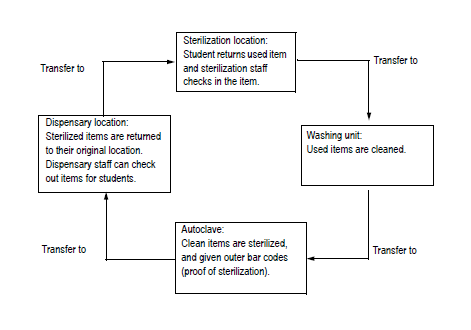
Example lost and found workflow:
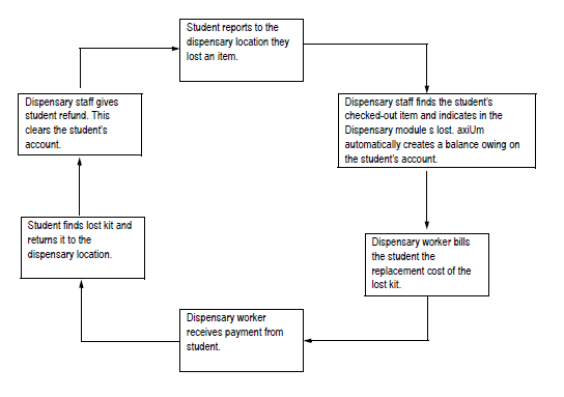
Example stock management workflow:
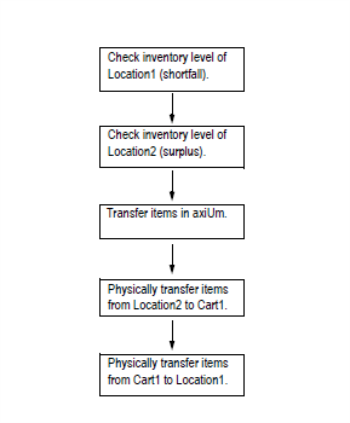
 Access Access
You can open the Dispensary module using one of the following methods:
- Nav Panel > Clinical Management section > Dispensary menu-item or (
 ) icon. ) icon.
- Menu bar > Actions menu >Dispensary....
 Organization Organization
The Dispensary module is made up of an upper pane and a lower pane.
The upper pane contains a variety of search criteria fields and activity buttons and the lower pane contains nine tabs, each with a different function which alters the upper pane’s fields.
Note: The exact search fields and buttons available vary, depending which Dispensary module tab is open.
 Dispensary Field Definitions Dispensary Field Definitions
Note: Some fields are only available or enabled from specific tabs.
| Field |
Definition |
| User Login / Provider
|
Click the ellipsis to display the Users List (Providers Only) or Providers List window and select a user or provider to search for.
Note: The field displays according to the Dispensary Options window > Identify Provider By field.
|
| Item Type
|
Select a type to search for from the drop-down list.
|
| Kit
|
Click the ellipsis to specify a kit from the Instrument Kits List window.
|
| Location
|
Select a dispensary location to search for from the drop-down list.
|
| Date From /
Date To |
Select your search’s start and end dates from the drop-down calendar. |
| Time From /
Date To
|
Click the buttons to set a start and end time frame to search between.
|
| Include Out of Service
|
Select the checkbox to include discontinued items in the search.
|
| Display kit levels for
|
Select a kit status to search by:
- All Required: If selected, kit types that have a value in the Require column display.
- All Unfilled: If selected, kit types that have a value in the Need or Requested columns display.
- All Kits: If selected, kit types display, regardless of the columns’ values.
|
| Dis. Out
|
Select the dispensary location that checked out the clean item. |
| Disp. In |
Select the dispensary location that checked in the dirty item. |
 Dispensary Tabs Dispensary Tabs
- Requests: Displays all dispensary requests. This includes those made automatically from booked appointments in the Scheduler module and those made manually from the Patients and Personal Planner modules.
- Dispensary Out: Displays which kits are currently checked out to providers.
- Disposables: Displays which sundries are currently checked out to providers.
- Kits In: Displays which kits are currently checked in to a location.
- Kit Levels: Displays the kit stock levels at a specific dispensary. This includes the minimum level of kits that should be at that dispensary, the number of kits that are required, the number of kits that are currently there, and the number of kits that are still needed.
Note: You can only review the kit levels on a Dispensary type location. You cannot review the kit levels at sterilization, cart, or other location types.
Example: You can review the kit levels at the main clean dispensary but cannot review the kit levels at the sterilizer.
- Dispensary History: Displays the historic activity of specific kits, as well as a particular provider’s use of dispensary items.
- Instruments: Displays which instruments are in each dispensary kit.
- Lost Items: Displays all dispensary kits that are marked as lost, damaged, or missing.
- Provider Bal.: Displays each provider’s dispensary account balance.
|