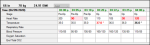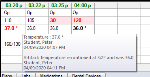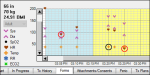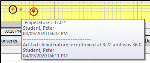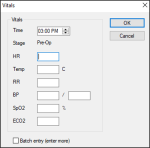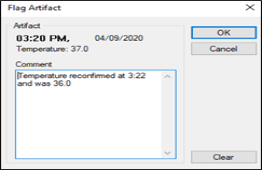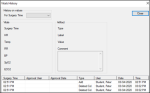Manage Vitals
|
You can enter and track vital sign data in the Anesthetics/Vitals tab once you have selected a case and appointment. Tip: If the tab does not display, right-click the appointment and select Enable Anesthetics/Vitals tab. You can click the Toggle Text/Graphic View ( Note: If set to the same view (both text or both graphic), the vitals and anesthetics are time-synched. This view displays vitals data as numbers in vertical columns. Values in black text indicate that the entries are in a normal range, values in red text indicate that the value outside the normal range (or a significant change in values has occurred), and an asterisk (*) indicates the data has an artifact (a note about the data). Tip: You can hover over a specific data point to see a tooltip with the actual value and any audit information (and any artifact information). This view displays vitals data as data points on an X Y axis. Values on the Y axis are scaled from 0 at the bottom to 300 at the top. Values on the X axis are time increments of one minute. It displays each stage of the surgery with a different colored background and each vital sign has a color and shape, as defined in the legend on the left side. A black circle (Ο) indicates that an artifact has been entered, and a red circle (Ο) indicates that the value is outside the normal range or a significant change in values has occurred. Tip: You can hover over a specific data point to see a tooltip with the actual value and audit information (and an artifact information). Data points display as discrete by default, but can be configured to display as connected. To manage vitals:
Note: This checkbox keeps the Vitals window stays open after you click OK, and automatically increments the Time field by 5 minutes. In Text view, a new column(s) displays with the values inserted. In Graphic view, a new set(s) of dots displays. Artifacts are text entries in the vitals section attached to specific data points. The text, creation date, and time display when you hover over an artifact. Examples: Monitor cable disconnected, patient stopped breathing, or sensor fell off patient’s right hand.
In Text view, an asterisk (*) displays after the vitals value. In Graphic view, a black circle (Ο displays around the vitals value. After entering vital signs data, you can go back and edit, provided you do not require approval for entry. Tip: To remove the artifact, click Clear. In some cases, it is necessary to clear column data from the Anesthetics/Vitals tab. The column clears. In some cases, it is necessary to remove a column from the Anesthetics/Vitals tab. Note: Removed column data still displays in the Vitals History window. The column clears. Important: This clears the associated anesthetics column as well. axiUm records all the vitals data entered during a surgery with full audit information. This includes any deleted anesthetic and vitals columns. |