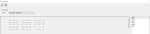| Add Chairs to Layout
|
- From the Name list on the right, click and drag a chair onto the clinic layout grid.
- Click the Modify Record (
 ) icon to save your changes. ) icon to save your changes.
Tip: To avoid the need to scroll to see all chairs in a clinic, try to fit the clinic layout within the displayed grid.
|
| Move Chairs on Clinic Layout
|
-
Select one or more chairs on the clinic layout grid.
Tip: Hold down the SHIFT key to select multiple chairs.
- Drag and drop the chair(s) to the new location.
- Click the Modify Record (
 ) icon to save your changes. ) icon to save your changes.
|
| Remove Chairs from Clinic Layout
|
-
Right-click a chair in the clinic layout and select Remove from Layout.
The chair is removed from the clinic layout and re-displays in the Name list on the right.
Note: You cannot drag a chair off the grid. As you drag, the grid expands to accommodate the chair's location and a scroll bar appears.
- Click the Modify Record (
 ) icon to save your changes. ) icon to save your changes.
|
| Delete Clinic Layout
|
- Click the Delete Record (
 ) icon to remove all chairs from the clinic layout. ) icon to remove all chairs from the clinic layout.
-
When prompted, click Yes to confirm the deletion.
All chairs are removed from the clinic layout and are displayed in the Name list on the right.
|
| Switch Clinics
|
-
Select a Clinic from the drop-down list to display the layout for another clinic.
Note: Any unsaved changes will be lost.
|