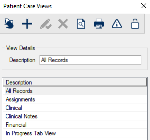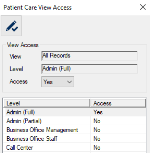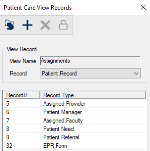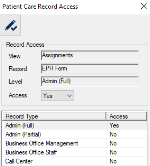Patient Care Views Window
Patient Care views are predefined sets of data that display patient information. Once configured, they display from the Patient Care module > Activity tab.
Patient care views are created and access is managed at the user level. Access to item included in the patient care view are also managed by user level. This allows you to specify a care view that is available to several user groups, but can display records customized to their needs.
Note: The All Records view is hard-coded into axiUm and displays in the Patient Care module and all new created views default to the All Records view’s access specifications.
The Patient Care Views window allows you to manage the list of patient care views.
Patient Care View Access Window
(Maintenance > Patient > Patient Care Views)
The Patient Care View Access window allows you to manage access to the selected patient care view. It displays when you open the Patient Care Views window, select a listed view and click the Level Access ( ) icon. ) icon.
Note: In addition to managing the access to the view itself, access for each item within the view must also be managed.
 Patient Care View Access - Field Definitions Patient Care View Access - Field Definitions
| View
|
A disabled field that indicates the selected patient care view.
|
| Level
|
A disabled field that indicates the selected user level(s).
Tip: You can select multiple levels to save time. If multiple are selected, a comma and ellipsis (, ...) display after the first level.
|
| Access
|
A drop-down list that indicates access to the doc template for the selected user level(s):
|
 Patient Care View Access - Tasks Patient Care View Access - Tasks
| Configure Patient Care View Access
|
-
Select one or more user levels that should have the same access.
-
Set the access fields as necessary and click the Modify Record ( ) icon. ) icon.
-
Repeat the steps for all necessary user levels.
|
Patient Care View Records Window
(Maintenance > Patient > Patient Care Views)
The Patient Care View Records window allows you to assign the records to include in the patient care view. It displays when you open the Patient Care Views window, select a listed view and click the Patient Care View Records ( ) icon. ) icon.
 Patient Care View Records - List of Record Types Patient Care View Records - List of Record Types
| 1 |
Patient Record
|
| 2 |
Patient Type
|
| 3 |
Insurance Policy |
| 4 |
Patient Contact |
| 5 |
Assigned Provider |
| 6 |
Patient Manager |
| 7 |
Assigned Faculty |
| 8 |
Patient Need |
| 9 |
Patient Referral |
| 10 |
Treatment |
| 11 |
Planned Tx |
| 12 |
Clinical Note |
| 13 |
Medication |
| 14 |
Medical Alert |
| 15 |
X-Ray Taken |
| 16 |
Perio Chart |
| 17 |
Treatment Plan |
| 18 |
Appointment |
| 19 |
Patient Recall |
| 20 |
Office Charge |
| 21 |
Patient Payment |
| 22 |
Insurance Payment |
| 23 |
Patient Adjustment |
| 24 |
Insurance Adjustment |
| 25 |
Insurance Claim |
| 26 |
Transaction Note |
| 27 |
Payment Plan |
| 28 |
Pmt Plan Fee |
| 29 |
Overdue Event |
| 30 |
Lab Order |
| 31 |
Lab Activity |
| 32 |
EPR Form |
| 33 |
EPR Activity |
| 34 |
EPR Page |
| 35 |
Attachment |
| 36 |
Patient Contract |
| 37 |
Patient Survey |
| 38 |
Chart Request |
| 39 |
Chart Activity |
| 40 |
Problems |
| 41 |
Objectives |
| 42 |
Materials |
| 43 |
Conditions |
| 44 |
Medical Test Results |
| 45 |
Cases |
| 46 |
<Not in use> |
| 47 |
eLab Oder |
| 48 |
Dental Device |
 Patient Care View Records - Tasks Patient Care View Records - Tasks
| Add View Items
|
-
Click the Clear Data (
 ) icon. ) icon.
-
Select a Record from the drop-down list and click the Add a new Record (
 ) icon. ) icon.
|
| Manage Access to View Items
|
- Select a listed entry and click the Level Access (
 ) icon to display the Patient Care Record Access window. ) icon to display the Patient Care Record Access window.
- Make any necessary changes and close the window.
|
| Delete View Items
|
- Select a listed entry and click the Delete Record (
 ) icon. ) icon.
- When prompted, click Yes to confirm the deletion.
|
Patient Care Record Access Window
(Maintenance > Patient > Patient Care Views > Patient Care View Records)
The Patient Care Record Access window allows you to manage access to individual record types within a view. It displays when you open the Patient Care View Records window, select a listed record and click the Level Access ( ) icon. ) icon.
Tip: axiUm uses the defined access within the All Records view to determine default access when creating other views.
 Patient Care Record Access - Field Definitions Patient Care Record Access - Field Definitions
| View / Record
|
Disabled fields that indicate the view and the record within the view that this access applies to.
|
| Level
|
A disabled field that indicates the selected user level(s).
Tip: You can select multiple levels to save time. If multiple are selected, a comma and ellipsis (, ...) display after the first level.
|
| Access
|
A drop-down list that indicates the access for the selected user level(s):
|
 Patient Care Record Access - Tasks Patient Care Record Access - Tasks
| Configure Patient Care Record Access
|
-
Select one or more user levels that should have the same access.
-
Set the access fields as necessary and click the Modify Record ( ) icon. ) icon.
-
Repeat the steps for all necessary user levels.
|
|