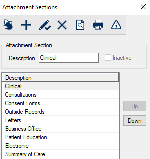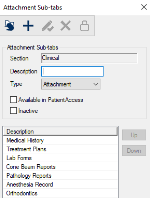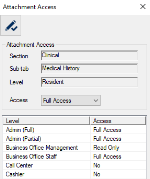Attachment Sections Window
The Attachments/Consents module is divided into a series of attachment sections that separate the attachments/consents into categories. Each attachment section is made up of one or more sub-tabs.
The Attachment Sections window allows you to configure the attachment sections, as well as the sub-tabs within them.
Attachment Sub-tabs Window
(Maintenance > EHR > Attachment Sections)
Attachment sub-tabs further categorize the attachments/consents categories, separating them by type and controlling access to the records within the sub-tab.
Examples: Consents, forms, and letters.
The Attachment Sub-tabs window allows you to specify the sub-tabs for the selected section, as well as specify access to the sub-tab. It displays when you open the Attachment Sections window, select a listed section and click the Attachment Sub-tabs ( ) icon. ) icon.
 Attachment Sub-tabs - Field Definitions Attachment Sub-tabs - Field Definitions
| Section
|
A disabled field that indicates the selected section.
|
| Description
|
A text field that indicates the name of the sub-tab.
|
| Type
|
A drop-down list that indicates the type of attachments that can be stored in this sub-tab:
- Attachment
- Letter
- Consent
- EPR Form
- Summary of Care
|
| Available in PatientAccess
|
A check box that, when selected, indicates the sub-tab (and it's contents) are available for view from PatientAccess.
|
| Inactive
|
A check box that, when selected, indicates the field is inactive and not in use. |
 Attachment Sub-tabs - Tasks Attachment Sub-tabs - Tasks
| Add Attachment Sub-tabs
|
- Click the Clear Data (
 ) icon. ) icon.
- Complete the fields as necessary and click the Add a new Record (
 ) icon. ) icon.
|
| Specify Attachment Sub-tab Access
|
- Select a listed entry and click the Level Access (
 ) icon to display the Attachment Access window. ) icon to display the Attachment Access window.
- Configure access as required and close the window.
|
| Edit Attachment Sub-tabs
|
- Select a listed entry.
- Make any necessary changes and click the Modify Record (
 ) icon. ) icon.
|
| Delete Attachment Sub-tabs
|
- Select a listed entry and click the Delete Record (
 ) icon. ) icon.
- When prompted, click Yes to confirm the deletion.
|
| Reorder Codes
|
- Select a listed entry.
- Click the Up and Down buttons to move the selected entry within the list.
|
Attachment Access Window
(Maintenance > EHR > Attachment Sections > Attachment Sub-tabs)
The Attachment Access window allows you to manage access to the sub-tab. It displays when you open the Attachment Sub-tabs window, select a listed sub-tab and click the Level Access ( ) icon. ) icon.
 Attachment Access - Field Definitions Attachment Access - Field Definitions
| Section / Sub-tab
|
Disabled fields that indicate the selected attachment and section.
|
| Level
|
A disabled field that indicates the selected user level(s).
Tip: You can select multiple levels to save time. If multiple are selected, a comma and ellipsis (, ...) display after the first level.
|
| Access
|
A drop-down list that indicates access for the selected user level(s):
|
 Attachment Access - Tasks Attachment Access - Tasks
| Configure Attachment Access
|
-
Select one or more user levels that should have the same access.
-
Set the access fields as necessary and click the Modify Record ( ) icon. ) icon.
-
Repeat the steps for all necessary user levels.
|
|