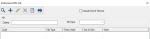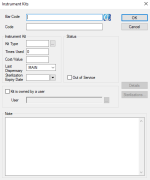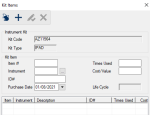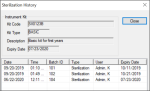Instrument Kits List Window
The Instrument Kits List window allows you to search for and manage kits used in the Dispensary module.
 Instrument Kits List - About Instrument Kits List - About
An instrument kit is the collection of the instruments that a provider needs to complete a dental procedure. Each kit has a bar code, making it a physical item that can be tracked as it is checked in and out by providers and sanitized between uses.
In many cases, the bar code should be unique, but can be similar to other instrument kits that contain the same instruments. In other cases, the bar code may be generic so that the same bar code is assigned to multiple identical kits.
Examples:
- You create multiple instrument kits that use the same kit type and assign each kit an individual bar code. This allows multiple providers to check out the same type of kit to perform similar procedures.
- You create multiple instrument kits that use the same kit type and assign each the same generic bar code because the kits do not need to be distinguished from each other.
You must create a list of instrument kits. Each instrument kit must be associated with a bar code (individual or generic) and a kit type.
 Instrument Kits List - Field Definitions Instrument Kits List - Field Definitions
| Criteria
|
A text field that is used to enter your search criteria.
Tip: You can enter the first few characters of the word, or enter an underscore (_) to return all results.
|
| Kit Type
|
A drop-down list that indicates which Kit Type filters the results.
|
| Include Out of Service
|
A check box that, when selected, indicates that the search results should include kits that are out of service. |
Instrument Kits Window
(Maintenance > Dispensary > Instrument Kits List)
The Instrument Kits window allows you to specify kit information. It displays when you open the Instrument Kit List window and click the Add a new Record ( ) icon or select a listed kit and click the Edit Record ( ) icon or select a listed kit and click the Edit Record ( ) icon. ) icon.
 Instrument Kits - Field Definitions Instrument Kits - Field Definitions
| Bar Code
|
A text field that stores the bar code for the instrument kit, if the kit uses an individual bar code.
The information ( ) icon displays the Bar Code Content Information window which allows you to scan and view extended bar code information. ) icon displays the Bar Code Content Information window which allows you to scan and view extended bar code information.
Note: If you select a Kit Type that uses a generic bar code, this field will be cleared and disabled.
Tip: If not sure whether to set an individual bar code, set the Kit Type field before completing this field.
|
| Code
|
A text field that identifies the kit using the Bar Code information or a manually entered unique ID.
Note: This field will automatically populate with the contents of the Bar Code field, if populated. If the bar code is longer than 30 characters, axiUm truncates the auto-populated entry, and adds a hyphen and an axiUm-generated five-digit code.
Example: SCII00012340012340012340-00002
|
| Kit Type
|
A text field that indicates the type of instrument kit.
The ellipsis is used to display the Kit Type Codes window and select a kit type.
|
| Times Used
|
A text field that displays the number of times the kit has been sterilized or been checked out to a provider.
Important: Your institution must determine which situation this value represents.
Note: When the kit is first created, this value should be 0.
|
| Cost/Value
|
A text field that represents the value of the cassette itself and does not include the value of it's contents.
If the selected Kit Type has a cost specified, this field defaults to that cost.
|
| Last Dispensary
|
A drop-down list that indicates the last known dispensary location.
Tip: When creating the instrument kit, this location should identify where the kit will be checked in for the first time.
|
| Sterilization Expiry Date
|
A calendar field that indicates when then kit's sterilization will no longer be valid.
|
| Out of Service
|
A check box that, when selected, indicates that the kit is out of service and not in use.
|
| Kit is owned by a user
|
A check box that, when selected, indicates that this kit belongs to a specific provider.
Notes:
- Selecting this check box enables the User field.
- This field is only enabled for Kit Types that are configured to use individual bar codes.
|
| User
|
A text field that identifies the owner of the kit when Kit is owned by a user is selected.
The ellipsis is used to display the Users List (Providers Only) window and select a provider.
|
| Note
|
A text field that indicates any additional information about this instrument kit. |
| Details
|
A button that displays the Kit Items window and allows you to specify which items are included in the kit. |
| Sterilizations...
|
A button that displays the Sterilization History window and allows you to view the list of historical records for the instrument kit. |
 Instrument Kits - Tasks Instrument Kits - Tasks
| Add Instrument Kits
|
- Complete the fields as necessary and click OK.
|
| Edit Instrument Kits
|
- Make any necessary changes and click OK.
Note: Once the kit is created, you can click the Details button to display the Kit Items window to specify the items that are included in the kit.
|
Kit Items Window
(Maintenance > Dispensary > Instrument Kits List > Instrument Kits)
A kit item is a physical instrument that is part of an instrument kit. It has an item number, an ID number, a specified life cycle, and tracks how often is has been checked out for use until it reaches the end of its life cycle.
Tip: If you add a kit type with a Kit Item Template to an instrument kit, any instruments listed in the template are added to the instrument kit automatically. This reduces the number of instruments you must add to an instrument kit manually.
The Kit Items window allows you to create and manage the instruments included in a specific kit. It displays when you open the Instrument Kits window and click the Details button.
 Kit Items - Field Definitions Kit Items - Field Definitions
| Kit Code / Kit Type
|
Disabled fields that indicate the kit code and kit type of the selected instrument kit.
|
| Item #
|
A text field that indicates numerically how to order instruments in the list.
|
| Instrument
|
A text field that indicates the instrument in the kit.
The ellipsis is used to display the Instrument Codes window and select an instrument.
|
| ID#
|
A text field that indicates an alternate ID number used to identify the instrument in the kit.
|
| Purchase Date
|
A calendar field that indicates when the instrument was purchased. |
| Times Used
|
A text field that indicates the number of times the instrument has been sterilized or been checked out to a provider.
Important: axiUm updates this field at the time of sterilization or at the time of checkout, depending on how your institution wants to use this field. Your institution must determine which situation this value represents.
|
| Cost / Value
|
A text field that indicates the replacement cost of the instrument. |
| Life Cycle
|
A disabled field that indicates the life cycle of the instrument.
Note: This field is based on the number of times the instrument was sterilized or checked-out.
|
Sterilization History Window
(Maintenance > Dispensary > Instrument Kits List > Instrument Kits)
The Sterilization History window allows you to view historical sterilization information. It displays when you open the Instrument Kits window and click the Sterilizations... button.
 Sterilization History - Field Definitions Sterilization History - Field Definitions
| Kit Code
|
A disabled field that indicates the kit code of the selected instrument kit.
|
| Kit Type
|
A disabled field that indicates the kit type of the selected instrument kit.
|
| Description
|
A disabled field that indicates the description of the selected instrument kit.
|
| Expiry Date
|
A disabled field that indicates the expiry date of the selected instrument kit.
|
 Sterilization History - Tasks Sterilization History - Tasks
| Review the Sterilization History
|
- Select a listed entry.
- Review the listed information as necessary and click Close.
|
|