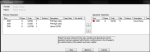Start Checks
|
A start check indicator displays on the status bar and is designed to ensure a student provider obtains approval from an instructor before they begin the work scheduled for an appointment. When a start check is required, one of three colors may display on the status bar:
Note: If an appointment is created on short notice or as an emergency, and the provider requires a start check, the provider name turns red immediately. Example: A provider who requires start checks is currently in an appointment from 1:00 to 2:30, and has another appointment scheduled at 2:45. At 2:20, the provider name turns yellow because the next appointment is with 30 minutes. Note: You cannot perform the start check immediately after the provider name turns yellow because the current patient must be checked out. During the start check, a faculty member must assess the student’s readiness for the appointment, including preparation of the operatory and confirm that the correct procedure(s) are being performed for the appointment.
The Appointment Start Check window indicates which treatment(s) is being performed during the appointment. Note: When planned treatments are attached to the appointment, the procedures display in the Appointed Treatments section. If no planned treatments are attached to the appointment, no procedures display. Example: You might not have any planned treatments attached if it is an emergency appointment. All planned txs for appointment, planned tx, and in-process treatments display. If an appointment’s details change, you may need to repeat the start check. Note: If anything changes after the start check is complete, the system generates a warning message: “Items were not start checked do you wish to proceed?” when the provider attempts to check out the patient. Example: An additional treatment is entered. Tip: If you make edits to an appointment after the start check, we recommend you attach the new treatment to the appointment and have a faculty member conduct another start check for the appointment. To repeat a start check:
The Appointment Start Check window indicates which treatment(s) is being performed during the appointment.
|