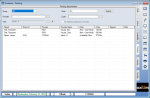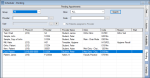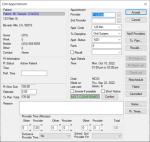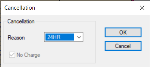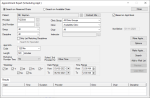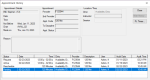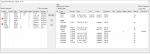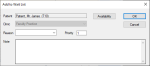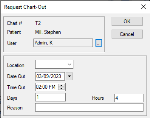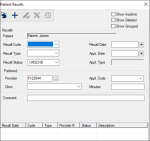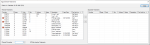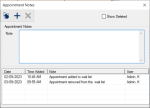Manage Pending Appointments
|
The Pending tab is designed to hold temporarily appointments that cannot be fully scheduled yet. Typically, appointments may be moved to the Pending tab because they require additional scheduling information. Example: You are scheduling an appointment with a patient on the phone and the patient needs to call back to confirm the appointment, or if you are uncertain of a provider’s availability during a certain appointment block. You can access the Pending tab to search for pending appointments. You can also perform a variety of other tasks related to appointments from the Pending tab. Note: This tab is not applicable to Availability mode. To manage pending appointments:
Tip: You can also double-click the appointment to display the Edit Appointment window. The Appointment Expert allows you to search for available times in the Scheduler and book appointments. Chart requests control access to paper charts so only one person may use a chart at one time. In most cases, an automatic chart request is sent when the appointment is scheduled, but you can make manual chart requests when necessary. Note: Only approved planned treatments display. |