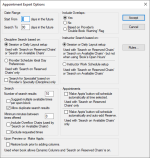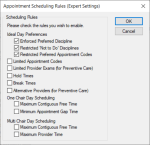| Start From / Search To |
Enter values to indicate the default number of days in the future that searches will start and end.
|
| Session or Daily Layout setup / Provider Schedule Ideal Day Preferences |
Select a radio button to indicate how the Expert searches for disciplines:
-
Session or Daily Layout setup: The Expert uses the disciplines stamped on each chair in the Scheduler window > Chair tab via session and/or daily layouts.
-
Provider Schedule Ideal Day Preferences: The Expert uses the provider’s discipline, as set in the Provider Ideal Day Settings window > Preferences section.
|
| ‘Search for Specialist’ based on Provider’s Specialty (Discipline) only |
Select the checkbox to search for only available times that match the provider’s discipline when using the Search for Specialists checkbox.
Important: Only available times that match the discipline display; all other criteria are ignored.
Note: The provider’s discipline is managed from Maintenance > Office > Users > Provider tab > Specialty field.
|
|
Number of search results |
Enter a value to indicate the maximum number of search results that can display in one set at a time.
Tip: When working in the Expert, you can click the Load More button to display more sets of results.
|
| Suggest multiple available times per open block |
Select the checkbox to indicate that the Expert will suggest first and last available times per open block to help ensure appointments do not create unusable blocks of time.
-
If selected and the day is empty without a patient-specified time, the Expert offers the first and last opening at the start and end of a reservation.
-
If selected and appointments exist, the Expert offers the first available time after the booked appointment, plus the last opening from the end of reservation.
-
If deselected and the day is empty without a patient-specified time, the Expert only offers the first opening from the start of a reservation.
-
If deselected and appointments exist, the Expert takes the available time slot just before and just after the booked appointment.
|
| Allow duplicate search results |
Select the checkbox to indicate that the Expert can display results with the same provider and same time if some providers use multiple reserved chairs.
Deselect the checkbox to indicate that the Expert can display results with the same provider only once even if some providers use multiple reserved chairs.
|
| Minimum minutes between times offered |
Enter a value to indicate the minimum gap time in minutes allowed between appointments within a search.
This prevents booking appointments too close together, giving providers buffer time between appointments (e.g., walking to a different building).
Example: If set to 15, and axiUm finds two available time blocks within 10 minutes of each other, it discards one of those search results.
|
| Include Overflow Chairs (used by ‘Search on Available Chairs’) |
Select the checkbox to include overflow chairs in searches when the Search on Available Chairs radio button is selected.
|
| Exclude requested times |
Select the checkbox to exclude appointment requests when searching for available times in the Expert.
Deselect the checkbox to include appointment requests when searching for available times in the Expert.
Example: A session runs from 8:00 AM – 12:00 PM and you want to schedule a 1-hour appointment. There are no appointments booked, but an appointment request has been made for a 1-hour appointment at 8:00. If the request is excluded, the Expert offers 8:00 AM and 11:00 AM as options. If the request is included, the Expert offers 9:00 AM and 11:00 AM as options.
|
| Restore book prior to adding columns |
Select the checkbox to indicate that if you remove chair or provider columns in the Active tab and select providers in the Appointment Expert window to book an appointment, axiUm reinserts all original columns into the Active tab if any of those providers are selected.
Note: This checkbox works in conjunction with the in the Books window > Allow dynamic columns for providers/chairs field.
|
| Include Overlaps |
Select a radio button to indicate how overlaps in appointment times will be handled by default when searching in the Appointment Expert in regular mode:
-
Yes: Overlaps are included in searches.
-
No: Overlaps are not included in searches.
-
Based on Provider’s ‘Double Book Warning’ Flag: Overlaps are used according to the provider’s double-booking settings, as set in the Users window > Provider tab > Double Book Warning field.
Note: This option is also used in conjunction with the Scheduling Rules window > One Chair Day Scheduling and Multi Chair Day Scheduling fields.
|
| Session or Daily Layout setup / Instructor Work Schedule setup |
Select a radio button to indicate how the Expert searches for instructors:
-
Session or Daily Layout setup: The Expert uses the instructors stamped on each chair in the Scheduler window > Chair tab via session and/or daily layouts.
-
Instructor Work Schedule setup: The Expert uses the instructor’s working schedule.
|
| ‘Make Appts’ button will schedule automatically at time selected |
Select the checkbox to indicate that the selected appointment date/time will be automatically scheduled into the time block when you click the Make Appts… button.
If deselected, the selected appointment date/time will change into a yellow floating appointment when you click the Make Appts… button and must be scheduled manually.
|
| ‘Make Appts’ button will schedule automatically and auto-add reserve |
Select the checkbox to indicate that the appointment is scheduled and a reservation is created automatically when you select an appointment date/time and click the Make Appts… button.
If deselected, the selected appointment date/time will change into a yellow floating appointment when you click the Make Appts… button. You must reserve a chair in the Chair tab and schedule the appointment manually.
|