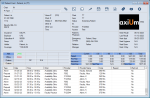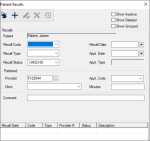Add Recalls
|
Depending on your institution's workflow, you may be able to add a recall reminder manually from the Patients module. Recall reminders should be added after a patient appointment treatment is completed. Once created, a recall appointment reminder displays the next recall date on the Patient Card window but does not automatically schedule an appointment. When ready to schedule an appointment for a patient with a recall, you can access the Patient Recalls window and select a listed recall appointment reminder to associate with the appointment. Tip: You can also add a manual recall reminder from the Scheduler. To add a recall reminder:
|