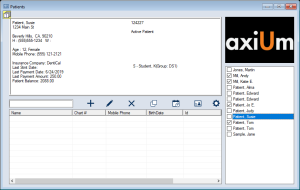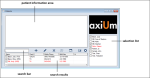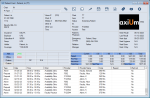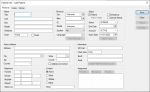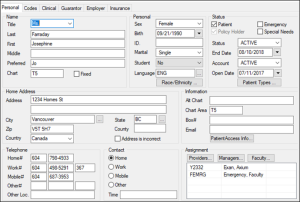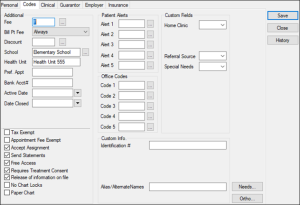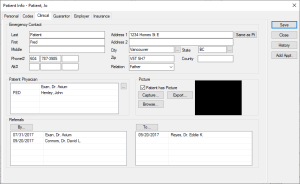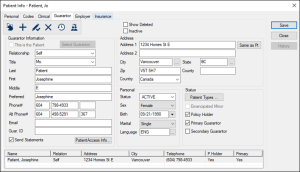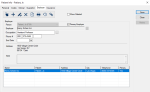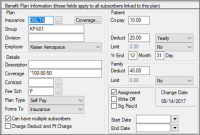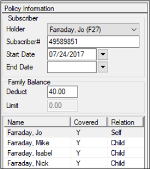|
The Patients module is a starting point for working with patients in axiUm. It provides you with a centralized patient lookup location that allows you to access and edit several layers of patient personal, employer, guarantor, and insurance information.
The Patients module can display an alphabetical list of patients to help you quickly locate someone. You can scroll the available list or search by name, chart or phone number, or other criteria to select a specific patient. Once selected, you can open the Patient Card or complete a series of administrative or clinical actions with that patient.
Note: Once a patient is selected, you can open other modules, such as the EHR, Transactions, and Perio Chart to record patient information or work with the patient.
The Patient Card displays summarized patient information by related section and links to the Patient Info window, providing you with the opportunity to edit patient information.
The Patients module is also used to complete a variety of tasks, including managing patient assignments, checking patients in and out, and submitting requests.
 Access Access
You can directly open the Patients module using one of the following methods:
 Organization Organization
The Patients module displays patient information in three main windows.
 The Patients Window The Patients Window
The Patients window has three areas and offers a toolbar with a series of icons.
- Selection list: This holds your ‘working list’ of patients. Select the patient name checkbox to lock a patient in the list and ensure it isn’t removed by background processes. This list can be cleared, and patients can be added to or removed from the list. Depending on your institution, this list may pre-populate daily based on the patients you will see.
- Search results: This area displays search results based on the criteria entered in the search bar.
Note: The search bar results display according to last name.
- Patient information area: This area displays key information about a patient selected from the selection list or the search results, such as name, age and gender, contact information, insurance coverage, patient balance, etc.
Tip: You can customize which information displays in this area.
The toolbar icons include Add Patient ( ), Edit Patient ( ), Edit Patient ( ), Delete Patient ( ), Delete Patient ( ), Patient Copy ( ), Patient Copy ( ), Patient/Family Appointments ( ), Patient/Family Appointments ( ), Patient Card ( ), Patient Card ( ), and Options/Settings ( ), and Options/Settings ( ). ).
 The Patient Card Window The Patient Card Window
The Patient Card window is made up of a series of panes and the appointment history area, headed by a toolbar with a series of icons that runs across the top of the window. The Patient Card window is interactive—if clicked, each pane opens the relevant tab in the Patient Info window, offering you a more detailed look at a patient’s information record and allowing you to edit information.
 Patient Card Field Definitions Patient Card Field Definitions
| Chart
|
Displays whether the patient’s paper chart is checked in or out.
Note: If checked out, its current clinic location and the user displays
|
| Pt Type
|
Displays the patient type(s) entered from the Personal tab > Patient Types button. |
| [patient photo]
|
Displays the photo set in Clinical tab > Picture. |
| [Language]
|
Displays the patient’s language set in the Personal tab > Language field. |
| [name & address]
|
Displays the patient’s name, birth date, and address entered in the Personal tab > Last / Preferred / Birth / Address / City / State / Zip fields. |
| Home # /Work # / Mobile / Other #
|
Displays the phone numbers entered in the Personal tab > Telephone > Home # / Work # / Mobile / Other # fields. |
| Other Loc.
|
Displays the alternate phone description entered in Personal tab > Telephone > Other Loc. field. |
| Time
|
Displays the preferred contact time entered in Personal tab > Contact > Time field. |
| Chart
|
Displays the patient’s chart number entered in Personal tab > Name > Chart field. |
| Area
|
Displays the patient chart storage location entered Personal tab > Information > Chart Area field. |
| Status
|
Displays the patient status entered in Personal tab > Status field. |
| ID.
|
Displays the patient’s ID entered in Personal tab > Personal > ID. field. |
| Provider
|
Displays the primary provider and hygienist assigned to this patient from Personal tab > Assignment > Providers… button. |
| Access
|
Displays the access rules for this patient record set by Codes tab > Free Access checkbox. |
| Insurance / Employer / Subscriber # / Group / Holder / Coverage |
Note: There are two spaces available for each field—one for primary insurance and secondary insurance. If the patient has secondary insurance, the next section displays a second entry for each field, where applicable.
Displays the insurance code entered in Insurance tab > Benefit Plan Information > Plan > Insurance field.
Note: axiUm displays the Contract icon if this insurance is a contract policy.
Displays the employer entered in Employer tab > Employer field.
Displays the subscriber number entered in Insurance tab > Policy Information > Subscriber > Subscriber# field.
Displays the group number entered in Insurance tab > Benefit Plan Information > Plan > Group field.
Displays the policy holder’s name.
Note: If the patient is covered under a guarantor’s plan, that name displays.
Displays the name of the coverage template associated with the benefit plan selected from Insurance tab > Benefit Plan Information > Plan > Coverage button.
|
| Patient’s Physician
|
Displays the name and phone number of the patient’s primary physician entered in Clinical tab > Patient Physician. |
| Emergency Contact
|
Displays the name and phone number of the patient’s emergency contact entered in Clinical tab > Emergency Contact > Last / First / Phone# fields. |
| Relation
|
Displays the emergency contact's relationship to the patient entered in Clinical tab > Emergency Contact > Relation field. |
| Manager
|
Displays the primary manager assigned to this patient entered in Personal tab > Assignment > Managers… button. |
| Next Recall /Last Recall / Next Appt / Next Hygiene / Next Exam / Next X-Ray
|
Displays the patient’s next recall ad last recall appointment dates, and the next appointment, hygiene, exam, and X-ray dates. |
| Alert
|
Displays the patient alerts entered in Codes tab > Patient Alerts > Alert 1 - Alert 5 fields. |
| Office
|
Displays office codes entered in the Codes tab > Office Codes > Code 1 - Code 5 fields. |
| Custom
|
Displays five of the custom fields entered in Codes tab > Custom Fields > configured fields. |
| Patient
|
Displays the patient’s accounts receivable currently owed, 30, 60, 90, and 120 days overdue, and the total owed. |
| Pmt Plan
|
Displays the patient’s payment plan portion of the accounts receivables currently owed, 30, 60, 90, and 120 days overdue, and the total owed. |
| Insurance
|
Displays the insurance portion of the accounts receivables currently owed, 30, 60, 90, and 120 days overdue, and the total owed. |
| Total Due
|
Displays the total current amount due. |
| Next Fee
|
Displays the next date that fees are due. |
| Now Due
|
Displays the patient’s portion that is due now.
Note: This amount is calculated by adding the amount listed on the Patient line from the Current, >30, >60, >90, and >120 columns.
|
 Toolbar Icons Toolbar Icons
-
Attachments/ Consents ( ): Allows you to display the Attachments/Consents module and manage related documents, such as contracts, consents, and letters. ): Allows you to display the Attachments/Consents module and manage related documents, such as contracts, consents, and letters.
-
Contact Notes ( ): Allows you to display the Patient Contact Notes window and manage notes about contact with the patient. ): Allows you to display the Patient Contact Notes window and manage notes about contact with the patient.
-
Add Sticky Note
( ): Allows you to display the Stickies window and add a sticky note to the Patient Card. ): Allows you to display the Stickies window and add a sticky note to the Patient Card.
-
Preventive Care ( ): Allows you to display the Preventive Care Details or Update Preventative Care window and manage preventative care details. ): Allows you to display the Preventive Care Details or Update Preventative Care window and manage preventative care details.
Note: This icon only displays if the Maintenance > System > System Options > Use Preventive Care checkbox is selected.
-
Recall ( ): Allows you to display the Patient Recalls window to display and manage all current, previous, and deleted recalls. ): Allows you to display the Patient Recalls window to display and manage all current, previous, and deleted recalls.
-
Patient Appointments ( ): Allows you to open the Scheduler module to the Patient Appointments or Family Appointments window and view all appointments. ): Allows you to open the Scheduler module to the Patient Appointments or Family Appointments window and view all appointments.
Note: The Family Appointments window displays if the Maintenance > Scheduler > Scheduler Options > Mode field is set to Family.
-
Ortho Information
( ): Allows you to display the Ortho Patient Information window and specify a patient’s ortho set. ): Allows you to display the Ortho Patient Information window and specify a patient’s ortho set.
-
Print Patient Label ( ): Allows you to display the Select Patient Label window. ): Allows you to display the Select Patient Label window.
-
Print Patient Info
( ): Allows you to print a single-page Crystal report of patient information, including personal and contact details, codes, guarantors, physicians, and referrals. ): Allows you to print a single-page Crystal report of patient information, including personal and contact details, codes, guarantors, physicians, and referrals.
-
Options/ Settings
( ): Allows you to display the Patient Options window and manage the station-specific settings that control behavior for the Patients module. ): Allows you to display the Patient Options window and manage the station-specific settings that control behavior for the Patients module.
 The Patient Info Window The Patient Info Window
The Patient Info window is separated into six tabs—Personal, Codes, Clinical, Guarantor, Employer, and Insurance, several of which contain a toolbar with a series of icons.
Note: When adding a new patient, the last three tabs are not visible until the record has been saved.
Each tab contains a variety of sections that separate patient details, presenting the most detailed and editable view of patient information.
The Patient Info window has three buttons located on the right side:
- Save: Allows you to save changes made to the patient record.
Note: It is necessary to use this button for tabs without toolbars. If the tab contains a toolbar, save your changes using the Modify Record ( ) icon. ) icon.
- Close: Allows you to close the Patient Info window without saving any changes.
- History: Allows you to display the Patient History window.
Note: This button only displays on tabs without toolbars. If the tab contains a toolbar, you can use the Show History ( ) icon. ) icon.
 Patient Info Field Definitions Patient Info Field Definitions
 Personal Tab Personal Tab
| Title / Last / First / Middle / Preferred
|
Displays the patient’s title, last, first, middle, and preferred names.
Notes:
- The Preferred field auto-defaults to the First field. It displays a different entry if changed manually afterward.
- axiUm searches using the Preferred name entry.
|
| Chart
|
Displays an auto-generated patient chart number.
Note: This can be changed, if necessary.
|
| [empty field]
|
A field to the right of the Chart field that displays a unique number for external chart-sorting functions.
Note: Only available if configured in Maintenance.
|
| Fixed
|
Determines if the chart number can be edited.
If the checkbox is selected, only administrators may edit.
|
| Sex
|
Displays the patient’s gender. |
| Birth
|
Displays the patient’s date of birth.
|
| ID
|
Displays the patient ID number set by the dental institution.
Note: Depending how the institution is configured, the field may display part of the number and asterisks to preserve confidentiality.
Example: A social security number or an internally assigned number.
Note: The ID must be unique if Patient Options window > Patient Entry > Patient ID is Unique checkbox is selected.
If the patient is a policy holder, the ID may also display in the Guarantor tab > Guarantor ID field and in the Insurance tab > Subscriber field.
|
| Marital
|
Displays the patient’s marital status. |
| Student
|
Displays the patient’s student status.
Note: Being a student affects a patient’s insurance coverage.
|
| Language
|
Displays the patient’s preferred language. |
| Race/Ethnicity
|
A button used to select and display the patient’s race and ethnicity. |
| Home Address
|
Displays the patient’s full address in the available fields.
Tip: If the Zip field is completed first, the City, State, Country, and County fields auto-populate.
|
| Address is incorrect
|
If the checkbox is selected, the patient address is incorrect.
Note: If selected, a Sticky Note generates on the patient record.
|
| Telephone
|
Displays the patient’s phone numbers.
If used, the third field displays an extension number or descriptor.
|
| Other Loc.
|
Displays a location or the type of number entered in the Other# field.
Example: Another workplace number or a service number.
|
| Home / Work / Mobile / Other
|
The selected radio button indicates the preferred contact method. |
| Time
|
Displays the best time to contact the patient, e.g., after 3:00 PM. |
| Patient
|
If the checkbox is selected, the record is for a patient.
Note: If deselected, non-patients can be searched for but aren’t available in Scheduler, EHR, etc.
|
| Emergency
|
If the checkbox is selected, the patient began as an emergency patient.
Note: This is for reporting purposes and does not affect user access.
|
| Special Needs
|
If the checkbox is selected, this patient is a special needs patient.
Note: This may extend insurance coverage beyond usual age limits.
|
| Policy Holder
|
If the checkbox is selected, this patient is a policy holder.
Note: The checkbox is auto-selected if the person is a listed policy holder in Patient Info > Guarantor tab.
|
| Status
|
Displays the patient status and determines whether the patient is a screening patient, a guarantor/policy holder, active, or inactive.
Note: If the status is set to Inactive, some actions are unavailable.
Tip: Many institutions set brand new patients to Screen. They don’t set the status to Active until after the first appointment.
|
| End Date
|
Displays the date the account was closed, if applicable.
Note: If a future-dated end date is present, you can still access or enter treatments for this patient.
|
| Account
|
Displays the patient account status. |
| Open Date
|
Displays the auto-generated date the account opened. |
| Patient Types
|
A button used to open select a patient type and set the access for different levels for each patient type. |
| Alt Chart
|
Displays the patient record’s alternate chart number.
Note: Some institutions use this number to find the chart in specialty clinics; others record the chart number used prior to axiUm.
|
| Chart Area
|
Displays the area that stores the chart. |
| Box#
|
Displays the chart’s storage box number. |
| Email
|
Displays the patient’s email address. |
| Create PatientAccess account... / PatientAccess Info...
|
A button used to manage the patient’s PatientAccess account, add specific forms, and add representatives.
As of 7.08, the button displays:
Note: Only enabled if the PatientAccess module was purchased.
|
| Providers / Managers / Faculty
|
Buttons used to assign provider(s), manager(s), and faculty member(s) to the patient. |
| [text box]
|
Displays all assigned providers, managers, and faculty members. |
 Codes Tab Codes Tab
| Fee
|
Displays a fee schedule code that will override an existing fee schedule.
Notes:
- This field may be applicable if the patient doesn’t have coverage.
- This field should only be populated when the situation warrants.
|
| Bill Pt Fee
|
Displays when to use the fee schedule selected in the Fee field.
Note: This field is only enabled if the Fee field displays a code.
|
| Discount
|
Displays the discount group that applies to the patient and reduces patient fees by a set percentage.
|
| School
|
Displays the patient’s school.
|
| Health Unit
|
Displays the school’s district health unit if the School field is set. |
| Pref. Appt
|
Displays the patient’s preferred appointment time.
|
| Bank Acc#
|
Displays the patient’s bank account number.
Note: Some states may garnish overdue fees. If this is the case, fees are deducted from this bank account.
|
| Active Date / Date Closed
|
Displays the date on which the patient record became active and the date will close, if applicable.
If the patient record is still active, this field must be blank.
Note: These dates are used for reporting purposes.
|
| Tax Exempt
|
If the checkbox is selected, the patient is exempt from taxes. |
| Appointment Fee Exempt
|
If the checkbox is selected, the patient is exempt from failed or cancelled appointment charges.
|
| Accept Assignment
|
If the checkbox is selected, the institution accepts insurance from the patient.
Note: This option is also set from Maintenance > Office > Practices.
|
| Send Statements
|
If the checkbox is selected, statements are sent to the patient.
Note: If deselected, the patient is excluded when axiUm generates a batch of statements in the Info Manager module.
|
| Free Access
|
If the checkbox is selected, the patient’s chart is accessible to all providers.
|
| Require Treatment Consent
|
If the checkbox is selected, a signed consent form is required before treatment is performed.
Note: This works in conjunction with the Maintenance > System > System Options > Require Consent checkbox.
|
| Release of information on file
|
If the checkbox is selected, the patient has a release of information consent form is on file that authorizes the institution to contact insurance companies with claims.
Note: If your state doesn’t require this consent, your institution doesn’t need to make it a required field.
|
| No Chart Locks
|
If the checkbox is selected, chart locks in the Chart Tracking Locks window do not apply to the patient.
|
| Paper Chart
|
If the checkbox is selected, a patient has a paper chart.
Note: If deselected, an error message displays when a user manually requests a paper chart, and areas that auto-request a chart are blocked.
|
| Patient Alerts
|
Displays up to five patient alerts that appear on the Patient Card.
Alerts are not clinical in nature, but typically offer important additional information about a patient.
Example: Deaf
|
| Office Codes
|
Displays up to five office codes that appear on the Patient Card.
Office codes are not clinical in nature, but typically offer administration information about a patient.
Example: Cash Only
|
| Custom Fields
|
Displays up to 10 customized field categories and their selected entries that are used for reporting and research.
Examples: Home Clinic, Referral Source, Language
|
| Custom Info
|
Displays identifying information for up to five customized fields.
Examples: Driver’s License, Identification #.
|
| Needs
|
A button used to view the Patient Needs window.
|
| Ortho
|
A button used to view the Ortho Patient Information window.
|
 Clinical Tab Clinical Tab
| Last / First / Middle
|
Displays the emergency contact’s last, first, and middle name.
|
| Phone# / Alt#
|
Displays the emergency contact’s main and alternate phone numbers.
If used, the third field displays an extension number or descriptor.
|
| Address / City / State / Zip / County
|
Displays the emergency contact’s full address in the available fields.
Tip: If the Zip field is completed first, the City, State, Country, and County fields auto-populate.
|
| Same as Pt
|
A button used to make the emergency contact’s address the same as the patient’s address.
|
| Relation
|
Displays the emergency contact’s relationship to the patient. |
| Patient Physician
|
Displays the physician’s last and first name, and the type of physician, if specified.
|
| Patient has Picture
|
If the checkbox is selected, the Browse button is enabled.
Note: The Capture button is enabled only if a scanner is connected.
|
| Capture
|
A button used to take a photo using an Integrated Camera TWAIN.
Note: Only enabled if the Patient has Picture checkbox is selected and the workstation is connected to a photo-capturing application or a TWAIN scanner.
|
| Browse
|
A button used to locate a photo stored on a local or network drive.
Note: Only enabled if the Patient has Picture checkbox is selected.
|
| Referrals
|
The left-side field displays physicians or sources that referred the patient.
The right-side field displays physicians or sources this patient has been referred to.
|
| By
|
A button used to display the Referred By window.
|
| To
|
A button used to display the Referred To window.
|
 Guarantor Tab Guarantor Tab
Note: If the guarantor record is the patient, many fields are disabled and cannot be modified from the Guarantor tab.
Clear Data ( ) )
|
Clears all populated fields.
|
Add a new Record ( ) )
|
Adds a new record to the patient record.
|
Modify Record
( ) )
|
Saves changes made to an existing patient record.
|
Delete Record
( ) )
|
Deletes a record from a patient record.
|
Show History
( ) )
|
Opens the Patient History window to review patient record changes . |
Convert to Patient ( ) )
|
Converts an existing guarantor record to a new patient record.
|
| Show Deleted
|
If the checkbox is selected, deleted entries display in gray.
|
| Inactive
|
If the checkbox is selected, inactive entries display.
|
| This is the Patient
|
If the checkbox is selected, the guarantor is the patient.
|
| Select Guarantor...
|
A button used to select a guarantor from the Select Guarantor window.
|
| Relationship
|
Displays the guarantor’s relationship to the patient.
Note: When the This is the Patient checkbox is selected, the Relationship field is set to Self and should not be modified.
Tip: Don’t edit the Self guarantor record other than to change the Primary Guarantor, Secondary Guarantor or Policy Holder fields.
|
| Title / Last / First / Middle / Preferred
|
Displays the guarantor’s title, last, first, middle, and preferred names.
|
| Phone# / Alt Phone#
|
Displays the guarantor’s main and alternate phone numbers.
If used, the third field displays an extension number or descriptor.
|
| E-mail
|
Displays the guarantor’s e-mail address. |
| Guar. ID
|
Displays the guarantor’s ID number.
Note: By default, axiUm uses the entry from Personal tab > ID field.
|
| Send Statements
|
If the checkbox is selected, the guarantor is included in the guarantor statement report.
Note: The field is enabled and selected by default when the selected guarantor is a non-patient, but disabled if the guarantor is a patient.
|
| PatientAccess Info...
|
A button used to display the PatientAccess Info window. |
| Address / City / State / Zip / County / Country
|
Displays the guarantor’s full address in the available fields.
Tip: If the Zip field is completed first, the City, State, Country, and County fields auto-populate.
Note: If the guarantor resides in a country other than the institution’s country of address, only the Country field should be completed.
|
| Same as Pt
|
A button used to make the guarantor’s address the same as the patient’s address. |
| Status
|
Displays the guarantor’s status at the institution.
Note: The Guarantor/Policy Holder status is specifically for guarantors who are not patients at the institution.
|
| Sex
|
Displays the guarantor’s gender. |
| Birth
|
Displays the guarantor’s date of birth. |
| Marital
|
Displays the guarantor’s marital status. |
| Language
|
Displays the patient’s preferred language. |
| Patient Types
|
A button used to display the Patient Types window. |
| Emancipated Minor |
If the checkbox is selected, the patient is an emancipated minor and can legally be their own guarantor. |
| Policy Holder |
If the checkbox is selected, the guarantor holds an insurance policy.
Note: If selected, the guarantor’s name populates in the Insurance > Policy Information > Subscriber > Holder drop-down list.
|
| Primary Guarantor
|
If the checkbox is selected, this is the patient's primary guarantor.
Note: The guarantor is not necessarily a policy holder.
|
| Secondary Guarantor
|
If the checkbox is selected, this is the patient's secondary guarantor.
Note: The guarantor is not necessarily a policy holder.
|
 Employer Tab Employer Tab
Clear Data ( ) )
|
Clears all populated fields.
|
Add a new Record ( ) )
|
Adds a new record to the patient record.
|
Modify Record
( ) )
|
Saves changes made to an existing patient record.
|
Delete Record
( ) )
|
Deletes a record from a patient record.
|
Show History
( ) )
|
Opens the Patient History window to review patient record changes. |
Link to Insurance Benefit Plan ( ) )
|
Opens the Select Benefit Plan window to view an existing benefit plan. |
| Show Deleted
|
If the checkbox is selected, deleted entries display in gray.
|
| Person |
Displays the person associated with the employer record.
|
| Primary Employer
|
If the checkbox is selected, this is the patient’s primary employer.
Note: If they have other employers, this checkbox must be deselected in those employment records.
|
| Employer
|
Displays the patient’s employer.
|
| Occupation
|
Displays the patient’s occupation.
|
| Phone #
|
Displays the employer’s phone number.
Note: This field defaults to the phone number defined in the Add/Edit Employer window > Phone field.
|
| End Date
|
Displays the end date of this employment, if applicable.
|
| Address
|
Displays the employer address entered in the Add/Edit Employer window in the Address, City, State, Zip, and County fields. |
| Note
|
Holds notes about the employer entered in the Add/Edit Employer window.
|
 Insurance Tab Insurance Tab
Warning: Information located under the Benefit Plan section affects all subscribers to the policy; information located under the Policy Information section affects only the individual subscriber.
 Toolbar and List Fields Toolbar and List Fields
Clear Data ( ) )
|
Clears all populated fields.
|
Add a new Record ( ) )
|
Adds a new record to the patient record.
|
Modify Record
( ) )
|
Saves changes made to an existing patient record.
|
Delete Record
( ) )
|
Deletes a record from a patient record.
|
Preview Report
( ) )
|
Opens a crystal report that summarizes the tab information. |
Print Report ( ) )
|
Prints a crystal report that summarizes the tab information. |
Show History
( ) )
|
Opens the Patient History window to review patient record changes. |
Link to Insurance Benefit Plan ( ) )
|
Opens the Select Benefit Plan window to view an existing benefit plan. |
| Show Deleted
|
If the checkbox is selected, deleted entries display in gray.
|
| Show Expired
|
If the checkbox is selected, expired entries display in gray.
|
| Trojan Details
|
A button used to display the Trojan Details window and view insurance company details.
Note: This button is enabled if the institution has configured Trojan plans.
|
| Ins. Details...
|
A button used to display the Insurance Company window.
Note: This button is enabled if a benefit plan is selected.
|
| [list box]
|
Displays the insurance policy holders on the benefit plan, including the patient and any dependents.
|
| Dependents...
|
A button used to display the Dependents window and review each patient on the benefit plan—including relationship to the policy holder, balances, coverage dates, specific limits and balances, and history.
Note: If multiple dependents are covered by the benefit plan, you must select the associated patient before you click the Dependents... button.
|
| Bill Order...
|
A button used to display the Billing Order window and set the order in which benefit plans are billed.
Note: This button is enabled if the patient has multiple insurance policies.
|
| Eligibility...
|
A button used to display the EDI Submission Status window and check if the patient is eligible for coverage and view the Patient Eligibility History window. |
 Benefit Plan Information Fields Benefit Plan Information Fields
| Insurance
|
Displays the insurance company that holds the benefit plan.
|
| Coverage...
|
A button used to display one of the following windows:
- Benefit Plan Coverage: Displays if the coverage is unique to this benefit plan.
- Linked Coverage Template: Displays if the benefit plan uses a generic coverage template that is shared between multiple benefit plans.
|
| Group / Division
|
Displays the policy’s group number and division number.
|
| Employer
|
Displays the employer that provides the benefit plan.
|
| Description
|
Displays a short description of the policy coverage. |
| Coverage
|
Displays the coverage type. |
| Contract
|
Displays a contract policy code if the plan is a contract plan. |
| Fee Sch
|
Displays the fee schedule code used for this benefit plan.
Note: This defaults to the code assigned in the Insurance Company window > Default Fee field. It can be changed after the insurance policy is added.
|
| Override...
|
A button used to display the Contract Fee Schedule Overrides window and manage specialist fee schedules for specified providers.
Note: This field is only enabled if the Contract field has an entry.
|
| Plan Type
|
Displays the plan type.
Note: This defaults to the code assigned in the Insurance Company window for the company selected. It can be changed after the policy is added.
|
| Forms To
|
Displays where claims must be submitted:
- Insurance: to the patient’s insurance company.
- Patient: to the patient.
- Employer: to the employer.
- Office: to the institution’s office.
Note: Use Office if your institution has its own insurance company. axiUm can also handle grants and discounts that are not insurance plans at the institution’s office.
|
| Can have multiple subscribers
|
If the checkbox is selected, others can subscribe to the benefit plan.
Note: If the plan is provided by an employer, it must be accessible to other employees from the same company.
|
| Charge Deduct and Pt Charge
|
If the checkbox is selected, patients can be charged deductibles and amounts not covered by insurance.
Note: Patients on contract plans will likely have this checkbox deselected.
|
| Co-pay
|
Displays an applicable fee charged once per date that is part of the total fees owed, and must be paid by the patient.
Note: Many institutions use this field to discourage policy holders from over-using their plans.
|
| Visit Fee
|
Displays an applicable visit fee charged once per date, that is part of the total fees owed and must be paid by the patient.
Note: This field is displayed if the insurance company charges patient visit fees. This is enabled from Maintenance > Insurance > Insurance Companies > Advanced button > Charge Patient Visit Fees checkbox.
|
| Override...
|
A button used to display the Visit Fee Overrides window and manage different office visit fee amounts for different provider types.
Note: This button only displays if the Visit Fee field displays.
|
| [Patient] Deduct
|
Displays the amount paid by the patient before their plan coverage begins and how often it is paid.
|
| [Patient] Limit
|
Displays a limit option and the patient’s yearly coverage limit for this policy, if applicable.
Note: If No is selected, the text field is disabled.
|
| Yr End ___ Month / __ Day
|
Displays the month and day that represent year end.
Example: 6, 30 represents June 30
|
| [Family] Deduct
|
Displays the deductible amount paid by the family.
Note: If entered, the Limit field under Policy Information is enabled and auto-filled.
|
| [Family] Limit
|
Displays a limit option and the family’s yearly coverage limit for this policy, if applicable.
Note: If No is selected, the text field is disabled.
|
| Change Date
|
Displays the date the policy information was last changed. |
| Assignment
|
If the checkbox is selected, the institution accepts assignment from the company.
Note: This field defaults based on the insurance company setup. It can be changed after the policy is added.
|
| Write Off
|
If the checkbox is selected, patients may have their charges written off when the insurance company's procedure coverage is higher than the amount charged by the clinic.
Note: The insurance company is billed their amount, but the patient portion is written off automatically.
Example: If the regular fee amount is $40, and insurance will cover 60% of $100, the insurance company will be billed $60 and the patient billed $0. In most cases an agreement between the clinic and the insurance company is required before this option may be used.
|
| Sig Req’d
|
If the checkbox is selected, the insurance company requires policyholder and patient's signatures on claim forms.
Notes:
- If deselected, the claim form prints “Signature on File” in the signature areas of the form.
- The checkbox default is based on Insurance Company Advanced Options window > Signature Required checkbox. You can change this field after the policy is added.
|
| Start Date / End Date
|
Displays the date on which the benefit plan becomes effective for all subscribers, and ends, if applicable. |
 Policy Information Fields Policy Information Fields
| Holder
|
Displays the policy holder’s name.
|
| Subscriber#
|
Displays the policy holder’s subscriber ID.
|
| Start Date / End Date
|
Displays the date on which the individual subscriber’s policy becomes effective, and ends, if applicable.
|
| Deduct
|
Displays the family deductible balance still owed for this policy.
Note: This field is enabled if the Family section > Deduct field is populated.
|
| Limit
|
Displays the balance of the family's coverage limit for this policy. |
|