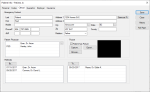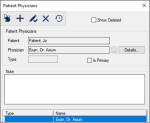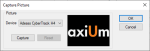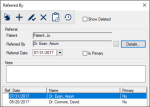|
The Clinical tab holds patient details such as the emergency contact information, physician, photo, and referral information.
You can use the Clinical tab to add a new photo, a referral, or modify the physician.
To manage the Clinical tab:
- Select a patient and open the Patient Info window > Clinical tab.
- Review the patient’s details, including the Emergency Contact, Patient Physician, Picture, and Referrals sections.
- To perform another task, complete any of the following:
 Add Physicians Add Physicians
During or after the patient record creation process, you can add the patient’s physician to the record. This is helpful if you must contact them concerning the patient and any dental procedures.
To add a patient physician:
- Under Patient Physician, click the ellipsis to display the Patient Physicians window.
- Complete the fields as necessary and click the Add a new Record (
 ) icon. ) icon.
| Field
|
Description |
| Patient
|
A read-only field that displays the patient name.
|
| Physician
|
Click the ellipsis to open and select a physician.
|
| Type
|
The field auto-populates if the selected physician has a type.
|
| Details
|
Click the button to display the Physicians window and review or modify information.
The physician’s name, clinic, address, and contact information display.
Note: This button is enabled once the physician has been added.
|
| Is Primary
|
Select the checkbox if the physician is the patient’s primary. |
| Note
|
Enter any additional information. |
 Manage Patient Photos Manage Patient Photos
You can add a patient photo to help identify the patient when they arrive at the clinic.
Tip: If a patient doesn’t want to have a photo taken, upload a standard or stock image to indicate the patient declined and prevent you from asking again.
Note: You can use TWAIN driver webcams, integrated webcams, and USB-connected webcams to capture patient and user photos in axiUm.
- Review the Picture section.
-
To perform another task, complete any of the following:
 Upload Patient Photos Upload Patient Photos
-
If necessary, select the Patient has Picture checkbox.
-
Click Browse... and locate the saved photo.
 Capture Patient Photos Capture Patient Photos
-
If necessary, select the Patient has Picture checkbox.
-
Click Capture… to display the Capture Picture window and a preview of the webcam image.
-
If necessary, select an appropriate entry from the Device drop-down.
-
Click Capture to take an image.
-
(Optional) Click Reset to clear the photo and take a different one.
-
Click OK to save your changes.
 Export Patient Photos Export Patient Photos
-
Click Export… to select a location to save the photo file.
Note: The image file is saved in the same format used for the original photo.
- Click Save.
 Manage Referrals Manage Referrals
You can add referrals to the patient record. There are two types of referrals:
- Referrals To: Send the patient to another dentist or specialist.
- Referrals By: Explain how the patient was referred to the institution.
Examples: Another physician, the yellow pages, an advertisement.
Referrals include information such as the type, any associated clinical or office codes, and the contact and ID information, if applicable.
To manage referrals:
-
Review the list of referrals in the Referrals section.
-
To perform another task, complete any of the following:
 Add Referrals Add Referrals
- Click By or To to display the Referrals By or Referrals To window.
- Click the Clear Data (
 ) icon. ) icon.
- Complete the fields as necessary and click the Add a new Record (
 ) icon. ) icon.
| Field
|
Description
|
| Referred To / Referred By
|
Click the ellipsis to display the Referrals List window and search for the correct referral.
- If listed, double-click the entry to select and close the Referrals List window.
- If not listed, click the Add a new Record (
 ) icon to display the Referrals window. ) icon to display the Referrals window.
- Complete the fields as necessary and click Save to close the Referrals window.
- Double-click the new entry to select and close the Referrals List window.
|
| Details
|
Click the button to display the Referrals window and review or modify information.
Note: This button is only enabled once the referral has been created.
|
| Referral Date
|
Enter the date the patient was referred.
|
| End Date
|
Enter the date the treatment ends (if applicable).
|
| Is Primary
|
If the patient was referred by multiple practitioners, select the checkbox if this is the patient’s primary referral. |
| Note
|
Enter any additional information. |
 Edit Referrals Edit Referrals
- Select a listed referral.
- Modify the fields as necessary and click the Modify Record (
 ) icon. ) icon.
 Delete Referrals Delete Referrals
- Select a listed referral and click the Delete Record (
 ) icon. ) icon.
- When prompted, click Yes to confirm the deletion.
 View Referral History View Referral History
- Select a listed referral and click the Show History (
 ) icon. ) icon.
-
Review the listed changes in the Referred By History or Referred To History window.
|