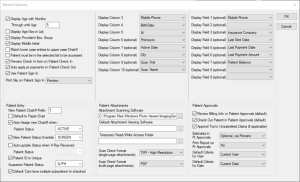| Display Age with Months Through until Age
|
If the checkbox is selected, the patient’s age in additional months displays next to their age and name in the search results.
Example: Jones, Martin (M3y5m)
|
| Display Age/Sex in List
|
If the checkbox is selected, the patient’s sex and age display in the search results.
Example: Miller, John (M57)
|
| Display Provider’s Box / Group
|
If the checkbox is selected, the assigned provider's group name displays in the search results.
|
| Display Middle Initial
|
If the checkbox is selected, the patient’s middle initial displays as part of the patient name in the search results and the selection list.
|
| Match lower case entries to upper case Chart#
|
If the checkbox is selected, your search criteria is matched to upper case chart numbers when searching in the Patients module. |
| Parent must be in the selected list to be accessed
|
If the checkbox is selected, the patient's name must be in the selection list to access their record. |
| Preview Check In form on Patient Check In
|
If the checkbox is selected, the Check In form auto-opens when a patient checks in. |
| Auto-apply pt payments on Patient Check Out
|
If the checkbox is selected, any unallocated payments are automatically applied at check out instead of during the overnight process.
|
| Use Patient Sign In
|
If the checkbox is selected, the Patient Sign In right-click option is enabled in the selection list.
|
| Print Slip on Patient Sign In
|
Displays the print option for a patient sign in slip.
Note: This field is related to the Use Patient Sign In checkbox.
|
| New Patient Chart# Prefix
|
Displays the prefix letter used when a patient chart is added.
|
| Default to Paper Chart
|
If the checkbox is selected, all new patient records default to select Codes tab > Paper Chart checkbox.
|
| Auto-Assign new Chart# when: / Patient Status
|
If the checkbox is selected, users are asked if they want to auto-assign a new Chart# when a patient is given a specific status.
If the checkbox is selected, this displays which patient status triggers the prompt.
Example: A screening patient could have a temp chart, and when they are given an Active patient status, they need a new, official chart number.
|
| New Patient Status Override
|
If the checkbox is selected, all new patients registered on this workstation will have the status displayed in the drop-down list.
|
| Auto-update Status when X-Ray Received / Patient Status
|
If the checkbox is selected, when an x-ray, radiograph, or image is received, the patient status automatically changes the patient status to the displayed status.
|
| Patient ID is Unique
|
If the checkbox is selected, all Patient IDs must be unique in axiUm.
Note: The ID is set from Patient Info > Personal tab > ID field.
|
| Guarantor Patient Status
|
Displays the patient status assigned to a guarantor when they are assigned to a patient.
|
| Default ‘Can have multiple subscribers’ to checked
|
If the checkbox is selected, the Insurance tab > Can have multiple subscribers field defaults to selected when entering a new benefit plan.
Note: A single-person plan must have the checkbox deselected when adding the plan.
|
| Display Column 3-10
|
Indicates the column headers that display in the search results after Name and Chart #.
Note: Columns 6-10 are optional.
|
| Attachment Scanning Software
|
Displays the path to the scanning software .exe file.
Note: The software creates files that are attached to the patient record.
|
| Default Attachment Viewing Software
|
Displays the default Attachment Viewing Software file.
|
| Temporary Read/Write Access Folder
|
Displays the path to axiUm’s temporary folder.
Notes:
- axiUm users must have full access to this location.
- If not specified, axiUm will display errors when trying to do some tasks such as view crystal reports.
Tip: This path can also be specified from Info Manager > Setup button.
|
| Scan Direct Format (single page attachments)
|
Displays file type options for how single page documents will be saved when scanned directly into axiUm:
-
JPEG
-
TIFF – High Resolution
-
TIFF – Medium Resolution
-
TIFF – Low Resolution
-
PDF
|
| Scan Direct Format (multi page attachments)
|
Displays file type options for how multi-page documents will be saved when scanned directly into axiUm:
|
| Display Field 1-9
|
Indicates the information that displays in the Patients module > patient information area after the patient names, address, and age.
Note: All Display Fields are optional.
|
| Review Billing Info in Patient Approvals (default)
|
Select the checkbox to default the Patient Approvals window > Billing Info checkbox to selected. |
| Check Out Patient In Patient Approvals (default) |
If the checkbox is selected, the Patient Approvals window > Check Out Patient checkbox is selected by default. |
| Append Txs to Unsubmitted Claims (if applicable)
|
If the checkbox is selected, treatments are appended onto the same batched claim when the treatments are unsubmitted and unevaluated.
Example: When a patient is seen in two clinics in the same day, and different faculty members approve the claims.
|
| Estimates in Pt Approvals
|
Specifies how estimates display in the Patient Approvals window. |
| Print Report on Pt Approvals
|
Displays preview and print options for reports after patient approvals are completed.
- No: If set, there is no action after the user completes the approval.
- Print: If set, the report prints automatically without a preview after the user completes the approval.
- Preview: If set, the report preview window displays automatically after the user completes the approval. The user can choose to print the report after previewing it.
- Preview then Print: If set, the report preview window displays automatically after the user completes the approval; when the user closes the preview, the report prints automatically.
|
| Default Criteria for User
|
Displays the default user setting when opening the Patient Approvals window from the status bar.
Reminder: When the Patient Approvals window is accessed from the Patients module, Current User is always selected for providers and All Users is selected for non-providers.
|
| Default Criteria for Date
|
Displays the default date setting when opening the Patient Approvals window from the status bar.
Reminder: When the Patient Approvals window is accessed from the Patients module, All Dates is always selected.
|