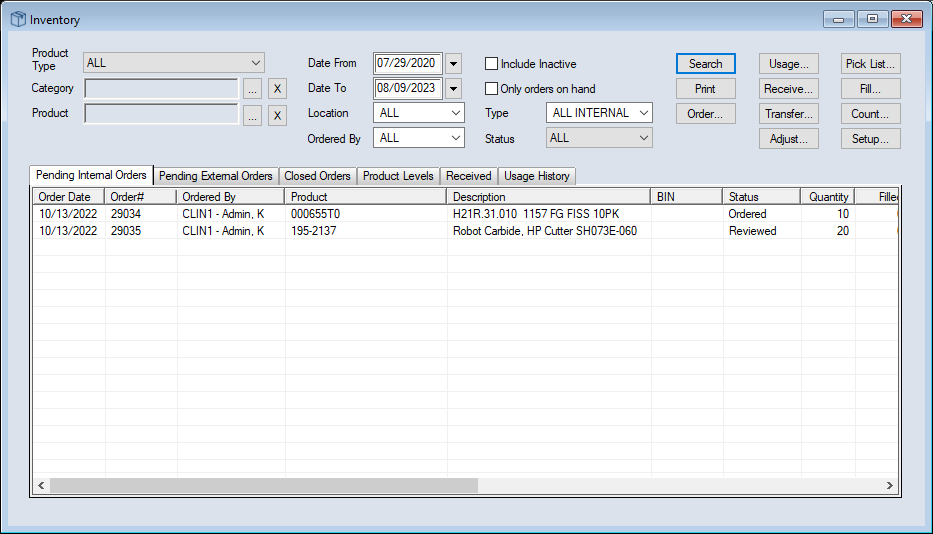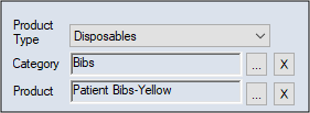|
The Inventory module is an optional axiUm+ module that allows you to manage a centralized or decentralized dental supply and maintain inventory levels across multiple warehouses and stores, including transportation carts. Warehouses and stores order, receive, store, and track products, and distribute or transfer the products between locations as required.
Because of this structure, the Inventory module is driven by interaction between products, locations, and orders. Products are scanned into Inventory when they arrive at the main warehouse as part of an external order from a vendor, tracked by product code as they move between locations as part of internal orders, and removed from the module through usage.
When working in the Inventory module, you can search for products at different inventory locations; place internal orders between locations, create back-orders for those locations, and place external orders; perform current inventory counts; track inventory levels through product codes; and run reports to monitor inventory activity.
The Inventory module can integrate with the Dispensary module to track sundry item usage and inventory levels simultaneously. Making use of linked locations and linked items, you no longer need to enter product usage manually to reduce your product levels. When providers check sundry items out of a dispensary location, the product levels adjust automatically in the linked inventory location. You can then make orders to re-stock products as necessary.
Note: The integration is currently limited to tracking linked inventory products and their corresponding dispensary sundries.
 Roles Roles
Not all institutions implement the Inventory module in the same manner, although they generally utilize a few key roles and responsibilities.
| Example Role
|
Description
|
Example Duties
|
| Inventory Manager
|
Manages the main warehouse. |
- Conducts a review of the main warehouse’s product quantities and performs Inventory counts.
- Marks the orders sitting in the Pending Internal Orders tab as Reviewed.
- Places external orders with vendors.
- Uses reports to monitor daily product use and Inventory activity.
|
| Clinic Coordinator
|
Works in a store. |
- Conducts a review of their location’s product quantities and performs Inventory counts.
- Places internal orders with the main warehouse.
|
| Receiver
|
Works in the main warehouse |
- Fills internal orders, transfers the products from another location, and creates any necessary back-orders with vendors.
- Receives the external orders.
- Receives order back-orders and delivers them to the correct store.
- May use carts to transfer items.
|
| Dental Assistant
|
Works in a clinic (outside Inventory) |
- Enters product usage in the clinic so the inventory counts for each location are accurate and up-to-date.
|
 Product Categorization Product Categorization
Each product added to Inventory is categorized into two hierarchical groups and given a specific code description. This makes it easier for you to search for, track, add to orders, and use each product.
| Field
|
Description
|
| Product Type
|
The highest-level classification group for Inventory products.
Example: Disposables
|
| Category
|
A sub-group clustered under a Product Type. Most Product Types will multiple Categories.
Example: Gloves
|
| Product
|
The unique identifier that names the product and may identify the quantity per unit.
Example: Nytrile X300 Exam Gloves Nitrile LF PF M NS 300/Bx
|
 Locations Locations
A variety of locations may be used within the Inventory module, and each location stores dental products.
Depending on current inventory levels, you may need to monitor product usage, and order, receive, fill, transport, and store products.
There are four possible location types in the Inventory module:
| Location
|
Description
|
| Warehouse
|
Your institution’s main items repository.
This location sends external order requests and receives stock from external vendors. Receivers working here send out stock to fill internal orders.
Note: Depending on the size of your institution, you may have multiple warehouses.
|
| Store
|
A smaller location within the institution.
These locations send internal order requests to the main warehouse to replenish their stock or receive items transferred from other stores throughout the institution.
Note: If using a decentralized system, stores may also send external order requests.
|
| Cart
|
A small, mobile location within the institution used to transfer products between stores and warehouses. |
| Other
|
This type is used when a location doesn’t fit into an existing category.
|
 Orders Orders
One of the main ways products move around the Inventory module is through orders.
Note: In some situations, products can be transferred directly between locations without creating an internal order.
There are two main order types and two additional statuses given to orders in the Inventory module:
- External order: These orders are sent to and received from external vendors when a location’s stock runs low. Products enter the Inventory module as part of an external order.
Note: Most institutions send external orders from the main warehouse(s).
- Internal order: These orders are sent to and received from the main warehouse when smaller location stock runs low. In most cases, they move between locations as part of an internal order.
Note: Depending on your institution, some products may be ordered from another Store instead of from a Warehouse.
- Special order: The status given to an internal order when a product is needed, but isn’t available in axiUm. The product must be approved by the team, added to axiUm, and ordered externally and received before the special order can be closed.
- Back-order: The status given to an internal order that requested products that aren’t in stock and an external order must be placed to replenish those products or an external order that arrived from a vendor but did not have all ordered items present.
Note: To remove the back-order status, warehouse staff must receive the required stock.
Note: The Inventory module text follows a specific color scheme:
| Color
|
Description
|
| Black
|
The entry has been reviewed or ordered. |
| Gray
|
The entry is inactive or canceled. |
| Blue
|
The entry requires approval.
|
| Red
|
The entry is on back-order by this location.
|
| Green
|
The entry is on back-order.
|
| Bold
|
The entry is a new request.
|
 Access Access
You can open the Inventory module using one of the following methods:
- Nav Panel > Clinical Management > Inventory or (
 ) icon. ) icon.
- Menu bar > Actions menu > Inventory....
 Organization Organization
The Inventory module is separated into an upper pane and a lower pane.
The upper pane contains a variety of search criteria fields and action buttons and the lower pane contains six tabs.
Note: The exact search fields vary, depending on which Inventory module tab is open.
 Inventory Field Definitions Inventory Field Definitions
Note: Some fields are only available from specific tabs.
| Field |
Definition |
| Product Type
|
The highest-level classification group for Inventory products.
Example: Disposables
Select an entry.
|
| Category
|
A sub-group clustered under a Product Type. Most Product Types will multiple Categories.
Example: Gloves
Click the ellipsis to select an entry from the Product Categories window.
Note: The Product Categories window displays all categories that fall under the specified Product Type. If no Product Type is entered, all categories will display.
|
| Product
|
The unique identifier that names the product and may identify the quantity per unit.
Example: Nytrile X300 Exam Gloves Nitrile LF PF M NS 300/Bx
Click the ellipsis to select a Product Code from the Inventory Products List window.
|
| Vendor
|
A company that supplies a product(s) to your institution.
Click the ellipsis to select the vendor who supplied the product from the Vendors List window.
|
| Date From /
Date To
|
The search date range.
Select your search’s start and end dates from the calendar.
|
| Location
|
A place that stores dental product(s) within the Inventory module.
Select an Inventory location to search within.
|
| Ordered By
|
A location that has ordered products.
Select an inventory location that made an order.
|
| Include Inactive
|
Select the checkbox to include discontinued products in your search. |
| Only orders on hand |
Select the checkbox to limit your search to orders which include items in stock. |
| Type |
Select the order type you want to search for.
Note: The entries available vary depending which tab is open.
|
| Status |
The status given to an order depending on its stage in the order process.
Select the order status you want to search for.
Note: The entries available vary depending which tab is open.
|
| Exclude items with zero balance |
Select the checkbox to exclude products with a 0 balance.
Note: Products with an undetermined or null value are still included.
|
| Include Order quantities (to re-order) |
Select the checkbox to include additional order detail columns in your search results.
Note: If selected, it enables the Show re-order items only checkbox and disables the Per Location checkbox.
|
| Show re-order items only |
Select the checkbox to search for products that are on re-order.
Note: This checkbox is enabled if you select the Include Order quantities (to re-order) checkbox.
|
| Per Location |
Select the checkbox to sort your search results by location.
Note: This checkbox is enabled if you deselect the Include Order quantities (to re-order) checkbox.
|
 Inventory Tabs Inventory Tabs
- Pending Internal Orders: Displays all order requests made by locations that must be filled by the main warehouse or clinic.
- Pending External Orders: Displays order requests made by the main warehouse or clinic locations that must be filled by external suppliers (i.e., vendors).
- Closed Orders: Displays delivered internal and external orders, and closed or canceled orders.
- Product Levels: Displays product balances for all inventory products.
- Received: Displays external orders received from vendors.
- Usage History: Displays records of all products used sorted by location.
|