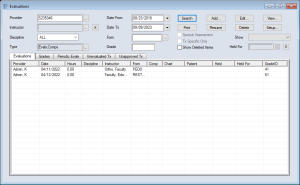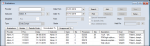|
The Evaluations module allows you to use grading forms to record assessments for student providers and assign grades for treatment and work completed.
These grading forms are configured specifically for use in your institution and allow you to work with different disciplines and grading needs and may include general questions about the appointment and/or treatment-specific questions based on specific procedure codes.
Important: When accessed manually, the Evaluations module is also referred to as the Evaluations Manager. This is because all evaluations, both pending and filled out, can be accessed and managed from there.
 Customized Functionality Customized Functionality
The Evaluations module includes two main types of functionality. Most institutions customize how instructors and student providers use this functionality:
- Evaluations can be configured to display automatically and be filled out without opening the Evaluations Manager.
Example: A student completes a procedure in axiUm from the EHR module > Tx History tab, a faculty member approves the procedure, and the Add/Edit Evaluation window displays automatically.
This functionality allows evaluations to be independent of the Evaluations Manager. When applicable to their situation, students can access this functionality, such as filling in self-evaluations, but they do not typically require access to the Evaluations Manager.
Note: Students usually can access Evaluations functionality that is independent of the Evaluations Manager from the EHR module and/or the Personal Planner. From there, they can start evaluations and view their grades through any custom reports used by your institution.
- The Evaluations Manager that displays when you open the module manually.
Example: A faculty member wants to review an evaluation they filled out earlier that day, so they open the Evaluations module from the Nav Panel and the Evaluation Manager displays.
At most institutions, instructors and faculty can access the Evaluation Manager to manage their evaluations and monitor which treatments are still unapproved or unevaluated. They can also review student grades and evaluations completed by student providers and other faculty members.
 User Types User Types
Evaluation forms can be filled out by two user types:
| User Type
|
Description
|
| Students
|
Students can fill out a self-evaluation to assess their own success during the treatment.
Note: A self-evaluation is the only evaluation a student can fill out.
|
| Instructors |
Instructors and faculty can fill out evaluations to assess the student’s success on the treatment(s) performed.
Note: This is often done by the user that approves the treatment, but in some cases, multiple instructors may evaluate the student.
|
 Schedules Schedules
There are two main evaluation schedules:
| Schedule
|
Description
|
| Sessional
|
These evaluations occur after a provider performs a treatment. If the student requires sessional grading, the Add/Edit Evaluation window displays automatically after a treatment is completed and approved. This allows an instructor to evaluate each treatment performed.
Example: Student providers may require sessional evaluations for each treatment performed.
|
| Instructors |
These evaluations occur intermittently and are based on the quality of work performed for a variety of treatments. If a student requires periodic grading, the Add/Edit Evaluation window displays after a pre-determined number of treatments has been completed and approved.
Example: Residents may not require an evaluation for each treatment performed.
|
 Form Types Form Types
Aside from sessional and periodic forms, there are several other form types:
| Form Type
|
Description
|
| General Evaluations
|
These are not tied to a treatment. They can be added only through the Evaluation Manager.
|
| Competency Exams |
These are a formal type of student assessment that directly relates to coursework required to prove competency. Most institutions link them to competency levels and obligations during setup.
Example: For each competency level, a specific number of grading forms designated as competency exams must be filled out and/or given a passing a grade before the student can progress to the next competency level.
Note: Competency exams are grading forms that have the Is Exam checkbox selected in Maintenance > Evaluations > Forms or they can be regular grading forms, but the instructor must select the Competency checkbox when the Add/Edit Evaluation window displays.
|
| Cumulative Evaluations |
These are used for treatments that have multiple steps that will be completed during different appointments. If completing the first part of a cumulative evaluation, the form displays the treatment parent code and the first treatment step code. If continuing a cumulative evaluation, the form displays the next treatment step code as well as the grades assigned to the work associated with the previous treatment step code(s).
Example: A PFM high noble crown includes several treatment step codes under the parent treatment code. When a provider completes D2750.1 and has it approved, the evaluation form displays with D2750.1 listed in the treatment-specific section. When the provider completes D2750.2, the same evaluation form displays, but this time with D2750.2 listed in the treatment-specific section. Each time the provider completes a treatment step code under the D2740 parent code, the same evaluation form displays until the parent treatment code is complete.
|
 Workflow Workflow
The Evaluations module includes two workflows for starting and filling in evaluations:
 Access Access
You can directly open the Evaluations Manager using one of the following methods:
- Nav Panel > Education > Evaluations menu-item or (
 ) icon. ) icon.
- Menu bar > Actions menu >Evaluations....
 Organization Organization
The Evaluations Manager is separated into an upper pane and a lower pane.
The upper pane contains a variety of search criteria fields and action buttons and the lower pane contains five tabs.
Note: Depending which tab is open, some of the search fields may be disabled.
 Evaluations Manager Field Definitions Evaluations Manager Field Definitions
| Field
|
Description
|
| Provider
|
Click the ellipsis to display the Providers List window and select the student provider/resident you want to search for.
Notes:
- Only providers that require evaluations display in the list.
- If not selected, the module searches for evaluations related to all providers.
|
| Instructor |
Click the ellipsis to display the Instructor List window and select the instructor you want to search for or click the X to remove the selected instructor name and search for all instructors.
Note: If you are an instructor, your provider ID automatically displays in the field. When necessary, you can select another instructor.
|
| Approved by |
When in the Periodic Evals tab, the Approved by field displays instead of the Instructor field to filter for approved treatments that require evaluation from the approval instructor.
Note: If you are an approver, your provider ID automatically displays in the field.
If necessary, click the ellipsis to display the Instructor List window and select another approver instructor you want to search for or click the X to remove the selected instructor name and search for all instructors.
|
| Discipline |
Select a discipline that you want to search for from the drop-down list.
|
| Type |
Click the ellipsis to display the Grading Types To Show window and select the type(s) of evaluations you want to search for.
- Evaluations
- Competencies
- Exams
|
| Date From /
Date To
|
Enter the start and end dates range for the search.
Note: In the Evaluations tab and Grades tabs, this is the date the evaluation was performed. In the Period Evals tab, this is the date of instructor-student contact. In the Unevaluated Tx and Unapproved Tx tabs, this is the treatment date.
|
| Form |
Click the ellipsis to display the Grading Forms window and select the evaluation form you want to search for. |
| Grade |
Enter the grade you want to search for.
Note: The search filters based on the grade entered in the evaluation form.
|
| Contacts |
When in the Periodic Evals tab, the Contacts field displays instead of the Grade field to filter for the number of instructor-student contacts that were made over the course of an evaluation.
Enter a value you want to search for to list records that meet or surpass that value.
|
| Special Assessment |
Select the checkbox before adding an evaluation to allow yourself to grade a student without removing the student's name from the list of students that require a periodic grade.
Note: Special assessment refers to an evaluation that occurs under special circumstances.
|
| Tx Specific Only |
Select the checkbox to restrict the search to grades given for specific treatments rather than general student performance. |
| Show Deleted Items |
Select the checkbox to include deleted evaluation records in the search.
Note: Deleted records display in the list view in grey text.
|
| Show |
Select an evaluation type to search for:
- Instructor (Completed): This searches for evaluations that were filled in by instructors.
- Instructor (Held): This searches for evaluations that were held for yourself or other instructors.
Note: If selected, the Held For field auto-populates with the name of the logged in instructor. If necessary, you can click the X to clear and click Search to see held evaluations for all instructors.
- Instructor (All): This searches for all evaluations.
Note: If selected, the Instructor field auto-populates with the name of the logged in instructor. If necessary, you can click the X to clear and click Search to see evaluations for all instructors.
- Self Evaluations: This searches for evaluations that were filled in by students.
|
| Held For |
Note: If you are an instructor, this field defaults to your name.
If necessary, click the ellipsis to display the Instructor List window and select another instructor you want to search for or click the X to remove the selected instructor name and search for all instructors.
Note: The field is enabled if the Show field is set to Instructor (Held).
|
 Evaluations Tabs Evaluations Tabs
- Evaluations: Displays all session and general evaluation forms for the specified provider, and allows you to view, add, edit, or delete an evaluation for a treatment.
- Grades: Displays all grades given to the specified provider, as well as the evaluation form, question, date, instructor, and other related fields.
- Periodic Evals: Displays all periodic evaluations and allows you to add a periodic evaluation for a treatment.
- Unevaluated Tx: Displays all unevaluated treatments and allows you to select the patient or add an evaluation for an unevaluated treatment.
- Unapproved Tx: Displays all unapproved treatments and allows you to select the patient, access the Patient Approvals window, or perform an automatic approval.
Note: If you approve a treatment under the Unapproved Tx tab, it then displays under the Unevaluated Tx tab.
|