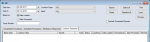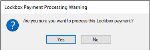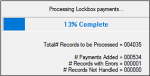Process Lockbox Files Manually
|
Each Lockbox file you receive from a Lockbox company must be processed in axiUm to add patient payments into axiUm. During the process, axiUm adds each patient payment line in the Lockbox file that matches with the patient’s Chart#. Note: Files only need to be processed manually if the Auto-Process (on OK if file is loaded successfully) checkbox was not selected when the file was loaded. To process Lockbox files manually:
The Lockbox Payment Processing Warning window displays. A processing window displays while the selected file is processed, adding patient payments that match axiUm patient charts. One of several error massages may display during processing:
A processing window closes. If an error does not appear, the file has been processed successfully. Note: The patient payments are now created in axiUm but have not been allocated. Payments can be allocated manually or as part of the overnight process to auto-allocate payments. |