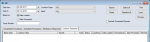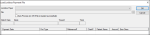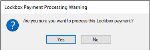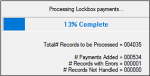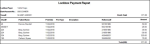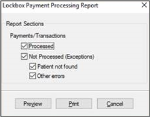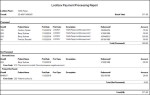Lockbox Payments
|
The Lockbox Payments module is an optional axiUm+ module that works in conjunction with EDI Claims. It allows your patients to make payments to a third-party Lockbox company (e.g., Wells Fargo, Moneris, Converge, etc.). The Lockbox company can then send batch payment files. After you receive the batch payment files, you can load (record) and process them in axiUm, automatically creating the patient payments. Note: The functionality is very similar to processing EDI remittance files. Each Lockbox file you receive from a Lockbox company must be loaded into axiUm so that users can view, report, and process the files received. To load Lockbox files:
If the Auto-Process (on OK if file is loaded successfully) checkbox was selected, the file is now loaded and processed, which adds the patient payments to axiUm. Note: The patient payments are now created in axiUm but have not been allocated. Payments can be allocated manually or as part of the overnight process to auto-allocate payments. If the Auto-Process (on OK if file is loaded successfully) checkbox was deselected, you must Process Lockbox Files Manually to add the patient payments to axiUm. Each Lockbox file you receive from a Lockbox company must be processed in axiUm to add patient payments into axiUm. During the process, axiUm adds each patient payment line in the Lockbox file that matches with the patient’s Chart#. Note: Files only need to be processed manually if the Auto-Process (on OK if file is loaded successfully) checkbox was not selected when the file was loaded. To process Lockbox files manually:
The Lockbox Payment Processing Warning window displays. A processing window displays while the selected file is processed, adding patient payments that match axiUm patient charts. One of several error massages may display during processing:
A processing window closes. If an error does not appear, the file has been processed successfully. Note: The patient payments are now created in axiUm but have not been allocated. Payments can be allocated manually or as part of the overnight process to auto-allocate payments. There are two reports in the Billing tab of the Info Manager module that pull information from the Lockbox module. Like other Info Manager reports, you can customize, create, filter, save, and print them.
The Lockbox Payment Report loads and displays.
The Lockbox Payment Processing Report displays or prints. Lockbox payments received by your institution may include an EFT lockbox payment reference#. The number tracks the patient payment(s) made to Lockbox company. Note: Not all Lockbox payments may include an EFT lockbox payment reference#. You may need the EFT lockbox payment reference number if:
After a Lockbox payment has been processed, you can view the EFT lockbox payment reference# in the Transactions module > Payment tab. |