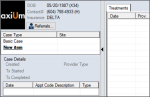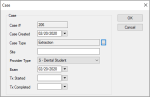Cases
|
The Case Management module uses cases to group information on a patient’s file. A case acts as a view or filter to limit the information displayed. If the Filter by Case checkbox is selected, only items which are attached to the selected case display throughout the module. If deselected, all items on the patient record may display. Tip: If no case is selected, the Filter by Case checkbox is disabled. Once a case is created, all the related records must be attached. These items include:
Cases have an associated case type that describes the type of treatment being performed during the case. Example case types: Wisdom tooth extraction, rear molar implant, and difficult orthodontic procedure on a child. The case type specified also controls which forms are used for the case. Case types can specify a Time Out form and a Day of Surgery form. Additionally, default forms can be specified and automatically added to the patient’s file (and case) when the case is created. A patient can have multiple cases, and each case can have multiple appointments attached to it, such as the pre-surgery visits, a surgery, and the post-surgical follow-up. Note: An appointment can only be attached to one case. EHR content such as recalls, referrals, treatments, notes, forms, treatment plans, and attachments can also be attached to a specific case. Note: Medications, prescriptions, perio information, findings and conditions, as well as the content in the Patient Alert tabs, cannot be attached to a case. They are always visible regardless of whether a case and the Filter by Case checkbox are selected.
The case is now selected and the Filter By Case checkbox is selected. Only information associated to the selected case displays. Note: Medications, prescriptions, perio information, findings and conditions, as well as the content in the Patient Alert tabs, cannot attached to a case and are always visible in the Case Management module. Your approach to managing cases will vary depending on whether the case details (items) are created before or after the case itself.
When a case is selected, the Filter by Case checkbox controls whether a new item, such as a form, auto-attaches to the selected case.
Note: If there is a parent-child relationship between two items: Example: When you detach a treatment plan from a case, you are prompted to detach any related consents and treatments. If you click No, the consents and treatment remain attached to the case. Below are two examples that illustrate the different approaches to managing a case: In this scenario, a non-axiUm patient is referred from an outside source. The patient is created in axiUm with the appropriate external referral. At this point, there is nothing in axiUm (other than the referral) to attach to the case. With the case (and Filter by Case checkbox) selected, anything added from the Case Management module is auto-attached to the case, allowing you to build your case as you enter information in axiUm. In this scenario, an internal axiUm patient requires surgery and may be referred from another department. The patient, and much of the case information, already exists in axiUm. Once the case is created, deselect the Filter by Case checkbox to display all content in the EHR tabs. You can then attach individual items to the case. Once you attach all existing items, select the Filter by Case checkbox again to display only relevant case information. Any additional items added will be automatically attached to the case. To manage cases:
The case is created and selected with the Filter by Case checkbox automatically selected so that any new items can be added automatically to the case. Tip: You can also double-click a case to display the window. The case is no longer selected, and the Filter by Case checkbox is deselected and disabled. Note: This means that all records display regardless of case and any new records will not be associated with a case. Tip: You can also double-click a case to display the window. Important: Only the case is deleted. Any items that were attached to the case are detached. Once a case has been created on a patient’s record, you can attach any applicable existing items to it. The item is now attached to the selected case. Once a case has been created on a patient’s record, you can attach new items directly to it. This can be done regardless of whether you are working in the EHR or another module. Example: Add an appointment. With the Filter by Case checkbox selected, only items attached to the case display. Note: Items that cannot be attached to cases always display. The new item is attached automatically to the selected case. Tip: You can also detach items from several other tabs in the EHR. Note: Items cannot be detached from the In Progress tab. |