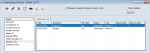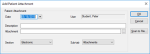File Attachments
|
The most basic attachments stored in axiUm are simply files that are created and saved to the patient’s record in the Attachments/Consents module. These files can be created outside of axiUm and are then saved to the patient’s record manually, or they can be files that axiUm generates, and automatically saves to the patient’s file. Tip: There are no restrictions to the type of files that can be saved in axiUm, so you must ensure that files are safe before uploading to axiUm. If configured, electronic attachments generated within axiUm save automatically to the patient’s record and can be accessed in the Attachments/Consents module. These types of attachments may include:
Note: If you do not see these attachments being automatically saved to the patient’s record and you believe they should, contact your axiUm administrator. Example Files:
Once a file has been generated and saved or uploaded to axiUm, it can be viewed and printed. You can also edit the file description and the date information. Note: The details of the file itself cannot be edited. Tip: You can also complete these tasks from the EHR module > Attachments/Consents tab. You can upload file attachments to axiUm using one of three ways from within the Attachments/Consents module:
Note: This may be necessary if you must also save a digital copy of paper files outside of axiUm. Important: axiUm does not restrict which file types can be uploaded, so ensure the files are safe. To add a file attachment:
Notes:
Once a file has been saved to axiUm, it can be viewed and printed. You can also edit the file description and the date information. Note: The details of the file itself cannot be edited. To manage file attachments:
Tip: If necessary, select the Show Deleted checkbox to include all deleted files. Tip: You can also double-click a listed entry. Tip: You can also right-click an entry and select Edit Date/Description. Note: If applicable, the Entered field indicates the date/time that the entry was created. Note: The contents of the file cannot be changed. Note: Only sections/sub-tabs that are configured to store file attachments display in the drop-down lists. Important: Be cautious when deleting attachments as some are still available for viewing (for historic records), while others are completely deleted from the database and cannot be recovered. A list of all the attachments within the Section and Sub-tab prints. |